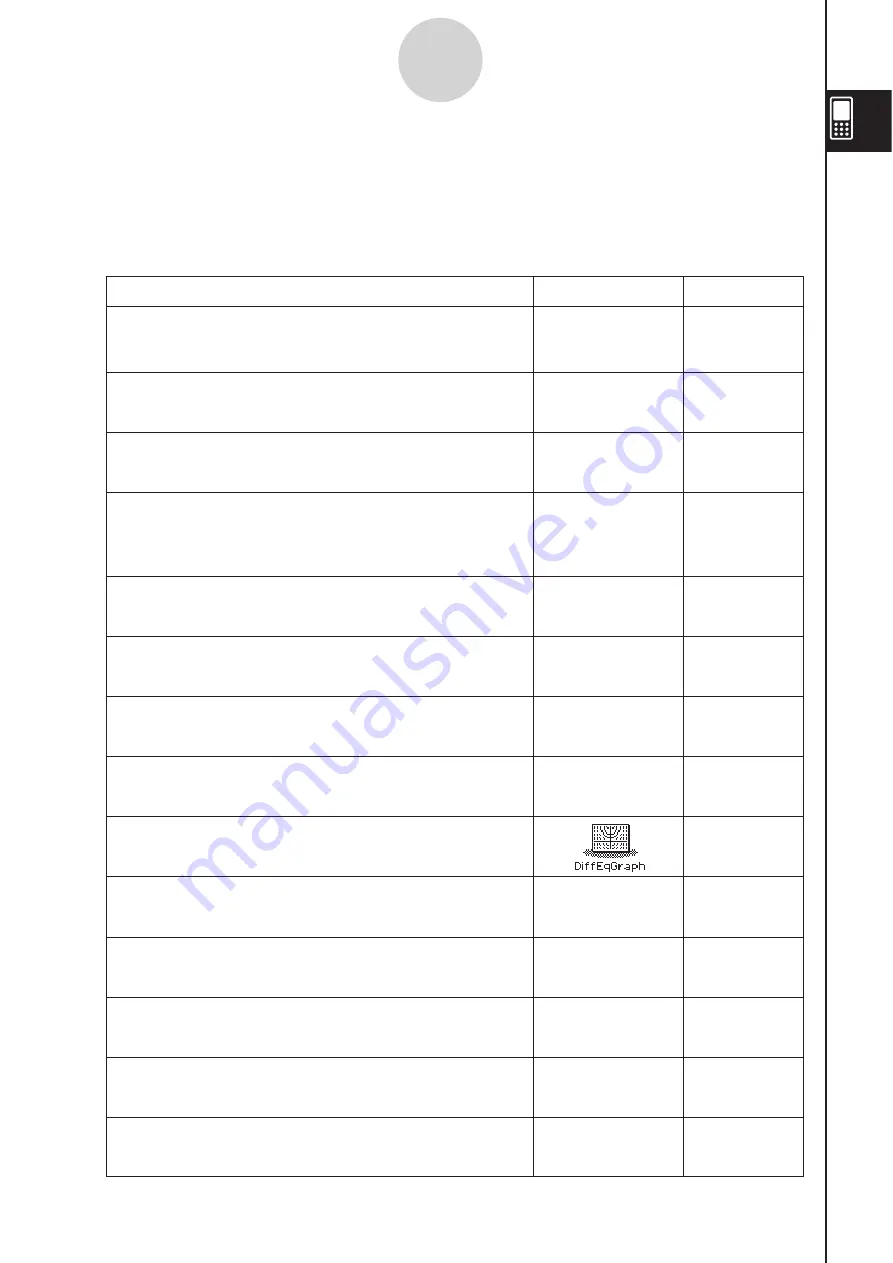
20060301
To perform thi
s
type of operation:
Select thi
s
icon:
See Chapter:
2
10
7
13
3
6
4
5
8
9
11
12
• Access the eActivity function
• General calculations, including function calculations
• Matrix calculations
• Computer Algebra System
• Create a list
• Perform statistical calculations
• Draw a statistical graph
• Input data into a spreadsheet
• Manipulate spreadsheet data
• Graph spreadsheet data
• Register a function and create a table of solutions by
substituting different values for the function’s variables
• Draw a graph
• Perform sequence calculations
• Solve recursion expressions
• Draw the graph of a conics section
• Graph the 3D function
z
=
f
(
x
,
y
)
• Draw geometric figures
• Build animated figures
• Obtain the value of any variable in an equation,
without transforming or simplifying the equation
14
• Draw vector fields and solution curves to explore
differential equations
15
• Perform simple interest, compound interest,
and other financial calculations
• Create and run a presentation using ClassPad
application window
• Register a file name in the programming area
• Input a program or run a program
"
$
!
1
1-4 Built-in Application
s
Tapping
/
on the icon panel displays the application menu.
The table below shows the icon menu names of the built-in applications, and explains what
you can do with each application.
1-4-1
Built-in Applications
Summary of Contents for ClassPad 330
Page 11: ...20060301 20090601 ClassPad 330 ClassPad OS Version 3 04 ...
Page 277: ...20060301 3 3 10 Storing Functions 3 Tap AND Plot OR Plot ...
Page 779: ...20090601 S Graph Line Clustered C S Graph Line Stacked E 13 9 2 Graphing ...
Page 780: ...20090601 S Graph Line 100 Stacked F S Graph Column Clustered G 13 9 3 Graphing ...
Page 781: ...20090601 S Graph Column Stacked I S Graph Column 100 Stacked J 13 9 4 Graphing ...
Page 782: ...20090601 S Graph Bar Clustered K S Graph Bar Stacked 9 13 9 5 Graphing ...






























