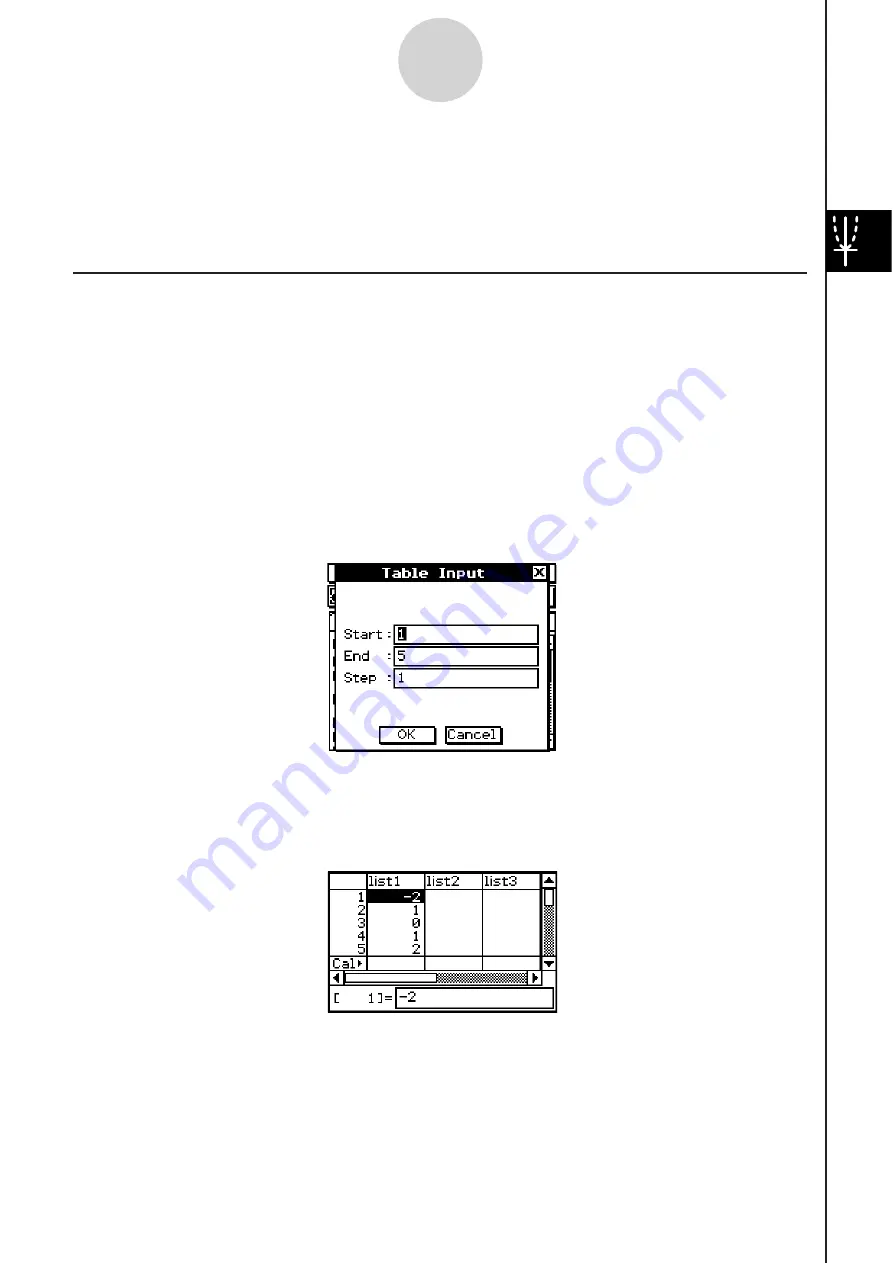
20060301
3-4-1
Using Table & Graph
For details about using the Stat Editor, see Chapter 7.
3-4 U
s
ing Table & Graph
The Graph & Table application includes a “Table window” for displaying number tables and
summary tables generated with the functions you input on the Graph Editor window.
Generating a Number Table
You can use either of the following two methods to generate a number table using a Graph
& Table application function. The method used to generate the number table depends on the
setting of the Graph Format dialog box [Table Variable] item.
• For details about Graph Format settings, see “Application Format Settings” on page 1-9-4.
S
Specifying a range of value
s
for
x
u
s
ing the Table Input dialog box
This is the initial default number table generation method. With this method, you use the
Table Input dialog box to specify a range of values for variable
x
, and then generate a
number table for those values. This number table generation method is in effect whenever
“Table Input” is selected for the [Table Variable] setting.
S
A
ss
igning li
s
t value
s
to
x
With this number table generation method, you must first use the Stat Editor to create a list
and store the list data. To access the Stat Editor, tap
and then [Stat Editor].
Summary of Contents for ClassPad 330
Page 11: ...20060301 20090601 ClassPad 330 ClassPad OS Version 3 04 ...
Page 277: ...20060301 3 3 10 Storing Functions 3 Tap AND Plot OR Plot ...
Page 779: ...20090601 S Graph Line Clustered C S Graph Line Stacked E 13 9 2 Graphing ...
Page 780: ...20090601 S Graph Line 100 Stacked F S Graph Column Clustered G 13 9 3 Graphing ...
Page 781: ...20090601 S Graph Column Stacked I S Graph Column 100 Stacked J 13 9 4 Graphing ...
Page 782: ...20090601 S Graph Bar Clustered K S Graph Bar Stacked 9 13 9 5 Graphing ...






























