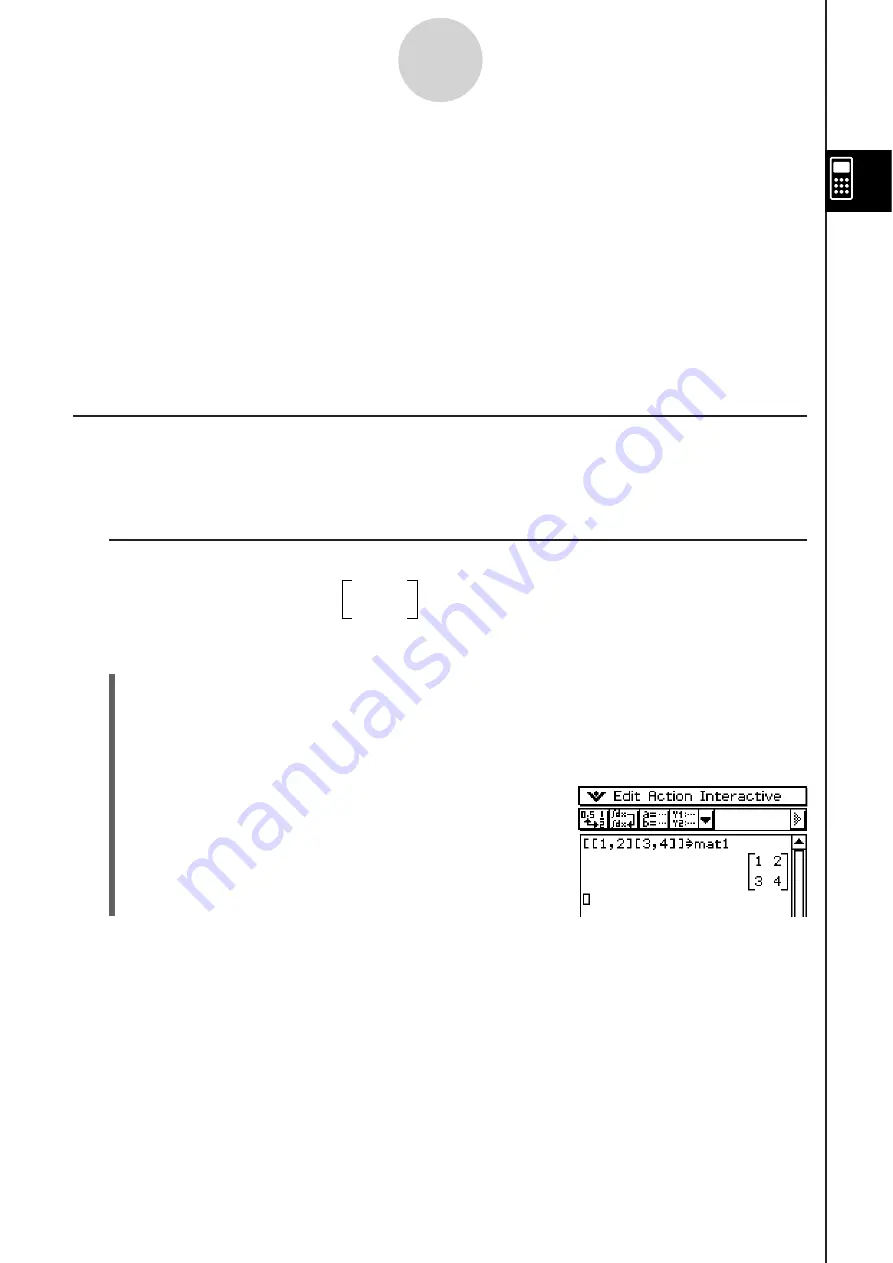
20060301
2-6 Matrix and Vector Calculation
s
This section explains how to create matrices in the Main application, and how to perform
basic matrix calculations.
Tip
• Since a vector can be viewed as 1-row by
n
-column matrix or
n
-row by 1-column matrix, this
section does not include explanations specifically about vectors. For more information about
vector-specific calculations, see the explanations about the applicable [Action] menu items in
“2-8 Using the Action Menu”.
Inputting Matrix Data
You can use the
(math) keyboard to input matrix values in a single line in the work
area, or the
keyboard to input matrix values using an actual on-screen matrix.
I
Inputting Matrix Value
s
with the
Keyboard
Example:
To input the matrix
1 2
and assign it to the variable “mat1”
3 4
S
Cla
ss
Pad Operation
(1) On the application menu, tap
to start the Main application.
(2)
Press
.
to display the soft keyboard.
(3) Next, perform the following key operation.
::@A;:BC;;
6
K?R
@
U
2-6-1
Matrix and Vector Calculations
Tip
• For information about assigning data to a variable, see “Creating and Using Variables” on page
1-7-5.
Summary of Contents for ClassPad 330
Page 11: ...20060301 20090601 ClassPad 330 ClassPad OS Version 3 04 ...
Page 277: ...20060301 3 3 10 Storing Functions 3 Tap AND Plot OR Plot ...
Page 779: ...20090601 S Graph Line Clustered C S Graph Line Stacked E 13 9 2 Graphing ...
Page 780: ...20090601 S Graph Line 100 Stacked F S Graph Column Clustered G 13 9 3 Graphing ...
Page 781: ...20090601 S Graph Column Stacked I S Graph Column 100 Stacked J 13 9 4 Graphing ...
Page 782: ...20090601 S Graph Bar Clustered K S Graph Bar Stacked 9 13 9 5 Graphing ...






























