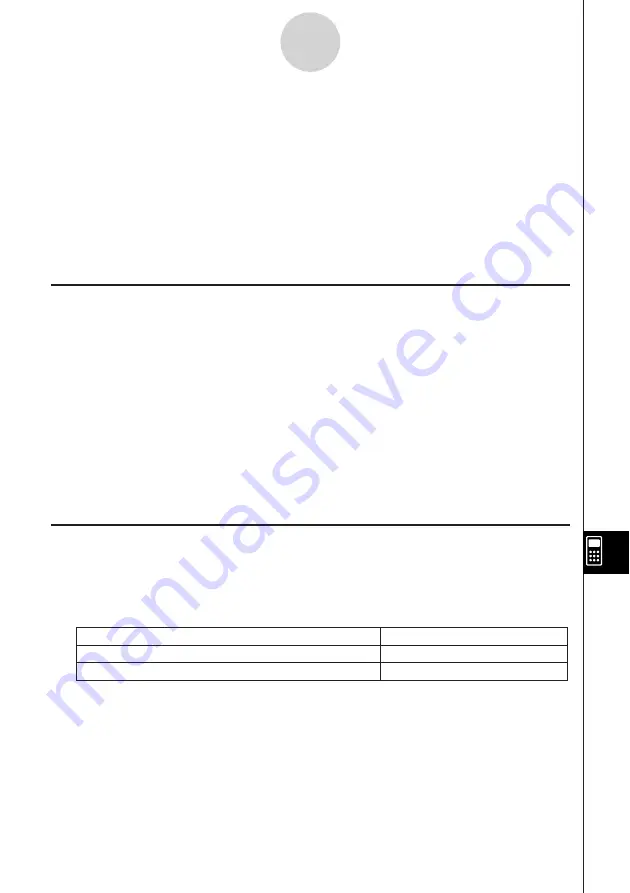
20050501
12-3 Debugging a Program
A programming error that causes a program to behave in a manner not intended by the writer
of the program is called a “bug”. Finding and eliminating such errors is called “debugging the
program”.
Any of the following conditions can indicate that your program has a bug and requires
debugging.
• If an error message appears when you try to save the program
• If an error message appears when you try to run the program
• When a program produces some abnormal or unexpected result
Debugging After an Error Message Appears
When an error occurs, a dialog box appears to explain the cause of the error. Carefully read
the text of the error message and then tap its [OK] button. This closes the dialog box and
positions the cursor on at the location where the error occurred. Make the necessary
corrections in accordance with the explanation provided by the error message.
Tip
• If the cause of the error cannot be specified for some reason, tapping [OK] on the error message
dialog box displays the Program Loader window, without positioning the cursor at the location of
the error.
• In the case of a program for which editing is prohibited (a program for which “EXE” is indicated as
the variable data type), tapping [OK] on the error message dialog box displays the Program
Loader window, without positioning the cursor at the location of the error.
Debugging a Program Following Unexpected Results
If execution of a program produces unexpected or abnormal results, carefully read through
the program and correct errors as required.
The following commands can come in handy when debugging a program to locate
unexpected results.
12-3-1
Debugging a Program
Move the cursor to the beginning of the program
Edit - Search - Jump to Top
Move the cursor to the end of the program
Edit - Search - Jump to Bottom
Execute this command:
To do this:
Summary of Contents for ClassPad 300 PLUS
Page 11: ...20050501 ClassPad 300 PLUS ClassPad OS Version 2 20 ...
Page 197: ...20050501 2 10 7 Using Verify 4 Input x 2 1 and press E 5 Input x i x i and press E ...
Page 649: ...20050501 u Graph Line Clustered D u Graph Line Stacked F 13 8 2 Graphing ...
Page 650: ...20050501 u Graph Line 100 Stacked G u Graph Column Clustered H 13 8 3 Graphing ...
Page 651: ...20050501 u Graph Column Stacked J u Graph Column 100 Stacked K 13 8 4 Graphing ...
Page 652: ...20050501 u Graph Bar Clustered L u Graph Bar Stacked 13 8 5 Graphing ...






























