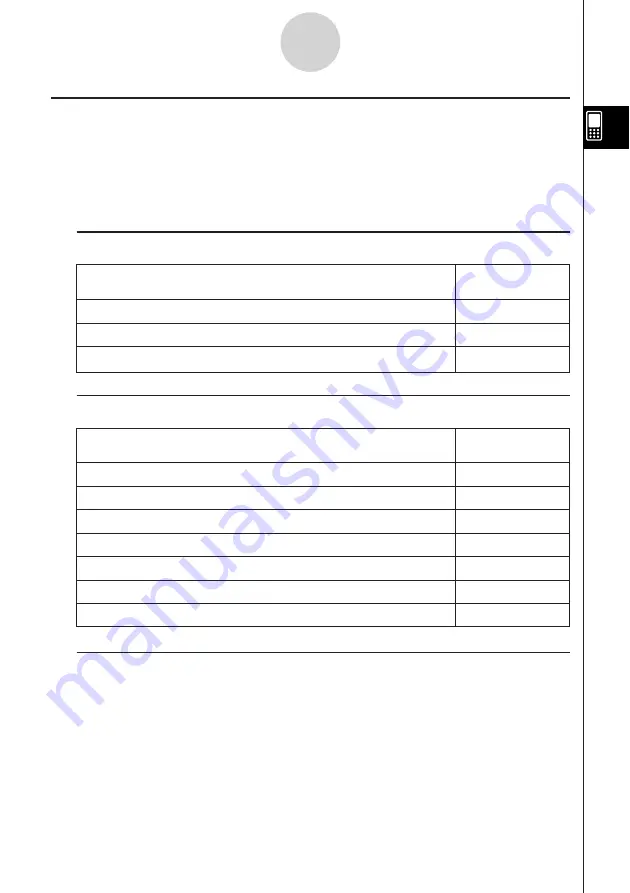
20050501
Verify Menus and Buttons
This section provides basic information about Verify menus, commands, and buttons.
Tip
•
O
menu items are the same for all applications. For more information, see “Using the
O
Menu” on page 1-5-4.
k
File Menu (Main Application Only)
To do this:
Select this File
menu item:
Discard the current window contents and create a new file
New
Open an existing file
Open
Save the current window contents to a file
Save
k
Edit Menu
To do this:
Select this Edit
menu item:
Undo the last operation or redo an operation that was just undone
Undo/Redo
Cut the currently selected object and place it onto the clipboard
Cut
Copy the currently selected object and place it onto the clipboard
Copy
Paste the current clipboard contents onto the screen
Paste
Select the entire row where the cursor is located
Select All
Delete the entire row where the cursor is located
Delete
Clear the Verify window
Clear All
k
Action Menu
For information about Action menu commands, see “2-7 Using the Action Menu”.
Important!
Some Action menu commands are not useful in Verify, but for ease of use Verify’s Action
menu is identical to the Action menus in the Main application and the eActivity application.
2-10-2
Using Verify
Summary of Contents for ClassPad 300 PLUS
Page 11: ...20050501 ClassPad 300 PLUS ClassPad OS Version 2 20 ...
Page 197: ...20050501 2 10 7 Using Verify 4 Input x 2 1 and press E 5 Input x i x i and press E ...
Page 649: ...20050501 u Graph Line Clustered D u Graph Line Stacked F 13 8 2 Graphing ...
Page 650: ...20050501 u Graph Line 100 Stacked G u Graph Column Clustered H 13 8 3 Graphing ...
Page 651: ...20050501 u Graph Column Stacked J u Graph Column 100 Stacked K 13 8 4 Graphing ...
Page 652: ...20050501 u Graph Bar Clustered L u Graph Bar Stacked 13 8 5 Graphing ...






























