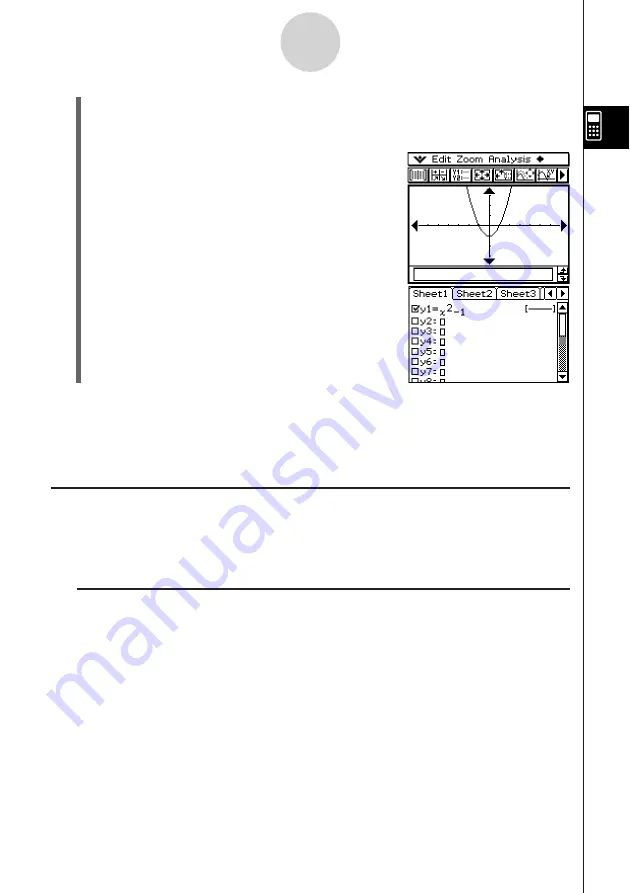
20050501
2-9-5
Using the Main Application in Combination with Other Applications
(4) Press
E
to register the expression.
• The copied expression is displayed in natural format, with the check box
next to it selected.
•
You could now tap
$
to graph the function.
Tip
• For more information about the Graph Editor window, see Chapter 3. For more information about
the Conics Graph Editor window, see Chapter 4. For more information about the 3D Graph Editor
window, see Chapter 5. For more information about the Numeric Solver window, see Chapter 9.
Using the List Editor Window
(
You can use the List Editor window to create new LIST variables and edit existing LIST
variables. You can also use the List Editor window to display the contents of a LIST variable
created using the work area by specifying the LIST variable’s name.
k
Example List Operation
The following are the general steps for using the List Editor. The steps indicated in
parentheses refer to the steps under “ClassPad Operation” below.
1. Display the List Editor (step (1)) and input data for two LIST variables named “list1” and
“list2” (step (2)).
2. On the work area window, perform calculations that use “list1” and “list2” (steps (3) and
(4)).
3. Use the work area to assign numbers to a variable and create a new LIST variable (steps
(5) and (6)).
4. Display the List Editor window and recall the LIST variable you created (steps (7), (8) and
(9)).
Summary of Contents for ClassPad 300 PLUS
Page 11: ...20050501 ClassPad 300 PLUS ClassPad OS Version 2 20 ...
Page 197: ...20050501 2 10 7 Using Verify 4 Input x 2 1 and press E 5 Input x i x i and press E ...
Page 649: ...20050501 u Graph Line Clustered D u Graph Line Stacked F 13 8 2 Graphing ...
Page 650: ...20050501 u Graph Line 100 Stacked G u Graph Column Clustered H 13 8 3 Graphing ...
Page 651: ...20050501 u Graph Column Stacked J u Graph Column 100 Stacked K 13 8 4 Graphing ...
Page 652: ...20050501 u Graph Bar Clustered L u Graph Bar Stacked 13 8 5 Graphing ...






























