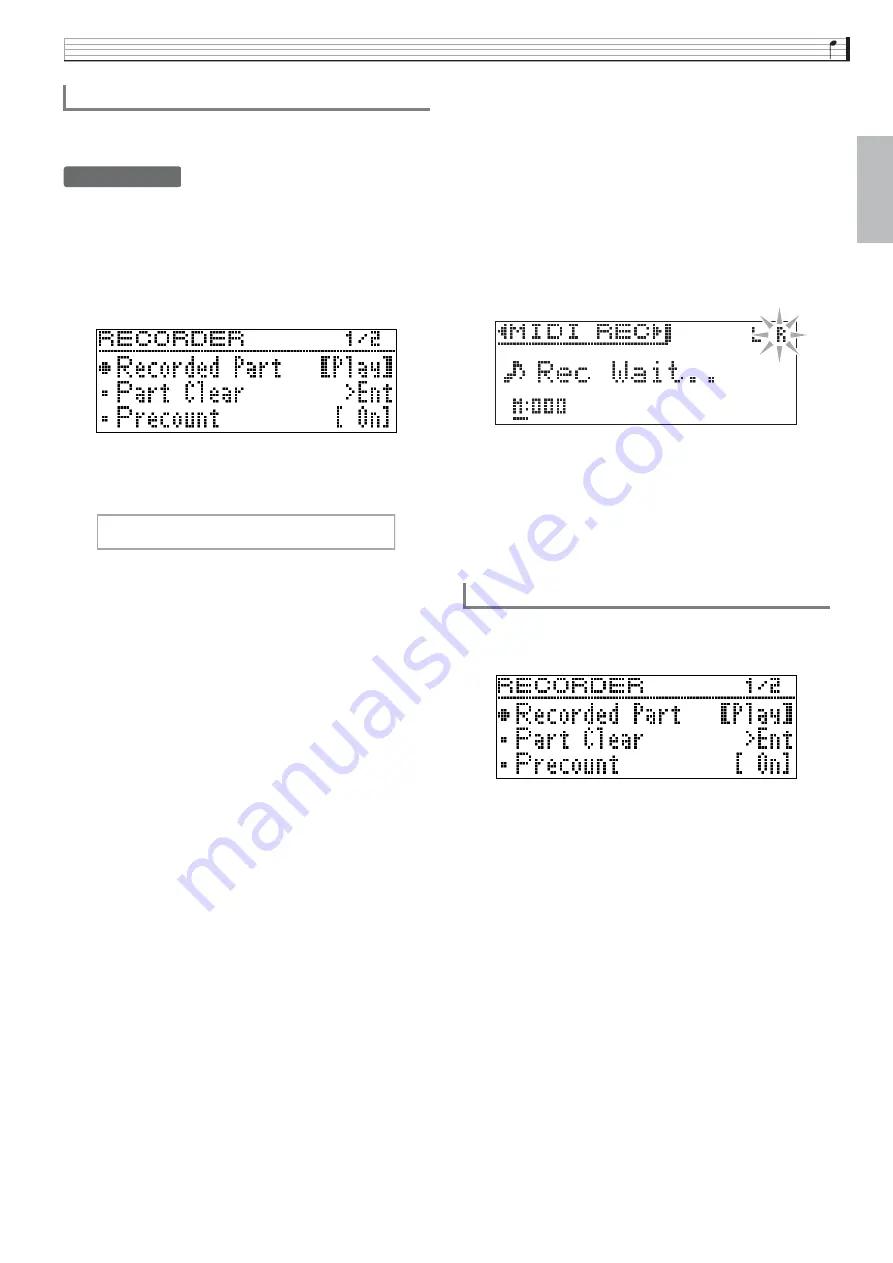
Recording and Play
b
ack
EN-35
En
g
lish
You can listen to playback of the track you recorded as
you record to the other track.
PREPARATION
•
Select the tone and effects (Track 1 only) you want to
use in your recording.
Tone (page EN-10)
Effects (page EN-14)
1.
Hold down the
REC
bu
tton
u
ntil the setting
screen shown
b
elow appears.
2.
Use the
q
and
w
arrow
bu
ttons to select
“Recorded Part”.
3.
Use the
u
and
i
arrow
bu
ttons to ena
b
le
(Play) or disa
b
le (M
u
te) of the recorded track.
4.
Press the
REC
bu
tton.
•
“Rec Wait...” appears on the display indicating
record standby.
5.
Use the
u
and
i
arrow
bu
ttons to select
“MIDI REC”.
•
If you want the metronome to sound while you are
recording, configure the beat and tempo settings, and
then press the
METRONOME
button. See “Using the
Metronome” on page EN-21 for more information.
6.
Use the
REC
bu
tton to select a track for
recording.
•
L: Track 1
R: Track 2
•
“L” and “R” indicate status information about the left
and right tracks as described below.
–
If you selected “Play” in step 3, above:
Flashing: Track to be recorded.
Lit: Track to be played back.
–
If you selected “Mute” in step 3, above:
Flashing: Track to be recorded.
Unlit: Track to be muted.
7.
Press the
/
k
bu
tton or play something on
the key
b
oard.
•
This will start both playback of the recorded track
and recording to the other track.
8.
To stop recording, press the
/
k
bu
tton.
1.
Hold down the
REC
bu
tton
u
ntil the setting
screen shown
b
elow appears.
2.
Use the
q
and
w
arrow
bu
ttons to select
“Preco
u
nt”.
3.
Use the
u
and
i
arrow
bu
ttons to ena
b
le
(On) or disa
b
le (Off) the preco
u
nt.
4.
Press the
EXIT
bu
tton to exit the setting
screen.
To record the other track of a son
g
R e c o r d e d P a r t
To confi
g
ure precount settin
g
s






























