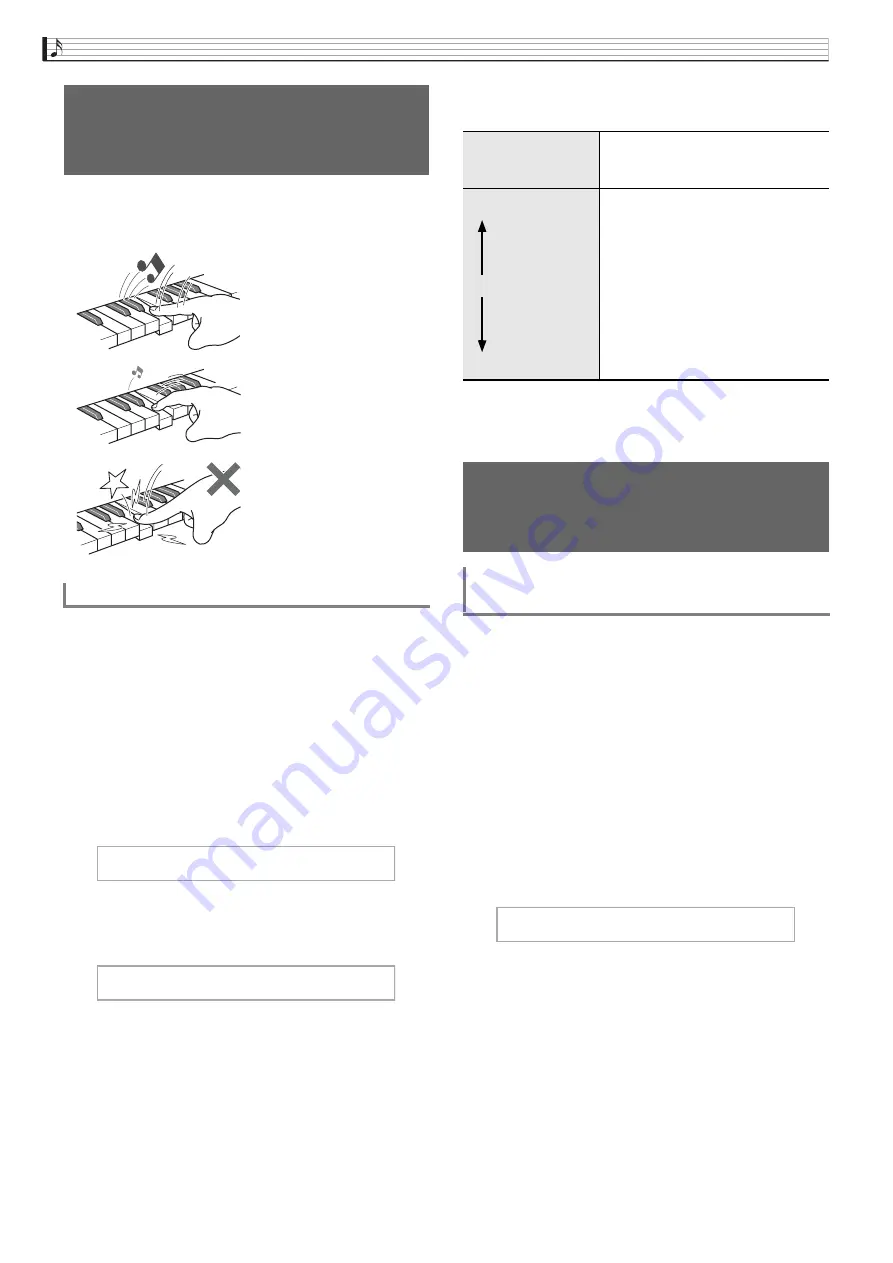
EN-22
Playing with Different Tones
Touch Response alters tone volume in accordance with
keyboard pressure (speed). This provides you some of
the same expressivity you get on an acoustic piano.
Use the procedure below to change the sensitivity
setting, which controls how notes change in accordance
with how quickly their keys are pressed. Select the
sensitivity that best matches your playing style.
1.
Press the
SETTING
bu
tton to display the
setting screen.
2.
Use the
q
and
w
arrow
bu
ttons to select
“Key
b
oard” and then press the
ENTER
bu
tton.
3.
Use the
q
and
w
arrow
bu
ttons to select
“To
u
ch Response”.
4.
Use the
u
and
i
arrow
bu
ttons to select
one of the settings
b
elow for to
u
ch response.
5.
Press the
SETTING
bu
tton to exit the setting
screen.
The transpose feature lets you change the pitch, in
semitone steps. A simple operation lets you instantly
change the pitch to match that of a singer.
•
The transpose setting range is –12 to +12 semitones.
1.
Press the
SETTING
bu
tton to display the
setting screen.
2.
Use the
q
and
w
arrow
bu
ttons to select
“Key
b
oard” and then press the
ENTER
bu
tton.
3.
Use the
q
and
w
arrow
bu
ttons to select
“Transpose”.
4.
Use the
u
(–)
and
i
(+)
arrow
bu
ttons to
set the transpose key.
5.
Press the
SETTING
bu
tton to exit the setting
screen.
Chan
g
in
g
Keyboard Response
to Touch Pressure
(Touch Response)
Pressing fast produces
louder notes.
Pressing slowly produces
softer notes.
Do not try to use too
much pressure.
To chan
g
e touch response sensitivity
K e y
b
o a r d > E n t
T o
u
c h R e s p o n s e
Disabled (Off)
Touch Response disabled. Sound
volume is fixed, regardless of key
press speed.
Light
(Light2)
Production of a louder sound
becomes easier, so touch feels lighter
than “Normal”.
(Light1)
Normal
(Normal)
Normal sensitivity
(Heavy1)
Production of a louder sound
becomes more difficult, so touch
feels heavier than “Normal”.
Heavy
(Heavy2)
Chan
g
in
g
the Pitch
(Transpose, Tunin
g
, Octave
Shift)
To chan
g
e the pitch in semitone steps
(Transpose)
T r a n s p o s e






























