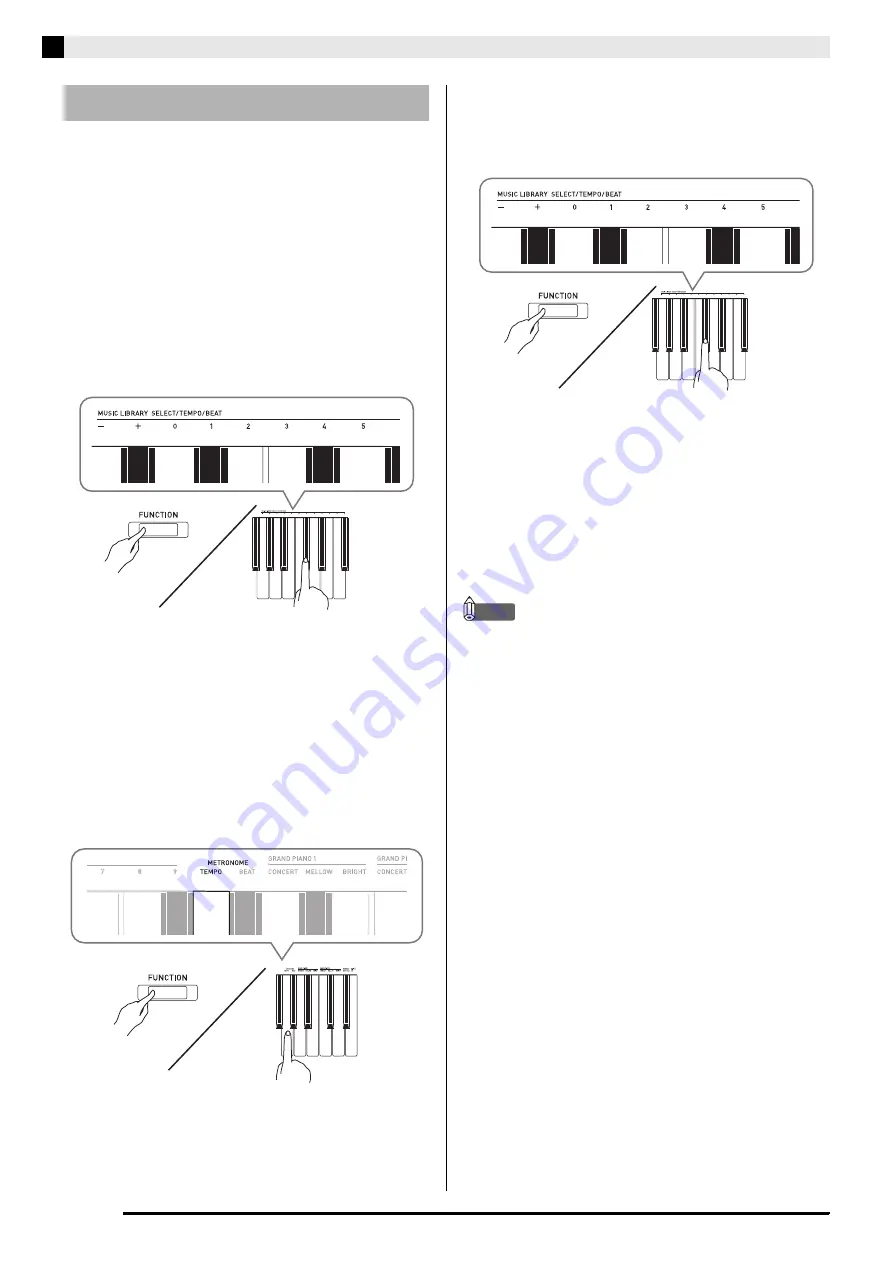
EN-10
Playing
w
ith Different Tones
1.
Press the
METRONOME
bu
tton.
•
This starts the metronome.
•
The lamp flashes with each beat.
2.
While holding do
w
n the
FUNCTION
bu
tton,
press the METRO
N
OME BEAT key
b
oard
key.
•
Keep the
FUNCTION
button depressed as you
advance to step 3.
3.
Hold do
w
n the
FUNCTION
bu
tton and press
the BEAT key
b
oard key (0 to 9) that
corresponds to the
b
eat yo
u
w
ant to specify.
•
You can specify a beat value in the range of 0 to 9
(beats per measure). A chime will sound on the first
beat of each measure, and clicks will sound for the
remaining beats. Specifying 0 plays a straight click,
without any chime. This setting lets you practice with
a steady beat.
4.
Release the
FUNCTION
bu
tton and then hold
it do
w
n again as yo
u
press the
METRO
N
OME TEMPO key
b
oard key.
•
Keep the
FUNCTION
button depressed as you
advance to step 5.
5.
While holding do
w
n the
FUNCTION
bu
tton,
u
se the TEMPO keys to specify a tempo
val
u
e in the range of 20 to 255
b
eats per
min
u
te.
•
Each press of the + or – key raises or lowers the
tempo value by 1.
•
You can also use the tempo value input keys (0 to 9)
to enter a specific tempo value.
•
Input three digits as the tempo value.
Example:
To set a tempo of 20, press keys 0, 2, and
then 0.
6.
Press the
METRONOME
bu
tton to t
u
rn off
the metronome.
NOTE
•
If you used the numeric input (0 to 9) keyboard keys
to input beat and/or tempo values and the values
are within the allowable setting ranges, the Digital
Piano will emit a high pitch beep when you release
the
FUNCTION
button. If a value is outside the
allowable range, a low-pitch sound will be emitted.
•
You could also use the procedure below in place of
steps 4 and 5 of the above procedure to specify a
tempo value.
–
While holding down the
FUNCTION
button, use
the TEMPO keyboard keys to specify a tempo
value in the range of 20 to 255 (beats per minute).
•
In step 5 of the above procedure, pressing the + and
– keys at the same time will set the tempo of the
Concert Play lesson song or Music Library song (in
the case of a recorded song, the tempo when the
song was recorded) that was last selected on the
Digital Piano.
Using the Metronome


























