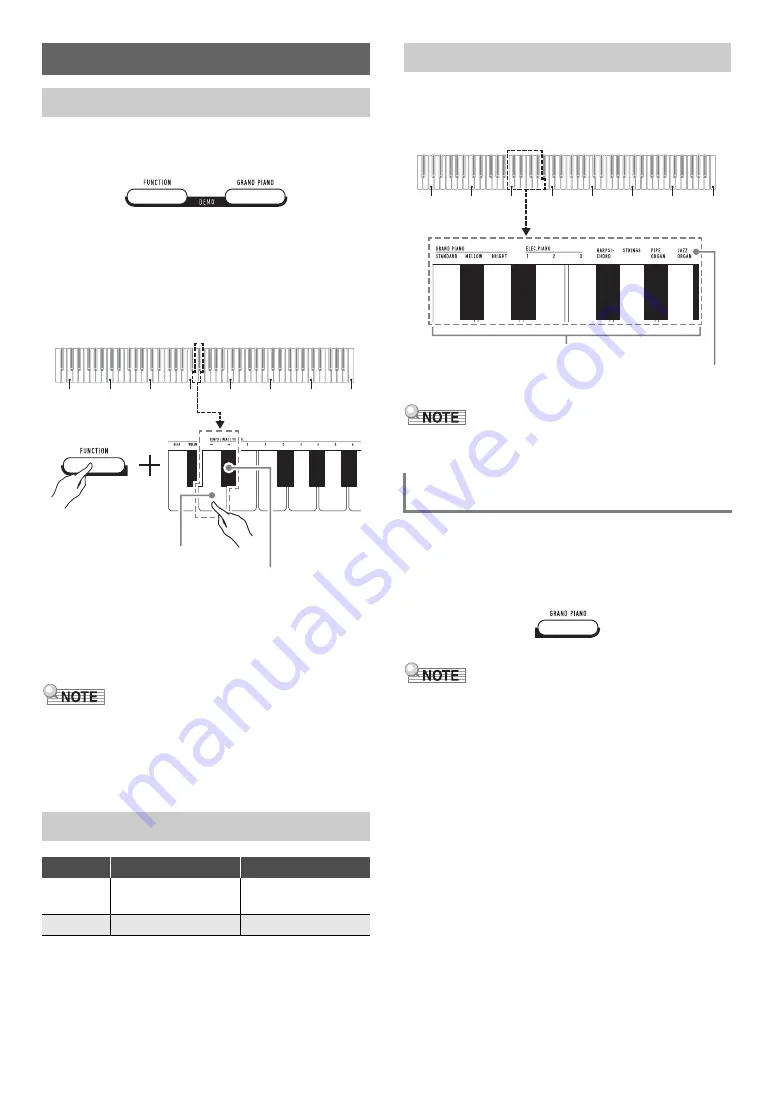
EN-7
1.
Press
3
FUNCTION
and
4
GRAND PIANO
at the same time.
This starts playback of the two demo songs.
• For demo song play, the Digital Piano setup is
changed automatically to optimize it for the demo song
being played.
• To toggle between demo songs during playback, hold
down
3
FUNCTION
and press the [–] (D4) or [+]
(E
}
4) keyboard key.
• Demo song play will repeat until you perform the
operation in step 2 below.
2.
To stop demo song play, press
3
FUNCTION
or
4
GRAND PIANO
.
• If Auto Power Off is enabled, power will turn off
automatically at the applicable trigger time after a period of
non-use, even if demo play is being performed. You can
disable Auto Power Off, if you want, by performing the
operation under “
To enable or disable Auto Power Off
(page
The Digital Piano has 10 built-in tones. In addition to using a
single tone, you can also select two different tones and sound
them together.
Use the Tone keyboard keys (C3 through A3) to select a tone.
• For information about tone names, refer to the “
”
(page
” (page
).
Press
4
GRAND PIANO
. You can also select the GRAND
PIANO STANDARD tone using the operation under “
Selecting this tone causes the
4
GRAND PIANO
button
lamp to light.
• The GRAND PIANO STANDARD tone is the default tone
when the Digital Piano is turned on.
• The
4
GRAND PIANO
button lamp is unlit during demo
song play.
Digital Piano Operation
Listening to Demo Play
Demo Song List
Song No.
Song Name
Tone Name
1
Prélude
[Suite bergamasque]
GRAND PIANO
STANDARD
2
Original
ELEC.PIANO 1
C1
C2
C3
C4
C5
C6
C7
C8
[–] key (D4)
[+] key (E
}
4)
Selecting a Tone
Selecting the GRAND PIANO STANDARD
Tone
C1
C2
C3
C4
C5
C6
C7
C8
Tone keys (C3 through A3)
Tone names
Summary of Contents for CDP-S90
Page 26: ...MA2008 A...























