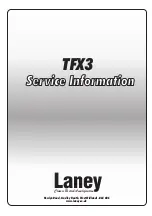Configuring Settings
EN-12
(B) Press the TOUCH RESPONSE keyboard key (D5),
and then press a keyboard key within the range of [0]
(E4: OFF) to [3] (G4: Heavy).
• This will cause a short and then long beep to
sound, indicating that the operation is complete
and that the touch response setting that
corresponds to the key you pressed is now
enabled.
• Pressing a keyboard key outside the range of
setting keys will cause a high and then low beep to
sound, indicating that the setting was not changed.
2.
Release
3
FUNCTION
.
The transpose feature lets you raise or lower the overall pitch
of the Digital Piano in semitone steps. You can use this
feature to raise or lower the keyboard key and to play a piece
in a key that is more comfortable for you, or to adjust to a key
that better matches a vocalist, etc.
You can change the transpose setting within the range of –12
semitones to 0 to +12 semitones.
■
To change the transpose setting in semitone
steps
1.
While holding down
3
FUNCTION
, press the
TRANSPOSE– keyboard key (F5) to lower the
pitch by one semitone or the TR
keyboard key (F
{
5) to raise it by one semitone.
• Each press of the keyboard key causes a short high
tone to sound. A low tone will sound when a key press
causes the transpose setting to become zero (0).
• If a key operation would cause the setting to exceed its
upper or lower maximum limit, a high and then low
beep will sound to indicate that the setting cannot be
changed further.
• You can also raise or lower the setting value by
pressing the keyboard [+] key (E
}
4) or [–] key (D4).
• To return to zero (0), hold down the keyboard
TRANSPOSE– (F5) and TR (F
{
5) keys at
the same time until a long beep sounds.
2.
Release
3
FUNCTION
.
Changing the Pitch in Semitone
Steps (Transpose)
C1
C2
C3
C4
C5
C6
C7
C8
0
1
3
5
7
8
2
4
6
9
[0] (E4) to [9] (C
{
5) keys
[+] key (E
}
4)
[–] key (D4)
TRANSPOSE– key (F5)
TR key (F
{
5)
Summary of Contents for CDP-S90
Page 26: ...MA2008 A...