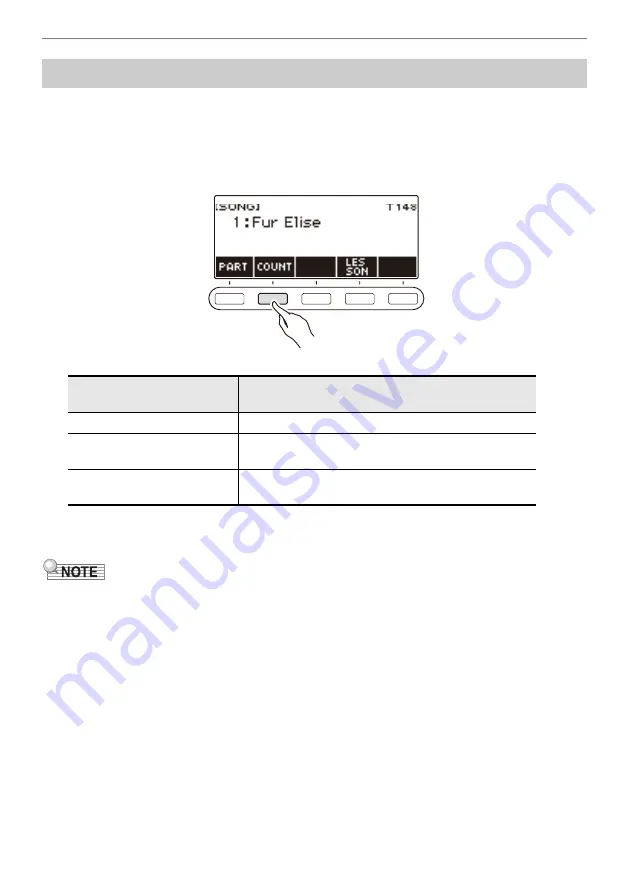
Playing a Built-in Song
EN-79
You can configure count settings to sound a count in time with a song and to sound a pre-count before
a song starts.
If pre-count is enabled, a pre-count sounds to help you determine when to start playing along.
1.
While the song stopped, press COUNT.
This displays a count setting item.
Each press of COUNT changes the setting.
2.
Press
a
to start playback.
If you selected the COUNT option, a count sounds as the song plays.
•
When PRE-COUNT is selected as the count setting for built-in songs and CMF (CASIO MIDI file)
songs, the count sounds for the first measure, and it continues to sound for any rests in the measure
after that.
•
When COUNT or PRE-COUNT is selected for Tone recordings, Rhythm recordings or Multi-track
recordings, a blank measure is not inserted as the first measure.
•
When PRE-COUNT is selected as the count setting for SMF (standard MIDI files), tone recordings,
rhythm recordings, and multi-track recordings, the count sounds for the rests in the first measure.
•
When PRE-COUNT is selected as the count setting for Part-off Recording, the count operation
depends on the sound.
Sounding a Count in Time with a Song
Setting
(Displayed Setting Name)
Description
Off
Count does not sound.
Count (COUNT)
Inserts one blank measure at the beginning of the
song and sounds a count.
Pre-count (PRECOUNT)
Inserts one blank measure at the beginning of the
song and sounds a count for that measure only.






























