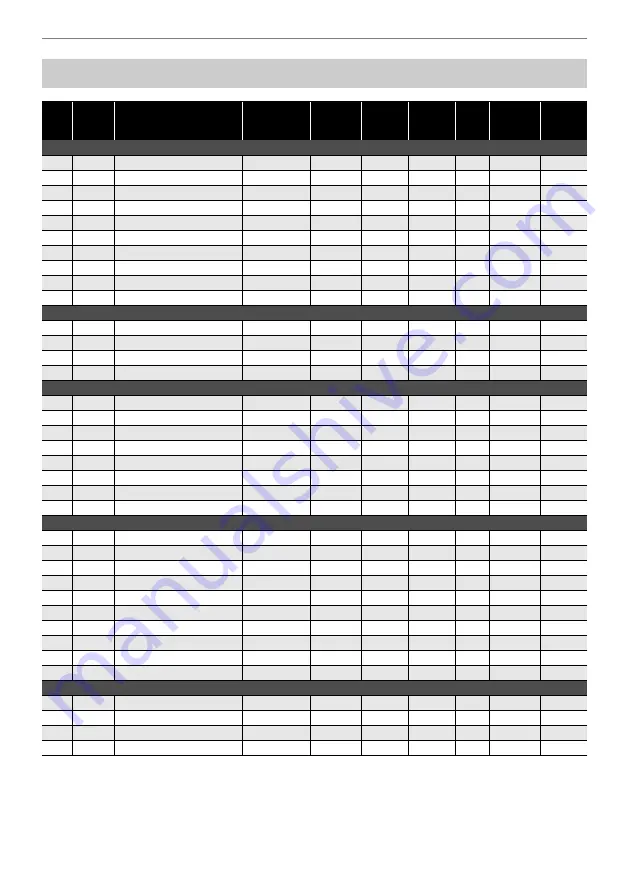
Reference
EN-76
Tone List
No.
Keyboard
Key Note
Name
Tone Name
*
1
Tone
Variation
Program
Change
Bank
Select
MSB
Bank
Select
LSB
*
2
DSP
Tone
*
3
Advanced
Layer
Tone
*
4
Part
Octave
Shift
PIANO
1
C2
STAGE PIANO
STANDARD
0
2
0/64
0
2
C
{
2
PIANO PAD
ADVANCED
1
2
0/64
0
3
D2
DYNAMIC PIANO
MODERN
2
2
0/64
0
4
E
}
2
CLASSIC GRAND
VINTAGE
3
2
0/64
0
5
E2
ROCK PIANO
STANDARD
4
2
0/64
0
6
F2
BALLAD PIANO
MODERN
5
2
0/64
0
7
F
{
2
HONKY-TONK
VINTAGE
6
2
0/64
0
8
G2
MELLOW PIANO
VINTAGE
7
2
0/64
0
9
A
}
2
BREEZING PIANO
MODERN
8
2
0/64
0
10
A2
BASS/PIANO
STANDARD
9
2
0/64
0
E.PIANO 1
11
B
}
2
STAGE E.PIANO
STANDARD
10
2
0/64
0
12
B2
PHASER E.PIANO
ADVANCED
11
2
0/64
0
13
C3
DYNO E.PIANO
MODERN
12
2
0/64
0
14
C
{
3
ELECTRIC GRAND
VINTAGE
13
2
0/64
0
E.PIANO 2
15
D3
DIGITAL E.PIANO
STANDARD
14
2
0/64
0
16
E
}
3
AMP 60’s E.PIANO
ADVANCED
15
2
0/64
0
17
E3
GALAXIA E.PIANO
MODERN
16
2
0/64
0
18
F3
TREMOLO 60’s E.PIANO
VINTAGE
17
2
0/64
0
19
F
{
3
CRUNCH E.PIANO
VINTAGE
18
2
0/64
0
20
G3
LUCENT E.PIANO
MODERN
19
2
0/64
0
21
A
}
3
AUTO PAN E.PIANO
VINTAGE
20
2
0/64
0
22
A3
DIGITAL E.PIANO 2
MODERN
21
2
0/64
0
ORGAN
23
B
}
3
JAZZ ORGAN
STANDARD
22
2
0/64
0
24
B3
VELO.ORGAN
ADVANCED
23
2
0/64
0
25
C4
ROCK ORGAN
MODERN
24
2
0/64
0
26
C
{
4
PIPE ORGAN
VINTAGE
25
2
0/64
0
27
D4
AMP ORGAN
ADVANCED
26
2
0/64
0
28
E
}
4
REED ORGAN
STANDARD
27
2
0/64
0
29
E4
GOSPEL ORGAN
MODERN
28
2
0/64
0
30
F4
F-ORGAN
VINTAGE
29
2
0/64
0
31
F
{
4
V-ORGAN
VINTAGE
30
2
0/64
0
32
G4
CATHEDRAL ORGAN
STANDARD
31
2
0/64
0
KEYBOARD
33
A
}
4
HARPSICHORD
STANDARD
32
2
0/64
0
34
A4
WAH CLAVI
ADVANCED
33
2
0/64
0
35
B
}
4
CLAVI
MODERN
34
2
0/64
0
36
B4
TAPE FLUTE
VINTAGE
35
2
0/64
0
Summary of Contents for Casiotone CT-S1
Page 82: ...MA2103 A...





















