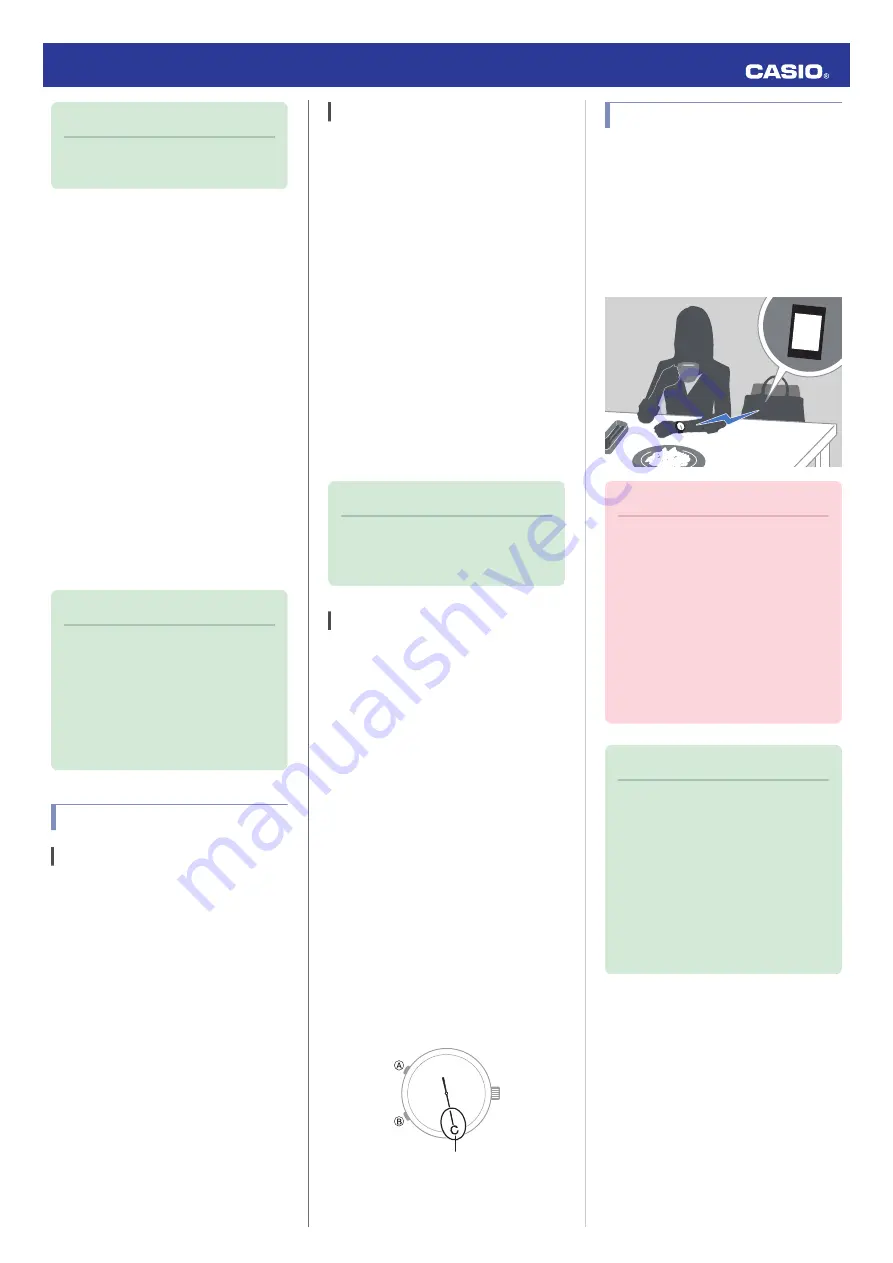
Note
●
Actual charging time depends on the
local charging environment.
●
Power Saving
Leaving the watch in a dark location for
approximately one week will cause movement
all of the watch’s hands to stop in order to save
power.
●
Only the day indicator is operational.
Recovering from Power Saving Operation
Press any button or place the watch in a well-
lit area to recover from power saving.
Using Mobile Link with
a Mobile Phone
While there is a Bluetooth connection
between the watch and phone, the watch time
setting is adjusted automatically in
accordance with the phone’s time setting.
Note
●
This function is available only while
CASIO WATCH+ is running on the
phone.
●
This section describes watch and
phone operations.
X
: Watch operation
Y
: Phone operation
Getting Ready
A
Installing Applications
To use the watch with a phone, first tap one of the
links below and install the “CASIO WATCH+” app
on the phone.
●
iOS (iPhone) Users
https://itunes.apple.com/us/app/
id760165998?ls=1&mt=8
●
Android
TM
(GALAXY, etc.) Users
https://play.google.com/store/apps/details?
id=com.casio.watchplus
B
Configuring Bluetooth settings
Enable the phone’s Bluetooth.
●
iPhone Users
1.
Y
On the Home Screen, tap “Settings”
n
“Bluetooth”.
2.
Y
Enable “Bluetooth”.
3.
Y
Tap “Settings” to return to the “Settings”
screen.
4.
Y
Tap in the following sequence: “Privacy”
n
“Bluetooth Sharing”.
5.
Y
Enable “CASIO WATCH+”.
●
Android Users
Y
Enable Bluetooth.
●
If you are presented with a choice between
“Bluetooth” and “Bluetooth Smart”, select
“Bluetooth Smart”.
Note
●
For details about setting
procedures, see your phone
documentation.
C
Pairing the watch with a phone
Before you can use the watch in combination
with a phone, you first need to pair them. Once
the watch is paired with a phone, you normally
do not need to pair them again.
1.
Move the phone to be paired with close to
(within one meter of) the watch.
2.
Y
On the Home Screen, tap the “CASIO
WATCH+” icon.
3.
Y
Tap “SHEEN”.
4.
Y
Perform operations as instructed by the
app.
●
The model name is stamped on the
back cover of the watch.
●
If a pairing prompt message appears,
perform the operation shown on the
phone screen.
●
When pairing starts, the second hand
will move to 12 o’clock or to the “R”
mark. When pairing is complete, the
second hand will move to “C”.
C mark
Auto Time Adjustment
The watch can be set to adjust its time setting
automatically each day in accordance with the
phone time.
●
Using Auto Adjust
Your watch adjusts its time setting four times
a day. It performs the adjustment operation
automatically as you go about your daily life,
without any operation required by you.
11:00
Important!
●
The watch may not be able to
perform auto time setting
adjustment under the conditions
described below.
—
While it is too far away from its
paired phone
—
While communication is not
possible due to radio interference,
etc.
—
While the phone is updating its
system
Note
●
If there is a World Time City specified
with CASIO WATCH+, its time will
also be adjusted automatically.
●
The watch will connect with the
phone and perform auto time
adjustment at around 5:00 a.m.,
11:00 a.m., 5:00 p.m. and 11:00 p.m.
The connection is automatically
terminated after auto time
adjustment is complete.
Operation Guide 5459/5460
4















