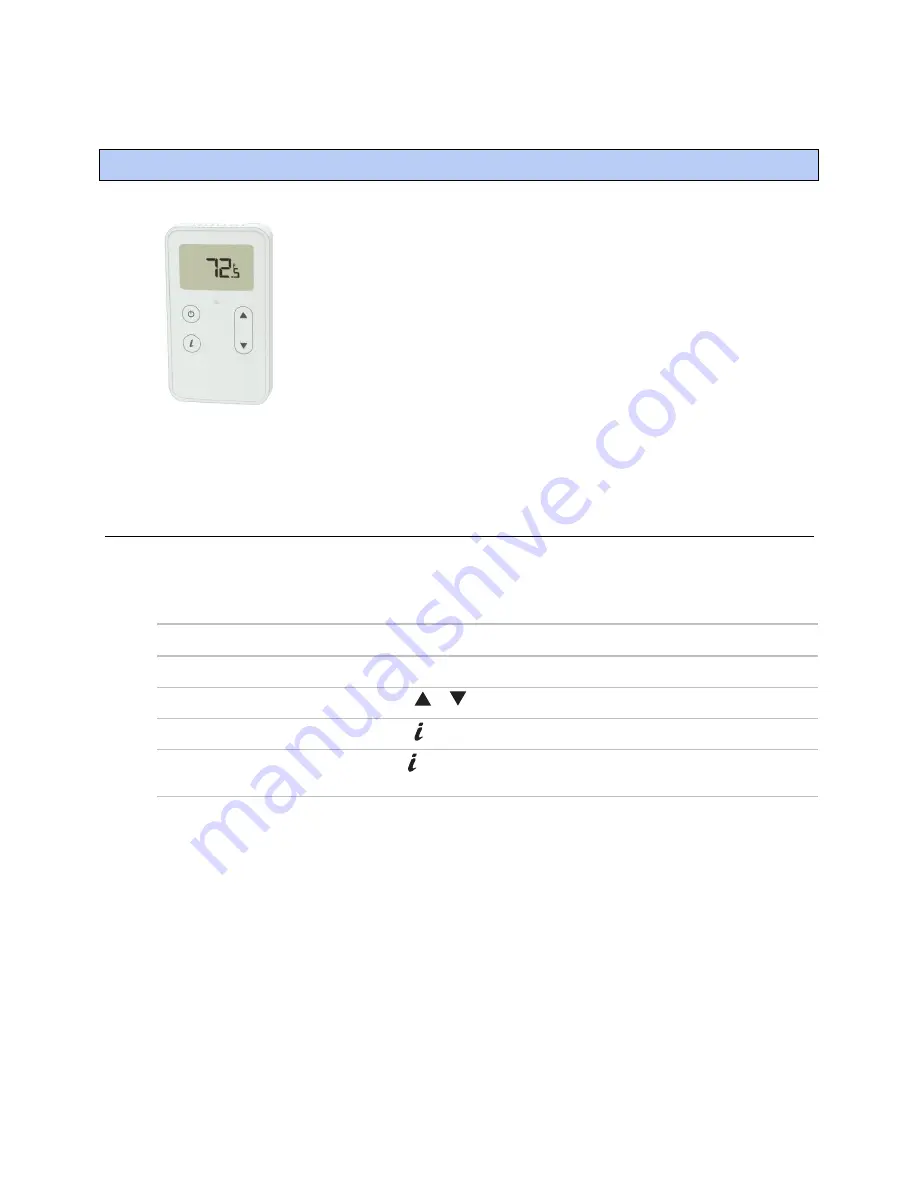
ZS Pro Sensor
ZS Zone Sensors
CARRIER CORPORATION ©2020
User Guide
All rights reserved
5
A ZS Pro lets you:
View information in the display such as zone temperature, setpoints,
outside air temperature, and equipment status
Make the zone warmer or cooler
Override the schedule to put the zone in an occupied state
Edit information if allowed by the control program
Force the zone to an unoccupied state
See that the zone is in an occupied state when the green LED is lit
NOTE
A ZS Pro with the optional motion sensor automatically goes into an
occupied state when it senses motion.
Navigating the sensor's screens
The control program determines what screens you see, what information is in each screen, and what you can
adjust. The type of sensor also determines what you see. For example, if the sensor reads temperature, humidity,
and CO
2
, the Home screen may cycle through the current values.
This screen...
Displays when...
Home
The sensor has had no user interaction for 5 seconds.
Setpoint adjustment
You press the
or
button. See
To make the zone warmer or cooler
(page 7).
Information
You press the button. Tap the button to cycle through various information.
Diagnostic
You hold the button for 3 seconds. Tap the button to cycle through various
information to troubleshoot your system.
ZS Pro Sensor
Summary of Contents for ZS Plus
Page 4: ......
Page 21: ......
Page 22: ...CARRIER CORPORATION 2020 Catalog No 11 808 502 01 3 3 2020 ...






















