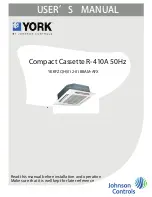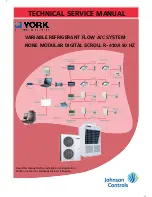35
Configuration
BP
BP.CF=5 (Return/Exhaust — Fan
Tracking Control)
Under
Configuration
BP,
the following configuration may
be adjusted:
BP.SP
Building Pressure Setpt. (see note below)
Under
Configuration
BP
B.V.A,
the following configura-
tions may be adjusted:
BP.FS
VFD/Act. Fire Speed
BP.MN
VFD/Act. Min. Speed
BP.MX
VFD Maximum Speed
Under
Configuration
BP
FAN.T,
the following configura-
tions may be adjusted:
FT.CF
Fan Track Learn Enable (see note below)
FT.TM
Fan Track Learn Rate (see note below, not used
when Fan Track Learning is disabled)
FT.ST
Fan Track Initial DCFM
FT.MX
Fan Track Max Clamp (see note below, not used
when Fan Track Learning is disabled)
FT.AD
Fan Track Max Correction (see note below, not
used when Fan Track Learning is disabled)
FT.OF
Fan Track Internl EEPROM (see note below, not
used when Fan Track Learning is disabled)
FT.RM
Fan Track Internal RAM (see note below, not
used when Fan Track Learning is disabled)
FT.RS
Fan Track Reset Internal (see note below, not used
when Fan Track Learning is disabled)
SCF.C
Supply Air CFM Config (see note below, not used
when Fan Track Learning is disabled)
NOTE: These configurations are used only if Fan Track Learning
is enabled. When Fan Track Learning is enabled, the control will
add an offset to the Fan Track Initial DCFM (
Configuration
BP
FAN.T
FT.ST
) if the building pressure deviates from the
Building Pressure Set Point (
BP.SP
). Periodically, at the rate set
by the Fan Track Learn Rate (
FT.TM
), the delta cfm is adjusted
upward or downward with a maximum adjustment at a given in-
stance to be no greater than Fan Track Max correction (
FT.AD
).
The delta cfm cannot ever be adjusted to be greater than or less
than the Fan Track Max Clamp (
FT.MX
).
Set Clock on VFD (If Installed)
The clock set mode is used for setting the date and time for the
internal clock of the VFD. In order to use the timer functions of
the VFD control, the internal clock must be set. The date is
used to determine weekdays and is visible in the fault logs. Re-
fer to the VFD section in Appendix D on page 216 for informa-
tion on operating the VFD and using the keypad.
To set the clock, perform the following procedure from the
VFD keypad:
1. Select MENU (SOFT KEY 2). The Main menu will be
displayed.
2. Use UP or DOWN keys to highlight TIME AND DATE
SET on display screen and press ENTER (SOFT KEY 2).
The clock set parameter list will be displayed.
3. Use UP or DOWN keys to highlight CLOCK VISIBILITY
and press SEL (SOFT KEY 2). This parameter is used to dis-
play or hide the clock on the screen. Use UP or DOWN keys
to change the parameter setting. Press OK (SOFT KEY 2) to
save the configuration and return to the Clock Set menu.
4. Use UP or DOWN keys to highlight SET TIME and press
SEL (SOFT KEY 2). Use UP or DOWN keys to change
the hours and minutes. Press OK (SOFT KEY 2) to save
the configuration and return to the Clock Set menu.
5. Use UP or DOWN keys to highlight TIME FORMAT and
press SEL (SOFT KEY 2). Use UP or DOWN keys to
change the parameter setting. Press OK (SOFT KEY 2) to
save the configuration and return to the Clock Set menu.
6. Use UP or DOWN keys to highlight SET DATE and press
SEL (SOFT KEY 2). Use UP or DOWN keys to change
the day, month, and year. Press OK (SOFT KEY 2) to save
the configuration and return to the Clock Set menu.
7. Use UP or DOWN keys to highlight DATE FORMAT and
press SEL (SOFT KEY 2). Use UP or DOWN keys to
change the parameter setting. Press OK (SOFT KEY 2) to
save the configuration and return to the Clock Set menu.
8. Press EXIT (SOFT KEY 1) twice to return to the main menu.
Programming Operating Schedules
The
Comfort
Link controls will accommodate up to eight dif-
ferent schedules (Periods 1 through 8), and each schedule is as-
signed to the desired days of the week. Each schedule includes
an occupied on and off time. As an example, to set an occupied
schedule for 8 AM to 5 PM for Monday through Friday, the
user would set days Monday through Friday to ON for
Period 1. Then the user would configure the Period 1 Occupied
From point to 08:00 and the Period 1 Occupied To point to
17:00. To create a different weekend schedule, the user would
use Period 2 and set days Saturday and Sunday to ON with the
desired Occupied On and Off times.
NOTE: By default, the time schedule periods are programmed for
24 hours of occupied operation.
To create a schedule, perform the following procedure:
1. Scroll to the Configuration mode and select CCN CON-
FIGURATION (CCN). Scroll down to the Schedule
Number (
Configuration
CCN
SC.OV=SCH.N
). If
password protection has been enabled, the user will be
prompted to enter the password before any new data is
accepted.
SCH.N
has a range of 0 to 99. The default value
is 1. A value of 0 is always occupied, and the unit will
control to its occupied set points. A value of 1 means the
unit will follow a local schedule, and a value of 65 to 99
means it will follow a CCN schedule. Schedules 2-64 are
not used, as the control only supports one internal/local
schedule. If one of the 2-64 schedules is configured, then
the control will force the number back to 1. Make sure the
value is set to 1 to use a local schedule.
2. Enter the Time Clock mode. Scroll down to the LOCAL
TIME SCHEDULE (
SCH.L
) sub-mode, and press
ENTER. Period 1 (
PER.1
) will be displayed.
3. Scroll down to the MON point. This point indicates if
schedule 1 applies to Monday. Use the ENTER command
to go into Edit mode, and use the UP or DOWN key to
change the display to YES or NO. Scroll down through the
rest of the days and apply schedule 1 where desired. The
schedule can also be applied to a holiday.
4. Configure the beginning of the occupied time period for
Period 1 (OCC). Press ENTER to go into Edit mode, and
the first two digits of the 00.00 will start flashing. Use the
UP or DOWN key to display the correct value for hours, in
24-hour (military) time. Press ENTER and hour value is
saved and the minutes digits will start flashing. Use the
same procedure to display and save the desired minutes
value.
5. Configure the unoccupied time for period 1 (
UNC
). Press
ENTER to go into Edit mode, and the first two digits of the
00.00 will start flashing. Use the UP or DOWN key to display
the correct value for hours, in 24-hour (military) time. Press
ENTER and hour value is saved and the minutes digits will
start flashing. Use the same procedure to display and save the
desired minutes value.
Summary of Contents for Weathermaster 48P2030-100
Page 130: ...130 Fig 19 Typical Power Schematic Sizes 040 075 Shown ...
Page 131: ...131 Fig 20 Main Base Board Input Output Connections ...
Page 132: ...132 Fig 21 RXB EXB CEM SCB Input Output Connections ...
Page 133: ...133 Fig 22 Typical Gas Heat Unit Control Wiring 48P030 100 Units Shown ...
Page 134: ...134 Fig 23 Typical Electric Heat Wiring 50P030 100 Units Shown ...
Page 135: ...135 Fig 24 Typical Power Wiring 115 V ...
Page 136: ...136 Fig 25 Typical Gas Heat Section Size 030 050 Units Shown ...
Page 138: ...138 Fig 27 Component Arrangement Size 030 035 Units ...
Page 139: ...139 Fig 28 Component Arrangement Size 040 075 Units ...
Page 140: ...140 Fig 29 Component Arrangement Size 090 100 Units ...