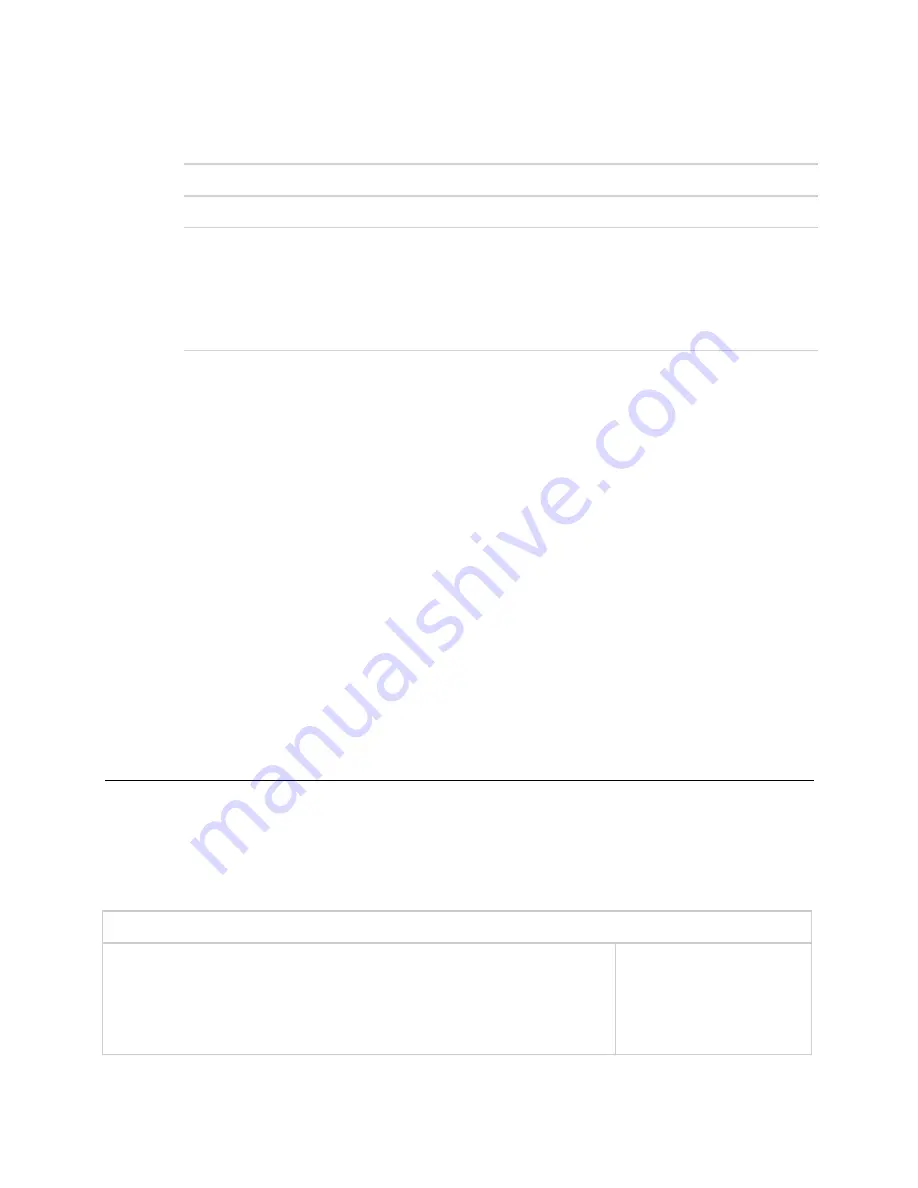
Start-up
UPC Open
Carrier Proprietary and Confidential
CARRIER CORPORATION ©2017
Installation and Integration Guide
All rights reserved
16
6
Do one of the following:
If the control program is...
In the
Control Program
drop-down list
Select the control program.
Not in the
Control Program
drop-down list a. Click
Add New
.
b. Browse to select the control program.
c. Click
Open
.
d. Click
Continue
.
e. Click Close.
7
To upload a graphic, click
Add New
under
Views
and browse to your .view file.
8
Click
Continue
. When message appears
File added successfully
, click
Close
.
9
Click
Close
again.
10
Right-click on the programmable controller in the controller list and select
Check Status
from the list. The
status of the controller should say
File Mismatch
.
11
Click the
Download
All Content
button.
12
Assign channel numbers to the physical points by selecting the controller in the navigation tree and going to
Properties
page >
I/O Points
tab.
○
Enter your channel numbers under
Num
, using your wire list.
○
Enter your expander address under
Exp
, if applicable.
○
Select the appropriate value under
Sensor/Actuator Type
, if applicable.
13
Configure the controller on the
Properties
page >
Control Program
tab.
14
Check out and commission the equipment.
Configure the UPC Open's properties
To start up the UPC Open, set the following properties:
Navigation:
i-Vu® / Field Assistant:
BACview®:
Properties
>
Control Program
>
Status
CCN
Point Name/Description
Default/Range
Element Comm Stat
- The UPC Open's current status of communication to the CCN
equipment. Click the
Element Comm Stat
microblock link to change the CCN
equipment target address - bus and element number.
NOTE
If more than one UPC Open is connected to a CCN bus for a Multiple Chiller
Application, you must change the CCN controller's address in this object's
Summary
tab.
D:
R:
0, 1
Bus: 0.1 - 239
Element: 1 - 239

























