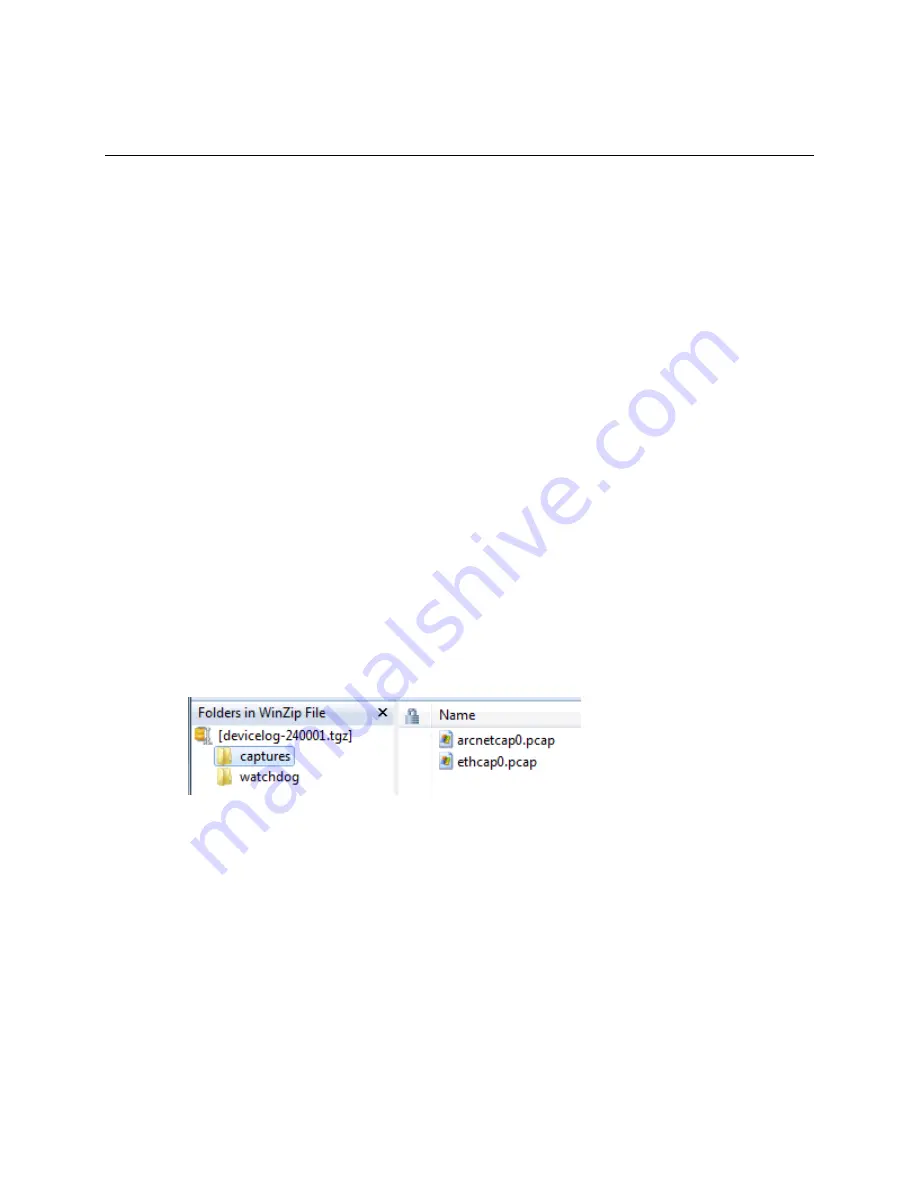
Adjusting the TV-VVTZC-E2 driver properties
TruVu™ VVTZC
-E2
©2022 Carrier.
Installation and Start-up Guide
All rights reserved.
77
Network Diagnostics - Packet Capture
This page allows you to capture network communication on a port and then download the capture file for
troubleshooting. Choose one of the following capture options:
•
Start/Stop
- Define the start and stop criteria, and then click
Start
and
Accept
to begin the capture. When the
capture stops, the capture file is generated.
NOTE
If a Start/Stop capture is running on any other port, the
Get capture file
button will be disabled until all
Start/Stop captures have completed.
○
Start capture:
- When you check
At (mm/dd/yyyy hh:mm AM/PM)
, enter the time and date, and click
Start
, the packet capture begins at the date and time you specified.
NOTE
The hours field is validated from 0 to 12, and minute field is validated from 0 to 59.
○
Continuous
- Click
Start
and
Accept
to begin the capture. Click
Save
to momentarily stop the capture and
create the capture file. The capture will automatically resume. Click on the
Start/Stop
option to end the
Continuous
capture.
To download the capture file
Capture files are Wireshark files that are added to the Device Log Archive .tgz file. Do the following to view the
files.
1
If you do not have Wireshark installed on your computer, download the latest version from the
Wireshark
website
).
2
Run the install program, accepting all defaults. Include WinPcap in the installation.
3
On the i-Vu®
Packet Capture
page, click
Get capture file
to download the .tgz file. The message appears
"Retrieving the file, this may take a little while". Click
OK
.
NOTE
If the size of the .tgz is large, there could be a considerable delay (for example, over 2 minutes) after
you click
Get capture file
until your browser begins the download.
4
Open the .tgz file. The files are in the
captures
folder.
Capture file names are based on the ports.
NOTE
Clicking
Get capture file
generates the port's .pcap file. If the port has a .pcap file from a previous
capture, that file will be overwritten.
5
Extract the .pcap file from the .tgz file.
6
Open the .pcap file in Wireshark.






























