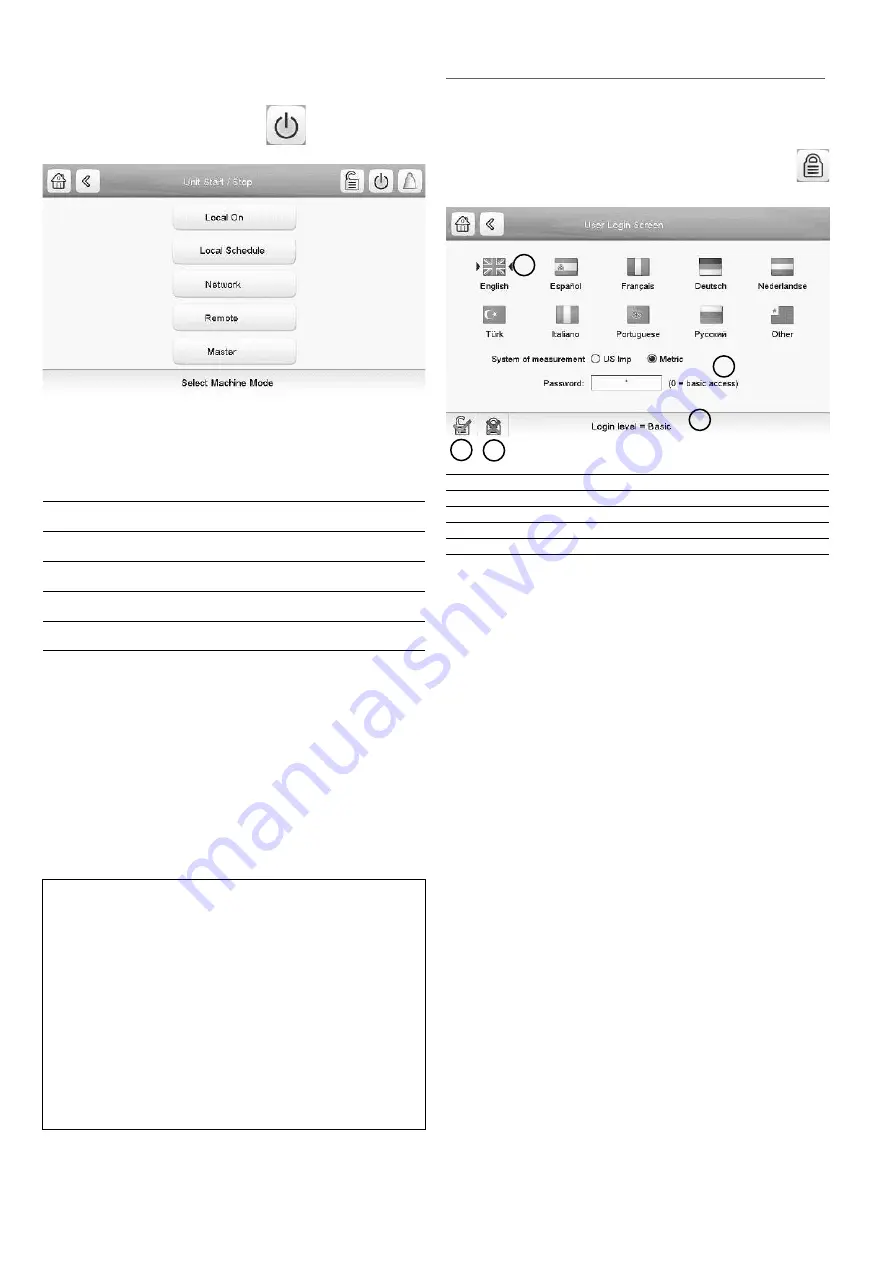
12
5.4 - Unit start/stop
With the unit in the Local off mode:
To display the list of operating modes and select the required
mode, press the
Start/Stop
button
in the upper-right
corner of the Synoptic screen.
IMPORTANT:
When entering the menu, please note that
the currently selected item corresponds to the last running
operating mode.
Unit start/stop screen (operating modes):
Local On
Local On: The unit is in the local control mode and allowed
to start.
Local
Schedule
Local Schedule: The unit is in the local control mode and
allowed to start if the period is occupied.
Network
Network: The unit is controlled by network commands and
allowed to start if the period is occupied.
Remote
Remote: The unit is controlled by external commands and
allowed to start if the period is occupied.
Master
Master: The unit operates as the master in the master/slave
assembly and allowed to start if the period is occupied.
To start the unit
1. Press the
Start/Stop
button.
2. Select the required Machine Mode.
3. The Welcome screen will be displayed.
To stop the unit
1. Press the
Start/Stop
button.
2. Confirm the unit shutdown by pressing
Confirm Stop
or
cancel the unit shutdown by pressing the
Back
button.
5.5 - Display settings
The User Login screen allows the user to do the following:
• Gain access to more control options.
• Select the language of the controller.
• Change the system of measurement (imperial or metric).
To access the User Login screen, press the
Login
button
in the upper-right corner of the Synoptic screen.
1.
Cursor indicating the selected language
2.
Logged-in button
3.
Logged-off button
4.
Password dialogue box
5.
System of measurement: Metric/Imperial
NOTE:
You may also leave the screen by pressing the Back
button. Your changes will be saved.
5.5.1 - User login
Only logged-in users can access configurable unit parameters.
By default, user password is “11”.
To log in as user
1. Press the
Login
button to open User Login Screen.
2. Press the Password box.
3. A dialogue box appears. Provide the password (11) and
press OK.
4. The User Login screen appears.
5. Press the
Logged-in
button to save your changes or
the
Logged-off
button to exit the screen without making
modifications.
5.5.2 - Password change
User password can be modified in the User Configuration
menu.
To change your password
1. Go to the Main Menu.
2. Navigate to the Configuration menu (logged-in users
only) and select
User Configuration
(USERCONF).
3. Select the User Password box and provide your new
password.
4. Press OK. The User Configuration screen appears.
5. Press the
Save
button to save your changes or the
Cancel
button to exit the screen without making modifications.
1
2
4
5
3
Security access settings
•
User-level security ensures that only authorised
users are allowed to modify critical unit parameters.
• Only logged-in users are allowed to access
the Configuration menu.
• It is strongly recommended to change the default
password of the user interface to exclude
the possibility of changing any parameters by
an unqualified person.
•
Only people qualified to manage the unit should be
familiarized with the password.
Summary of Contents for TOUCHPILOT 30KAV
Page 1: ...CONTROLS MANUAL Original document Touch Pilot Control 30KAV ...
Page 43: ......



























