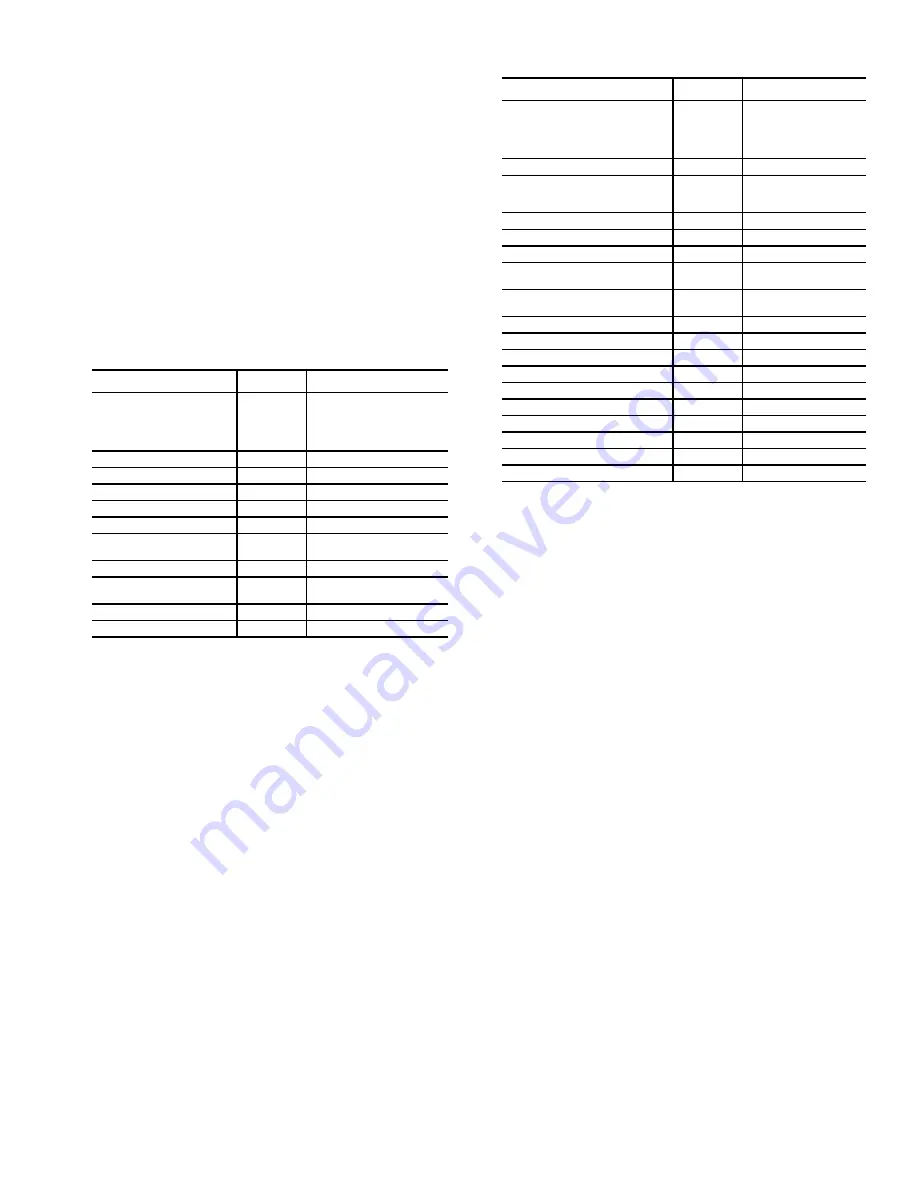
13
Configure Basic Unit —
The user must be logged on
as Admin to adjust these control configurations.
1. From the HOME menu, select the press the [CONFIG]
softkey to enter the CONFIGURATION menu.
2. From the CONFIGURATION menu, press the [FACTO-
RY] softkey to enter the FACTORY CONFIGURATION
menu.
3. Use arrow keys to scroll around the screen and select the
data field to change. These buttons scroll through the data
fields, as well as up and down the screen.
4. To change a field, move the cursor brackets to the desired
field then press <ENTER>.
5. If the wrong field is entered or you do not want to change
a value, press [CANCEL] to leave the current setting in-
tact.
See Table 4 for a description of the items on the FACTORY
CONFIGURATION menu.
Table 4 — Factory Configuration Menu
*These points are factory set to the appropriate value if affected by a factory-
installed option.
Unit Configuration —
The user must be logged on as
Admin or User to adjust these configuration points.
1. From the HOME menu, select the press the [CONFIG]
softkey to enter the CONFIGURATION menu.
2. From the CONFIGURATION menu, press the [UNIT]
softkey to enter the second CONFIGURATION menu.
3. Use arrow keys to scroll around the screen and select the
data field to change. These buttons scroll through the data
fields, as well as up and down the screen.
4. To change a field, move the cursor brackets to the desired
field then press <ENTER>.
5. If the wrong field is entered, do not change a value, press
[CANCEL] to leave the current setting intact.
See Table 5 for a description of the items on the CONFIGU-
RATION menu.
Table 5 — Configuration Menu
*These points are factory set to the appropriate value if affected by a factory-
installed option.
Unit Status —
The system status can be monitored with-
out logging onto the BACview display by pressing the [Status]
softkey on the HOME menu and using the arrow keys to navi-
gate the screen.
See Table 6 for a description of the items on the on the
UNIT STATUS menu.
Display / Set Runtime Alarms —
It is not necessary
to log onto the BACview display to view the compressor and
fan run time values. It is necessary to log onto BACview to set
runtime limits or clear the accumulated run times.
To view run times, press the [CONFIG] softkey on the
HOME menu, then select the RUNTIME option from the
CONFIGURATION menu. Use the arrow keys to scroll
through the display.
To change runtime alarm values move to the column
marked "Alarm" and press <ENTER> then use the numeric
keys to enter the alarm value and again press <ENTER>. To re-
set the accumulated run time, move to the column marked
"Clear", press <ENTER>, then the [INCR] softkey to select
"Yes", then press <ENTER>. The display will prompt for the
user or admin passwords if the operator is not already logged
on to the display.
Display Alarms and Alarm History —
It is not
necessary to log onto the BACview to display the Current
Alarms or the Alarm History. To view the Alarm information,
press the [ALARM] softkey on the HOME menu.
POINT NAME
DEFAULT
OPTIONS
Occupancy Input Selection
Remote DI
Always Occupied
Local Schedule
BACnet Schedule
BAS On/Off
Remote DI
Airflow Type
Variable*
Constant or Variable
Number of Compressors
4*
2, 3, or 4
Heat Type
None*
None, Hydronic, Electric
Econ Water Flow Type
Constant*
Constant or Variable
Mixed/Return Sensor Type
None*
None, Mixed or Return
Water Econ Freeze Sensor
Type
None*
None, Thermistor, or Switch
Entering Water Temp Sensor
None*
None or Installed
(Condenser) Water Flow
Switch
None*
None or Installed
Modulating Water Valve
None*
None or Installed
Head Pressure Control
None*
None or Enabled
POINT NAME
DEFAULT
OPTIONS
Occupancy Input Selection
Remote DI
Always Occupied
Local Schedule
BACnet Schedule
BAS On/Off
Remote DI
VFD Access Panel Secure
No
No or Yes
Heat Type
None*
None
Hydronic
Electric
Occupied Heating Allowed
Yes
No or Yes
Allow Unoccupied Free Cooling
No
No or Yes
Allow Mechanical Dehumidification
No
No or Yes
Supply Air Reset by EWT (Entering
Water Temperature)
No
No or Yes
Supply Air Reset by SPT (Space
Temperature)
No
No or Yes
Water Econ Flush Type
Timed
Timed or Daily
Air-Side Economizer Installed
None
None or Installed
Outdoor Air Temp Sensor
None
None or Installed
Indoor Air Quality Sensor
None
None or Installed
Indoor Relative Humidity
None
None or Installed
Air-Econ Enthalpy Control
No
No or Yes
Space Static Pressure Control
No
No or Yes
Technician - Area Code
000
3-digit number
Technician - Prefix
000
3-digit number
Technician - Extension
0000
4-digit number




























