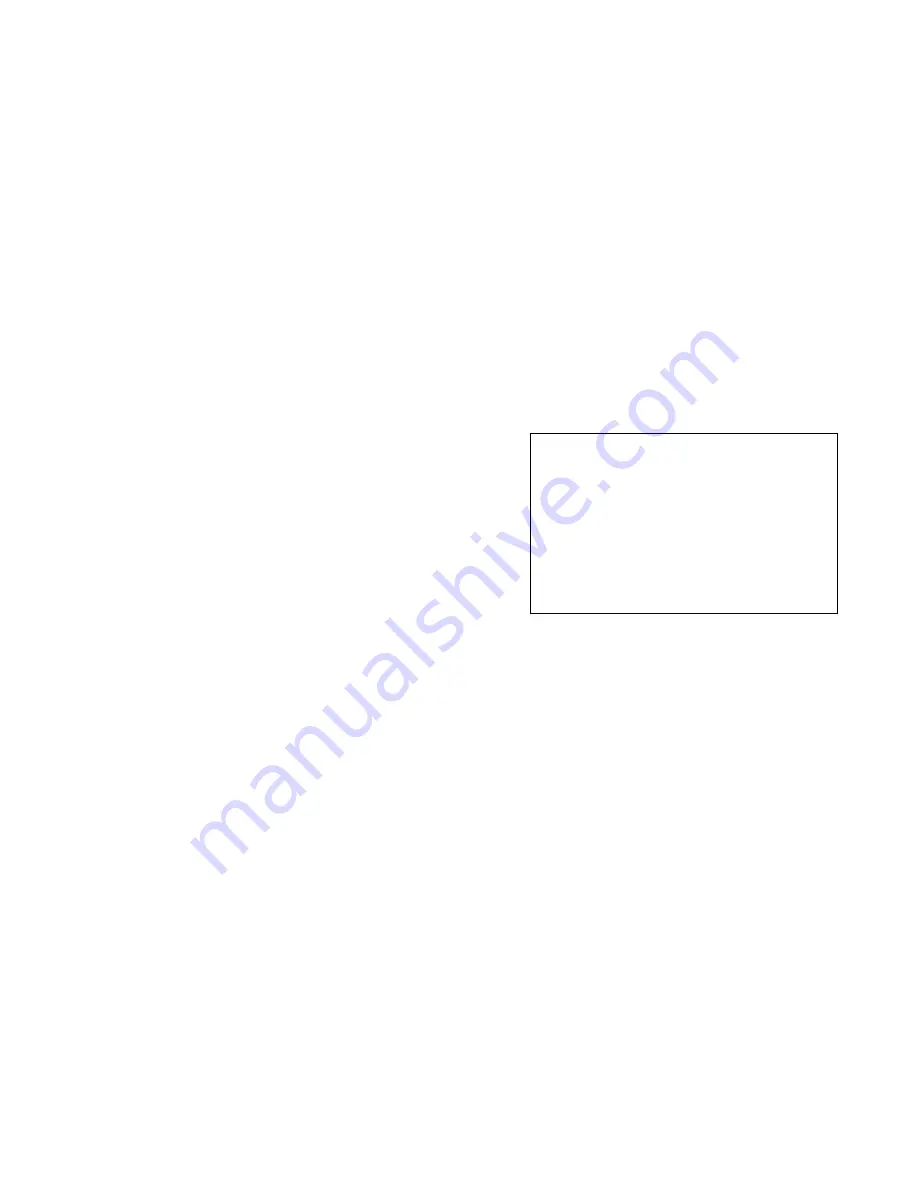
11
This test will operate the number of compressors indicated
on the "# of Comps" section of the BASE CONFIG screen.
1. As the alarm relay closes, Compressor 1 starts and
operates for 5 seconds.
2. One second after compressor 1 stops, compressor 2 starts
and operates for 5 seconds.
3. One second after compressor 2 stops, compressor 3 (if
configured) starts and operates for 5 seconds.
4. One second after compressor 3 stops, compressor 4 (if
configured) starts and operates for 5 seconds.
5. After the last configured compressor stops, the test point
returns to off.
HEATING — This test operates the analog output used to con-
trol a field-installed heating valve. The timing is set to allow
the use of a DC voltmeter to check the controller output.
This test will NOT test electric heat. If the heat type indicat-
ed on the "Heat Config" section of the BASE CONFIG screen
is set to "electric" this test will not run.
1. As the alarm relay closes, the heating output will be
0 vdc.
2. Ten seconds later the heating output moves to 5 vdc.
3. Ten seconds later the heating output moves to 10 vdc.
4. Ten seconds later the test point returns to Off and the heat
output returns to normal control.
WATER ECONOMIZER (H2O ECON) — This test checks
operation of the modulating valve (MVLV) and economizer
valve (ECONO).
1. As the alarm relay closes, the output to both valves is
0 vdc. Both valves should close.
2. Two minutes later, economizer valve opens (10 vdc) and
modulating valve remains closed (0 vdc).
3. Two minutes later, economizer valve closes (0 vdc) and
modulating valve opens (10 vdc)
4. Two minutes later the test point returns to off and the
valves return to normal control.
Set the Clock —
The user must be logged on as either a
User or Admin to set the clock. To set the clock, perform the
following procedure:
1. From the HOME menu, press the arrow keys until the
cursor brackets are around ClockSet, then press
<ENTER>.
2. Use the arrow keys to scroll around the screen and select
the data fields to change.
3. To change a field, move the cursor (brackets) to the de-
sired field then press enter.
4. If the wrong field is entered or you do not want to change
a value, press [CANCEL] to leave the current setting in-
tact.
5. To setup Daylight Savings time and Standard time, move
the cursor (brackets) over DST and then press <EN-
TER>. You can then scroll through and set the time of
day to start daylight savings mode (default is 02:00), the
amount of time to offset (default is 60 minutes), begin-
ning (B) and ending (D) dates.
Configure Schedules —
Local schedules are one
method of starting and stopping the unit at specified intervals.
There are four normal schedules that provide day to day opera-
tion. There are twelve holiday schedules that are used to over-
ride the normal schedule and set the unit to unoccupied mode.
There are two override schedules that are used to override the
normal and holiday schedules to force the unit into occupied
mode.
The user must be logged on as User or Admin to configure
the schedules using following procedure.
NORMAL (LOCAL) SCHEDULES
1. From the HOME menu, select the the [CONFIG] soft-
key to enter the CONFIGURATION menu.
2. Use the arrow keys to select OCCUPANCY, then press
<ENTER>.
3. Press the [LOCAL] softkey to adjust the normal sched-
ules.
4. Use arrow keys to scroll around the screen and select the
data field to change. These buttons scroll through the data
fields, as well as up and down the screen.
5. To change a field, move the cursor brackets to the desired
field then press <ENTER>.
6. If the wrong field is entered or you do not want to change
a value, press [CANCEL] to leave the current setting in-
tact.
7. Press the [PREV] softkey to move the previous screen or
schedule. Press the [NEXT] softkey to move to the next
schedule screen.
If viewed as a single large screen, the layout is dis-
played as follows:
The time settings are in 24-hour time. The Start Time line is
used to set the occupied start time. The End Time line is used to
set the unoccupied start time. The “Apply Times Above to”
section is used to set whether the schedule is active each day of
the week. Select Yes to activate the schedule on a given day of
the week and No to ignore the schedule on that day. The NEXT
item at the bottom of screen moves you to the next normal
schedule set point.
Setting the start time and end time to 0 hours and 0 minutes
disables a schedule.
HOLIDAY SCHEDULES
1. From the HOME menu, select the [CONFIG] softkey
to enter the CONFIGURATION menu.
2. Use the arrow keys to select OCCUPANCY, then press
<ENTER>.
3. Press the [HOLIDAY] softkey to adjust the holiday
schedules.
4. Use arrow keys to scroll around the screen and select the
data field to change. These buttons scroll through the data
fields, as well as up and down the screen.
5. To change a field, move the cursor brackets to the desired
field then press <ENTER>.
6. If the wrong field is entered or you do not want to change
a value, press [CANCEL] to leave the current setting in-
tact.
7. Press the [PREV] softkey to move the previous screen or
schedule. Press the [NEXT] softkey to move to the next
schedule screen.
--------------------- Schedule #1 ---------------------
Start Time
[hh:mm]
0:
0
End Time
[hh:mm]
0:
0
Apply Times Above to
Mo
n
Tue
Wed
Thu
Fri
Sat
Sun
No
No
No
No
No
No
No
[->PREV]
[->NEXT]
[->HOME]


























