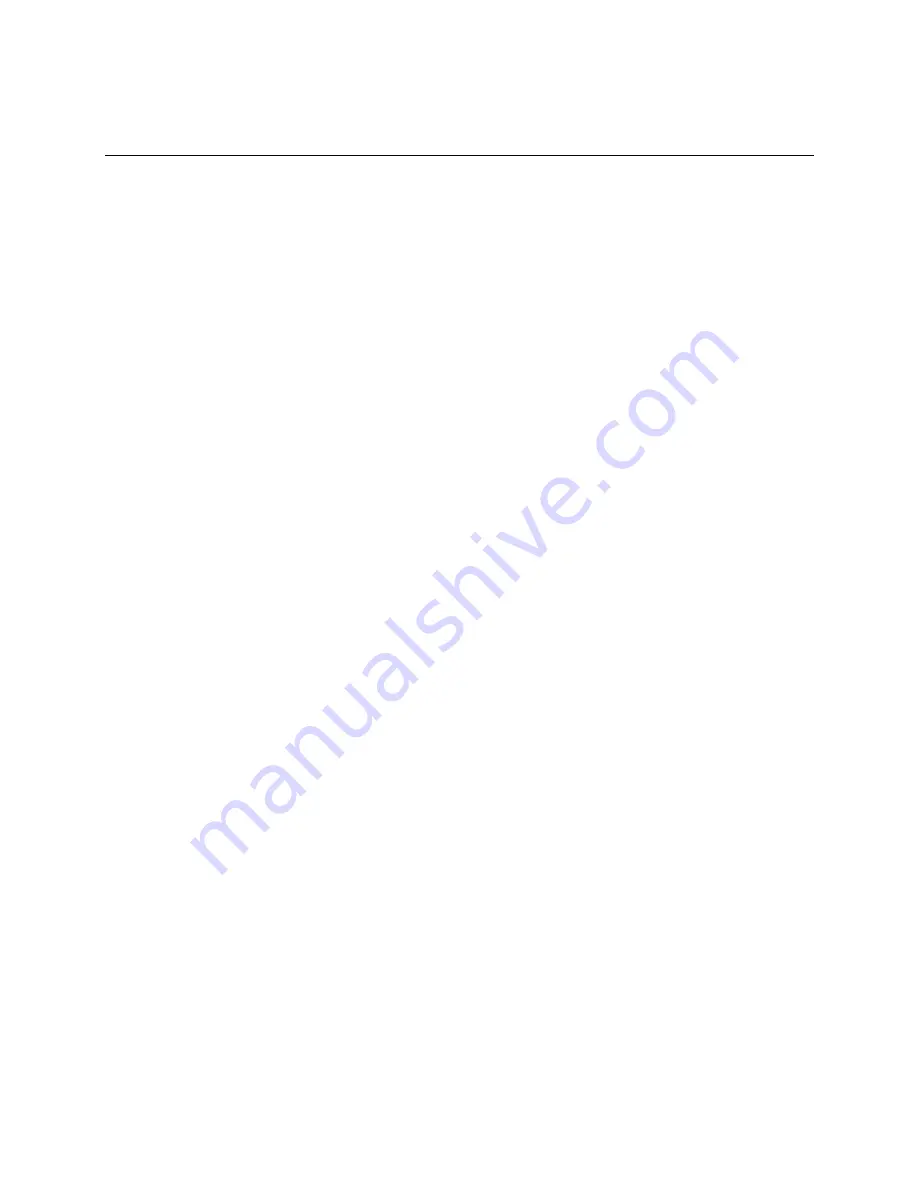
Appendix B - Obtain network, device, and network variable information
LonWorks Integration Guide
CARRIER CORPORATION ©2018
i-Vu® Link and Open Link
All rights reserved
22
Option 2: Using an SLTA-10 Network Adapter
Your computer must have a serial port to use this option.
NOTE
Echelon
®
software is incompatible with some USB to serial port adapters. If your computer does not have a
serial port, use a different option to connect your computer to the LonWorks network.
To obtain and install Echelon software:
1.
Go to www.echelon.com/downloads.
2.
Log in or create a new login account.
3.
In
Search for software in
, select
Recommended Downloads
, click
Find
, then download
•
Open LDV
(latest version)
Network Drivers for Windows 2000/XP/2003
•
LonWorks SLTA-10 Serial LonTalk(R) Adapter Software for Windows 98/2000/XP
4.
In
Search for software in
, select
Development Tools
, click
Find
, then download
NodeUtil Node Utility
(latest version).
5.
Run the Open LDV .exe file to install the software.
6.
Unzip the file that you downloaded for the LonWorks SLTA-10 Serial LonTalk(R) Adapter Software.
7.
Run
slta10_Win.exe
to install the software. Make note of the
numeric base for the device name
number.
Typically, this number is 1.
8.
Unzip the file that you downloaded for the NodeUtil Node Utility. Make note of this .exe file's location.
EXAMPLE:
c:\Lonstuff
To connect your computer to the LonWorks network:
9.
Remove power from the SLTA-10.
10.
Set DIP switches 1, 4, 6, 7, and 8 in the up position.
11.
Connect an EIA-232/RS232 straight-through cable to the SLTA-10 and to the computer's serial port. The
SLTA must also be connected to the LonWorks network segment.
12.
Reapply power to the SLTA-10.
13.
On the computer, select
Start
>
All Programs
>
Echelon SLTA-10 Network Adapter
>
SLTALink Manager
.
14.
Select
Link
>
Select/Action.
15.
Click
Edit
.
16.
Select the
Update Identifier
checkbox.
17.
Click
Next
.
18.
In the
Serial Port
field, select the computer port that your EIA-232/RS232 straight-through cable is
connected to.
19.
In the
Speed
field, select 115200.
20.
Click
Next
>
Finish
>
OK
.
21.
Select
Link
>
Connect Now
.
22.
Minimize the SLTALink Manager.





















