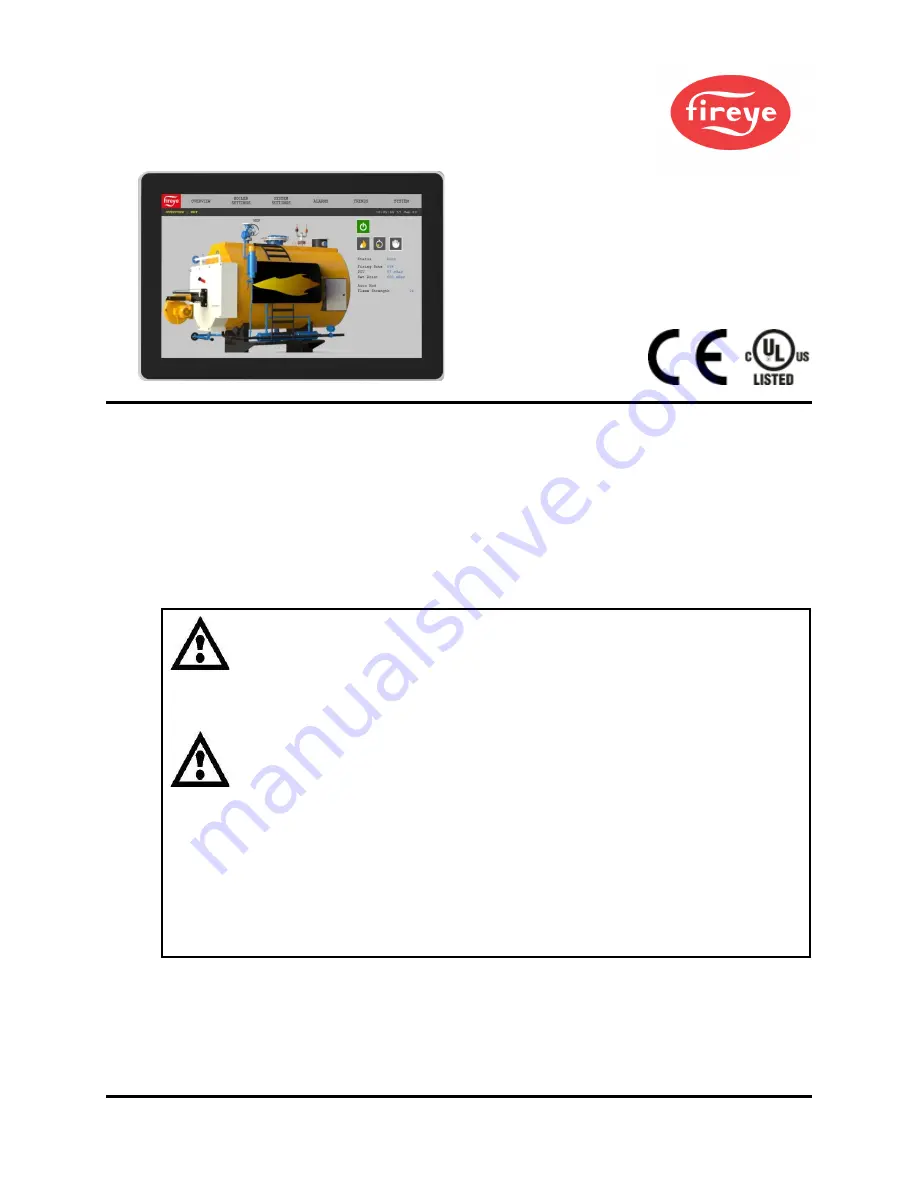
© 2021 Carrier
1
TSD-4001
August 1, 2021
NXTSD507HD, NXTSD512HD
Touchscreen Interface
Installation and Operation
DESCRIPTION
This bulletin describes the installation and operation of the NXTSD507HD (7”) and NXTSD512HD
(12.1”) touchscreen interfaces. An overview of navigation through the available data as well as device-
specific information is covered.
These optional devices allow for enhanced and expanded connectivity to the NXF4000 and PPC4000
parallel-positioning systems. This bulletin is intended to be a supplement to the specific bulletin for
any connected control. Those bulletins may be specified in this document. Please refer to those
bulletins for any specific information on installation, features, commissioning or operation of the
connected controls.
WARNING: Failure to properly install, operate, or commission the equipment
in this manual could result in significant property damage, severe injury, or
death. It is the responsibility of the owner or user to ensure that the
equipment described is installed, operated and commissioned in compliance
with this manual as well as the manuals of other system components, as
well with all applicable national and local codes.
WARNING: Boiler operation, maintenance, and troubleshooting shall only be
conducted by trained personnel. Persons troubleshooting lockouts or
resetting the control must respond properly to troubleshooting error codes as
described in this product bulletin. Jumpers being used to perform static test
on the system must only be used in a controlled manner and must be removed
prior to the operation of the control. Such tests may verify the external
controllers, limits, interlocks, actuators, valves, transformers, motors and
other devices are operating properly. Such tests must be conducted with
manual fuel valves in the closed position only. Replace all limits and interlocks
not operating properly, and do not bypass limits in interlocks. Failure to follow
these guidelines may result in an unsafe condition hazardous to life and
property.


































