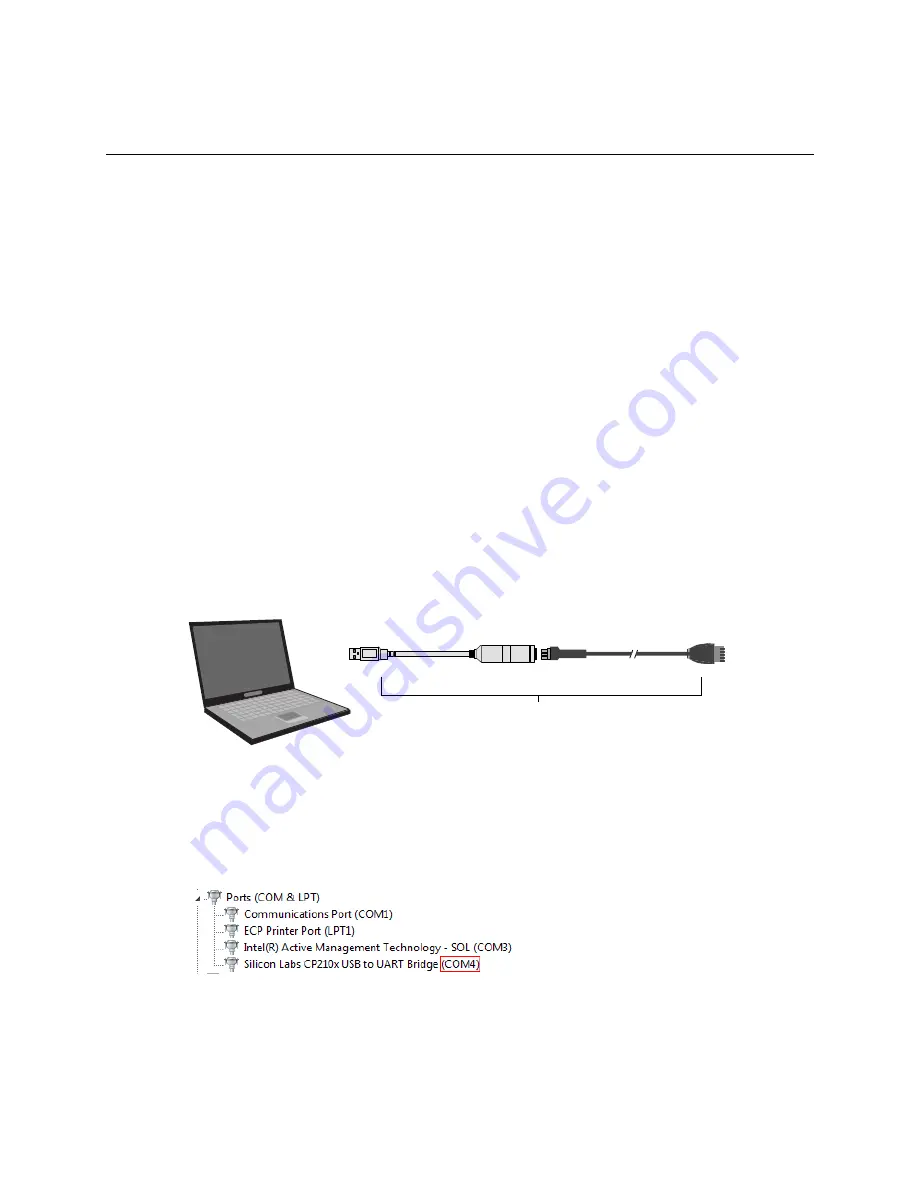
Virtual BACview® application
BACview®
CARRIER CORPORATION ©2021
Installation and User Guide
All rights reserved
8
To connect your laptop to the controller
CAUTIONS
•
Maintain polarity when controllers share power.
•
Failure to maintain polarity while using the USB Link on a computer that is grounded through its AC adapter
may damage the USB Link and the controller.
PREREQUISITES
•
For the i-Vu® application to communicate with the controller, the controller must have been downloaded with
at least its driver (4.x or later).
•
Laptop with USB port
•
USB Link (Part #USB-L)
Using a USB Link
1
The USB Link driver is installed with an i-Vu® v5 or later system. Please refer to the Silicon Labs website and
search for "CP210x USB to UART Bridge VCP Drivers" for the most current device drivers. Install the driver
before you connect the USB Link to your computer.
2
Connect the laptop to the controller or sensor using the appropriate USB Link cable(s).
USB Link
Connect to
Local Access port
1 2 ft
Connect to
U SB port
7 3/4 in.
3
Start the Virtual BAC
view
® application.
4
In the
Row Count
field, enter the number of screen rows you want displayed (100 maximum).
5
In the
Comm Port
field, select the laptop's comm port that the USB Link is connected to. To find the port
number, select
Start
>
Control Panel
>
System
>
Hardware
>
Device Manager
>
Ports (Com & LPT)
. The
COM port number is beside
CP210x USB to UART Bridge
.
6
Click
OK
.
Summary of Contents for BACview
Page 4: ......
Page 32: ......
Page 33: ...CARRIER CORPORATION 2021 Catalog No 11 808 486 01 9 20 2021 ...



























