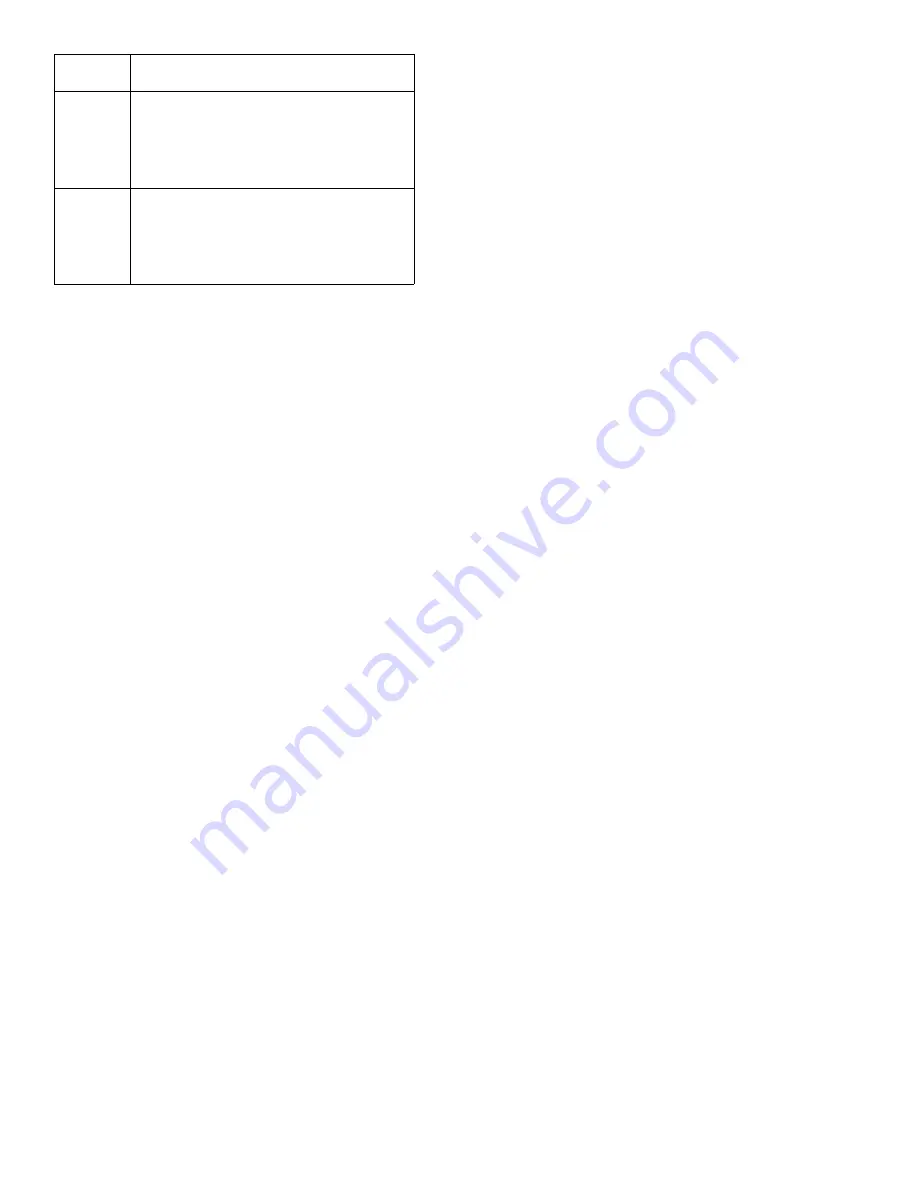
T-318
3
−
18
Sensor 1 Place in pulp of the product located next
to the return air intake.
Sensor 2
Place in pulp of the product five feet
from the end of the load for 40
−
foot con-
tainers, or three feet from the end of the
load for 20
−
foot containers. This probe
should be placed in a center carton at
one-half the height of the load.
Sensor 3
Place in pulp of product five feet from
the end of the load for 40
−
foot contain-
ers or three feet from the end of the load
for 20
−
foot containers. This probe
should be placed in a carton at a side
wall at one-half the height of the load.
e. To initiate USDA Recording, connect the personal
computer and perform the configuration as follows:
1. Enter ISO header information.
2. Add a trip comment if desired.
3. Configure for five probes (s, r, P1, P2, P3).
4. Configure for one
−
hour logging interval.
5. Set the sensor configuration at USDA.
6. Configure for two byte memory storage format.
7. Perform a “trip start.”
3.8.13 DataCORDER Alarms
Alarm display is an independent DataCORDER
function. If an operating parameter is outside of the
expected range or a component does not return the
correct signals back to the DataCORDER an alarm is
generated. The DataCORDER contains a buffer of up to
eight alarms. A listing of the DataCORDER alarms is
provided in Table 3-10, page 3
44. Refer to paragraph
3.8.7 for configuration information.
To display alarm codes:
a. While in the Default Display mode, press the ALT.
MODE & ALARM LIST keys. This accesses the
DataCORDER Alarm List Display Mode, which
displays any alarms stored in the Alarm Queue.
b. To scroll to the end of the alarm list, press the UP
ARROW. Depressing the DOWN ARROW key will
scroll the list backward.
c. The left display will show “AL#” where # is the alarms
number in the queue. The right display will show
“AA##,” if the alarm is active, where ## is the alarm
number. “IA##,” will show if the alarm is inactive
d. “END” is displayed to indicate the end of the alarm list
if any alarms are active. “CLEAr” is displayed if all the
alarms in the list are inactive.
e. If no alarms are active, the Alarm Queue may be
cleared. The exception to this rule is the DataCORD-
ER Alarm Queue Full alarm (AL91), which does not
have to be inactive in order to clear the alarm list. To
clear the alarm list:
1. Press the ALT. MODE & ALARM LIST keys.
2. Press the UP/DOWN ARROW key until “CLEAr” is
displayed.
3. Press the ENTER key. The alarm list will clear and
“
-----
” will be displayed.
4. Press the ALARM LIST key. “AL” will show on the left
display and “
-----
” on the right display when
there are no alarms in the list.
5. Upon clearing of the Alarm Queue, the Alarm light will
be turned off.
3.8.14 ISO Trip Header
DataLINE provides the user with an interface to view/
modify current settings of the ISO trip header through
the ISO Trip Header screen.
The ISO Trip Header screen is displayed when the user
clicks on the “ISO Trip Header” button in the “Trip Func-
tions” Group Box on the System Tools screen.
F9 function - Provides the user with a shortcut for manu-
ally triggering the refresh operation. Before sending
modified parameter values, the user must ensure that a
successful connection is established with the controller.
If the connection is established with the DataCORDER,
the current contents of the ISO Trip Header from the Da-
taCORDER will be displayed in each field. If the connec-
tion is not established with the DataCORDER, all fields
on the screen will be displayed as “Xs.” If at any time dur-
ing the display of the ISO Trip Header screen the con-
nection is not established or is lost, the user is alerted to
the status of the connection.
After modifying the values and ensuring a successful
connection has been made with the DataCORDER,
click on the “Send” button to send the modified parame-
ter values.
The maximum allowed length of the ISO Trip Header is
128 characters. If the user tries to refresh the screen or
close the utility without sending the changes made on
the screen to the DataCORDER, the user is alerted with
a message.






























