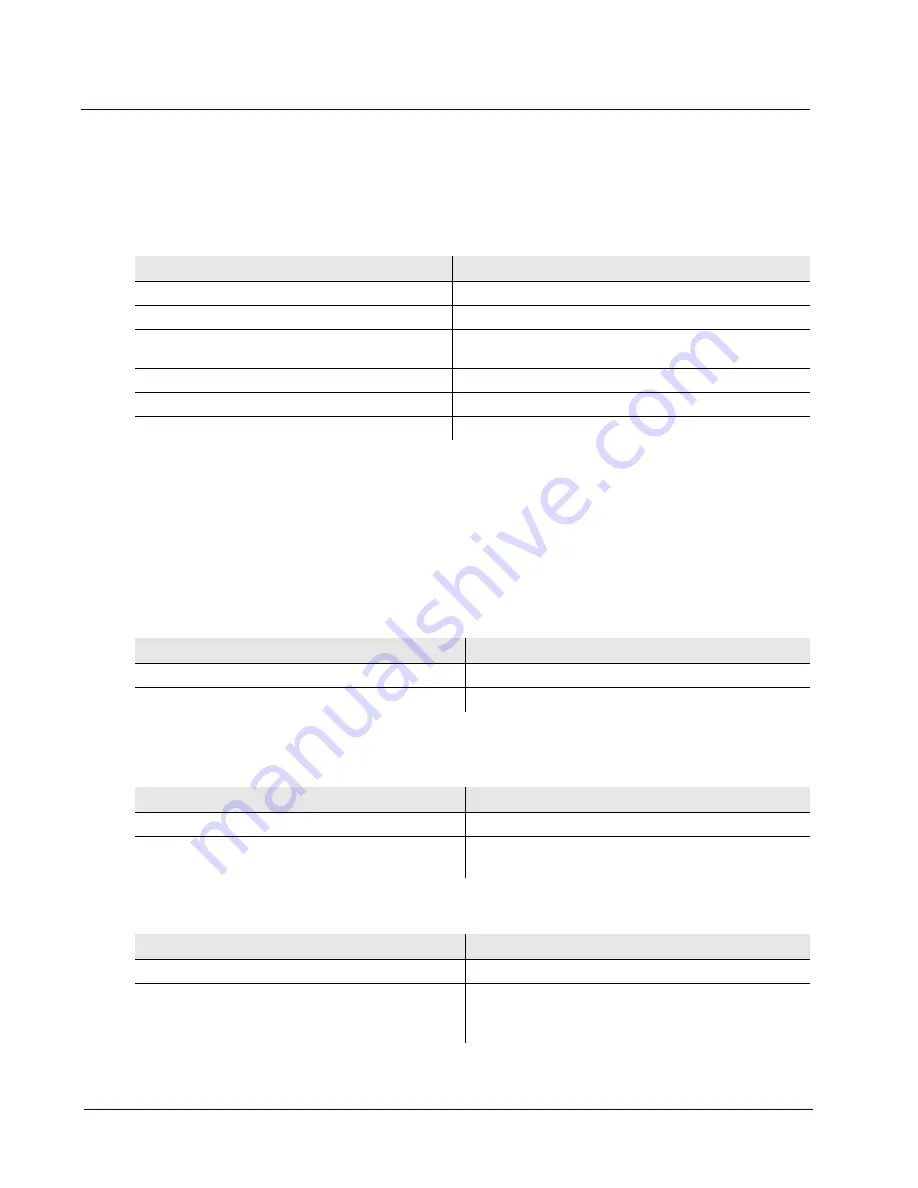
56
MASTERseries Release 6.01 - Quick Start Guide
Optional IP Setup
Changing the IP Address of the MASTERseries
Changing the IP Address of the MASTERseries
Use the following commands to change the IP address on 1E1. If you are connecting directly from your
PC, connect a crossover Ethernet cable from your NIC to Ethernet 1. Issue the following commands
from the CLI. For more information about accessing the CLI, see
Creating a DHCP Pool
This may be useful if administrative settings prevent you from changing the IP address of your PC.
Follow this procedure and the MASTERseries will obtain a valid IP address from the router at the cell
site. Issue commands from the CLI.
1.
Verify that the DHCP pool table and subnet option table are empty.
2. If the DHCP pool table and subnet option table are not empty, use the following 2 steps to delete
DHCP pool table and subnet option table.
3. Add the pool.
Command
Description
/ cd 1E1
Change mode to interface 1E1
/1E1# shutdown
Set 1E1 as out-of-service
/1E1# ip config 198.168.2.101 mask
255.255.255.0
Set the IP address and subnet mask for the interface
/1E1# no shutdown
Set 1E1 as in-service
/1E1# cd ..
Change to root mode
/# show ip interface 1e1
Verify the IP address change and that the interface is up.
Command
Description
/# show dhcpsrv pools
Displays the DHCP Server pool configuration.
/# show dhcpsrv subnet options
Displays the DHCP Server subnet options.
Command
Description
/# cd dhcp
Change from root mode to dhcp mode
/dhcp# delete pool 1
Deletes DHCP Pool Index 1’s DHCP pool table and
subnet option table
Command
Description
/dhcp# service dhcp
Enable dhcp service.
/dhcp# add pool 1 1e1 192.168.2.0
255.255.255.0 192.168.2.182
192.168.2.198
Define the dhcp server pool. This needs to be valid IP
range on network. Consult your network administrator
for address ranges.

















