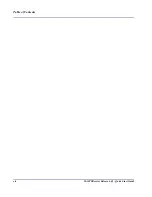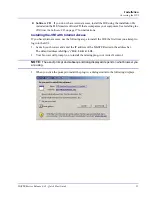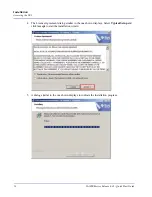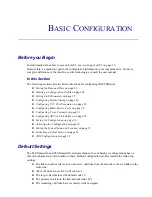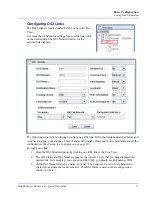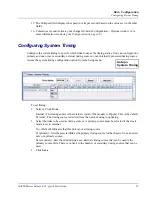14
MASTERseries Release 6.01 - Quick Start Guide
Installation
Accessing the GUI
Accessing the GUI
Minimum Requirements
The following are the minimum system requirements for operating the MASTERseries GUI.
- IP connectivity to the master module
- Any Java capable web browser
- Your PC must be running the Java Runtime Environment (JRE) version 1.5.0 Update 07 or
higher.
- Screen resolution of 1024 x 768 or higher.
- The FLEXmaster GUI is supported on Windows Vista.
NOTE:
Installing a newer JRE may cause a conflict if you have other JREs installed which
support other applications.
Troubleshooting JRE 1.6.0
If you use JRE 1.6.0, you need to disable applet caching in the Java control panel prior to running
the FLEXmaster GUI. To disable applet caching:
Go to Start > Control Panel > Java
1. On the General tab under Temporary Internet Files, select Settings.
2. Uncheck "Keep temporary files on my computer" and click OK.
3. Click OK to exit the Java Control Panel.
This works for JRE 1.6.0 on Windows XP and Windows Vista.
Establishing IP Connectivity to the Master Module
The MASTERseries and your PC must be in the same subnet in order to use the GUI. To achieve this
you can:
- Change the IP address of your PC
- Change the IP address of the MASTERseries
- Create a DHCP Pool.
Detailed procedures for each of these start on page 53
Installing the Java Runtime Environment for Windows
Before you can log in to the MASTERseries GUI, you must have the Java Runtime Environment (JRE)
version 1.5.0 Update 07 or higher installed on your PC. If you do not have the JRE installed or if you
have an earlier version of the JRE installed, you must install the most current version before you can
use the GUI.
You have two options for installing the current version of the JRE:
Internet access
– If you have internet access, you will be prompted to download the ActiveX
plug-in the first time you attempt to log into the GUI. See
Installing the JRE with Internet
on page 15 for instructions.