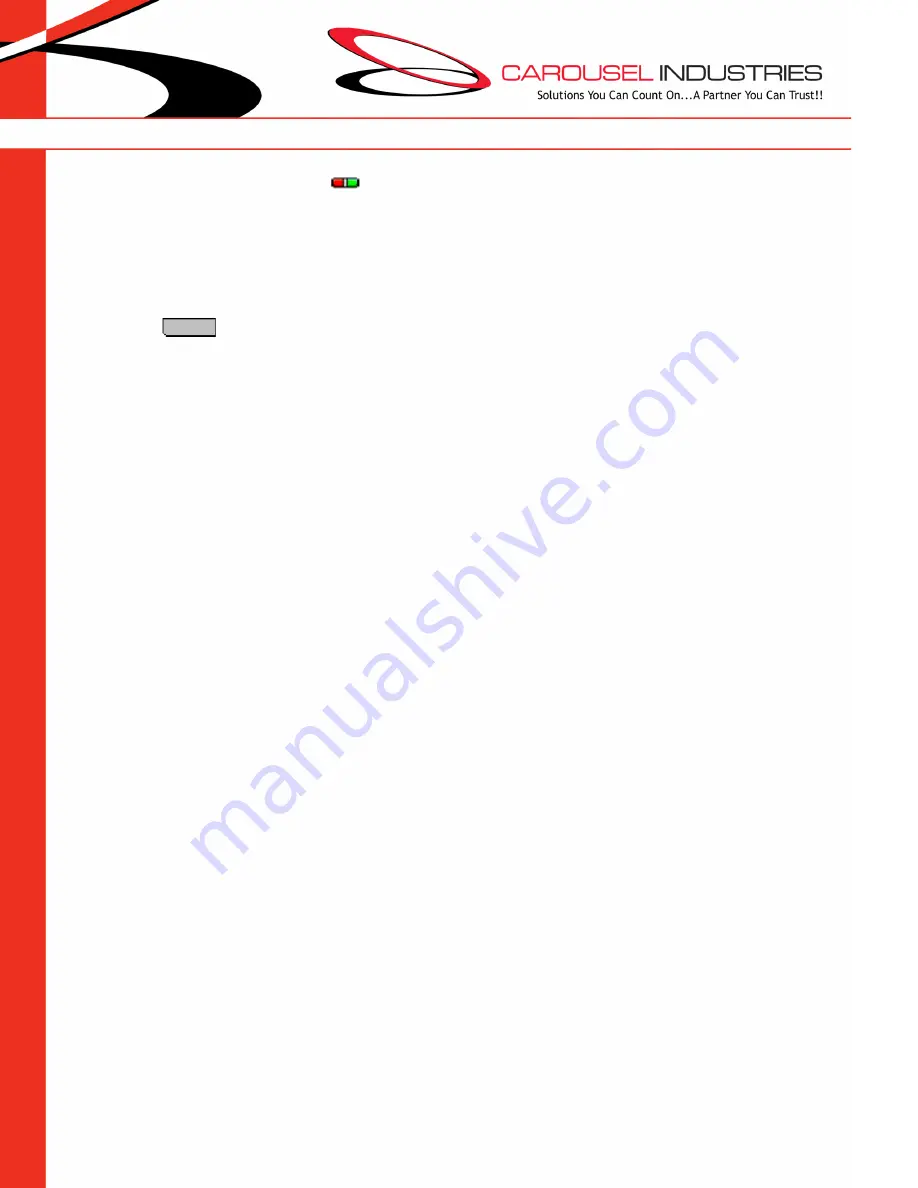
Avaya J169/79IP Phone – Quick Reference User Guide
The phone supports 24 programmable
call appearance and feature buttons, displayed in 3 pages of 8
buttons. These show activity through green and red LED’s. The labels for the buttons appear on the display
screen, and are controlled by pressing the adjacent buttons. Use the navigation/arrow keys (around the OK
button) to access any additional buttons programmed to your extension, but are not immediately visible on
the “home” screen.
Please note, common feature buttons such as
Hold
,
Conference
and
Transfer
are accessible via the
four, soft-key
buttons found directly below the display screen. These functions will appear on-
screen only when you have an active call at your extension.
Not all programmed feature buttons described in this guide may be available on your phone.






