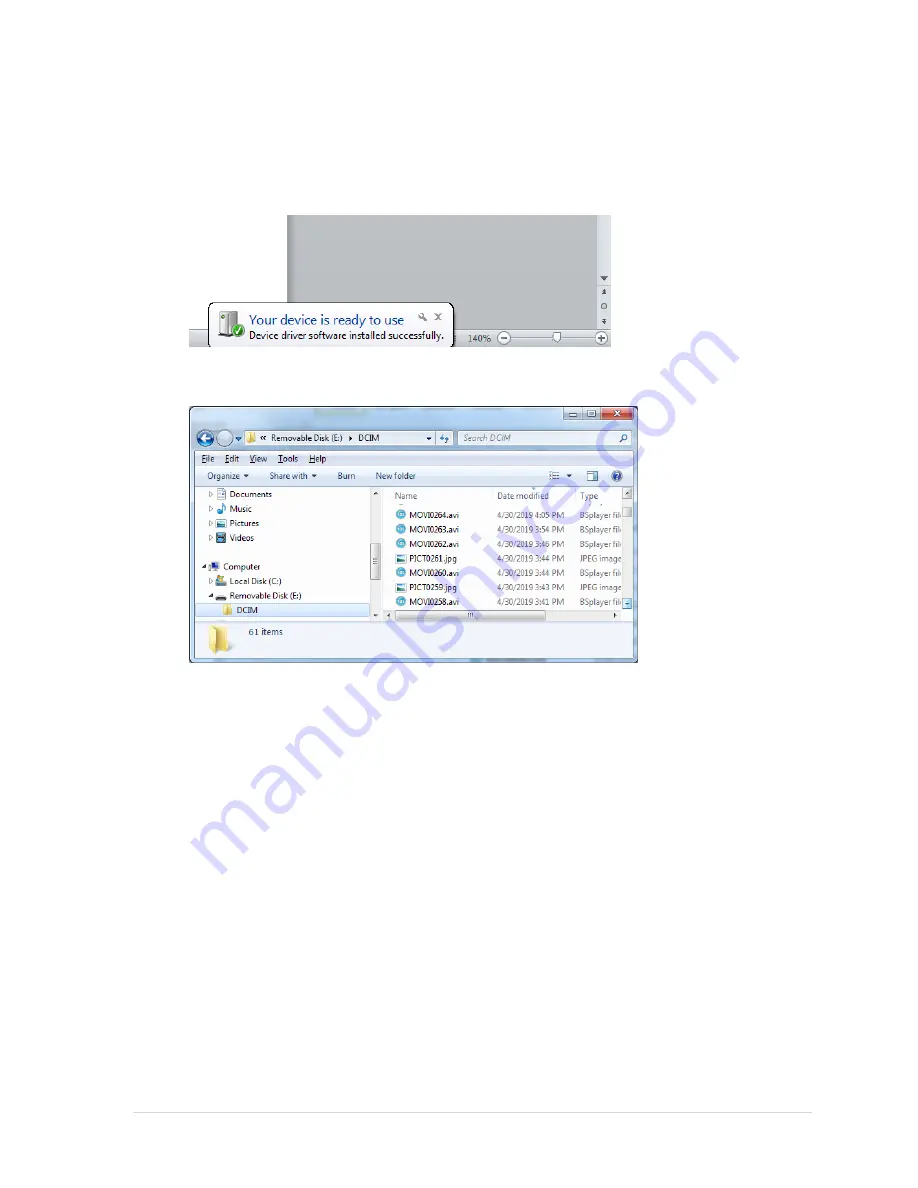
G2300 Instruction Guide
21 |
P a g e
CAROLINA · MILANO
Copy Camera Videos and Photos to the computer
Remark:
Connecting the camera to a computer USB port enables only charging and file coping.
1.
Connect the camera to the computer with the USB cable
2.
Wait until the computer successfully identifies the new device
3.
Run File explorer
4.
Select
Removable Disk
5.
Select
DCIM
directory
AVI Files are video file, JPG files are photo image files
6.
Copy the files to your computer




















