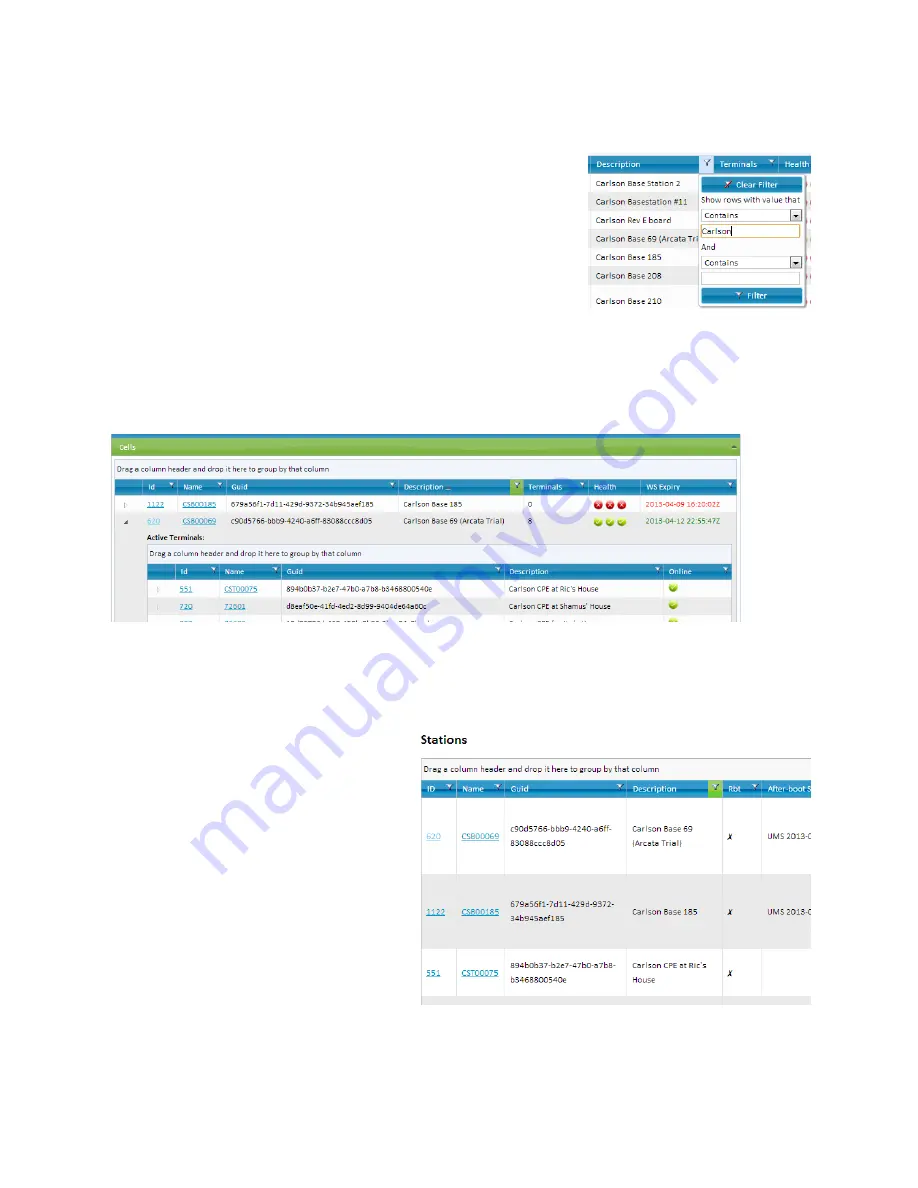
PRELIMINARY RELEASE
*** This is a confidential document. Do not distribute. ***
5.4.3.
Cells
Click on the “Cells” drop-down tab. This section displays each
Basestation assigned to your account and the associated CPEs
of each. You will see each station name, its Globally Unique
Identifier (GUID), description and health.
To filter the list of Basestations, click on the filter icon next to
any column heading. Enter any keywords you wish to search for
and press Enter, or click the “Filter” button.
After a brief delay, you will see the results of your search.
Figure 26: Filtering Choices
Click on the arrow to the left of any Basestation. This will
expand the “cell” list, showing associated CPEs.
Clicking the “Id” or “Name” hyperlink of any station will give you a popup “Station Properties”
window. See Section 5.7 of this manual to learn more about Station Properties.
Figure 27: Expanded "Cell" List
5.5.
Stations
Click on the “Stations” tab at the top of the OMC window.
This is a list of radios assigned to your
account. The OMC will only display
radios assigned to your account. If an
expected radio does not appear in this
list, you must make a request to Carlson
Support for a database update.
Each radio will have a customized name
and description. Unless requested
otherwise, Carlson will use a default
naming convention. Basestation names
begin with “CSB”, followed by the serial
number with one leading zero removed
(i.e., “CSB00123”). CPE names begin
with “CST”, using the same serial
number syntax (i.e., "CST00123").
Figure 28: Stations Display
The “Rbt” column shows if the
Page | 20












































