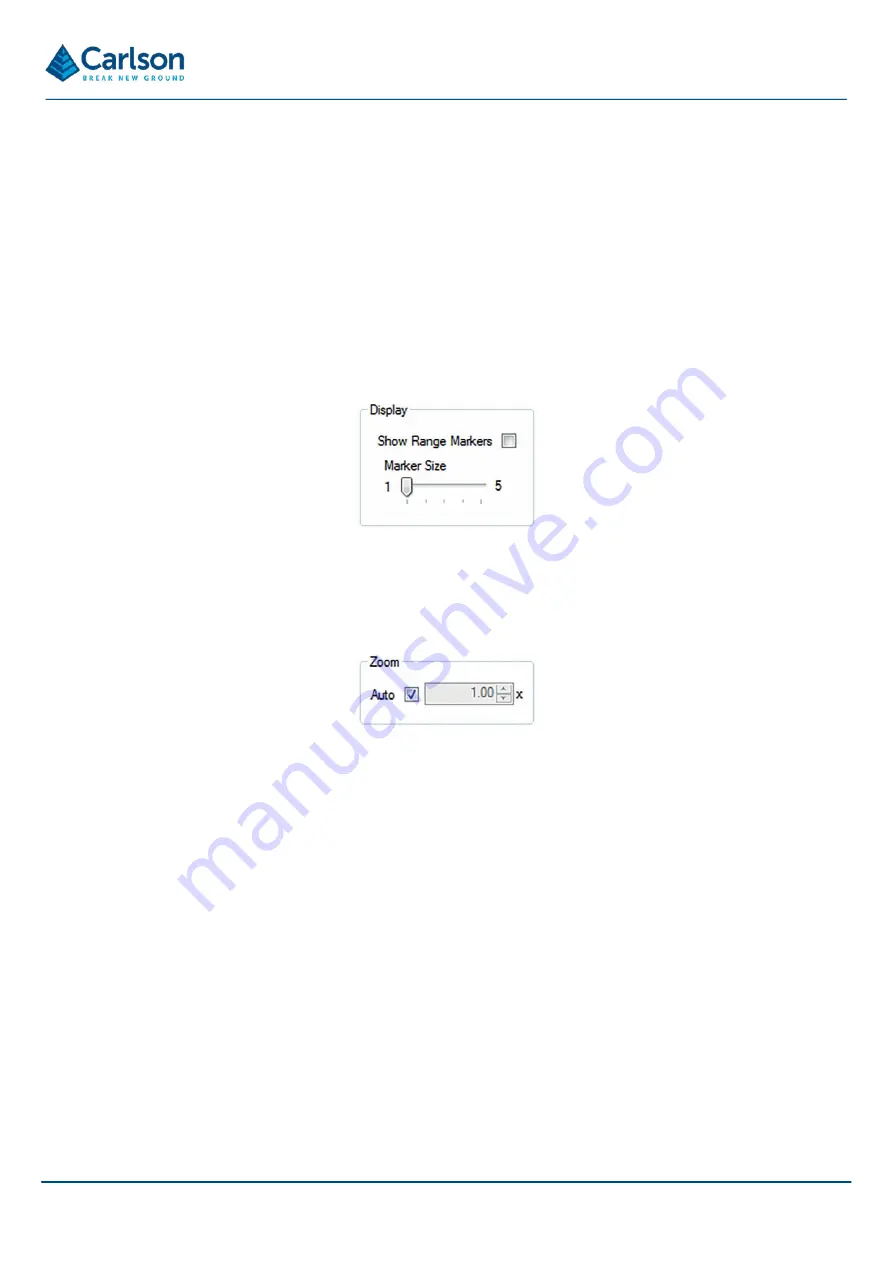
P a g e |
51
7.7 Other functions of the Merlin diagnostic tool software
The Merlin diagnostic tool software helps to check and set up the Merlin LT.
Basic functionality to view and control the presentation of the Merlin LT laser data is outlined below.
There are two sections on the right-hand side of the main display window that provide
Display
and
Zoom
options.
The
Display
section allows you to add/remove range markers in the
Output
frame. Range markers indicate
individual points collected by the Merlin LT.
To activate or deactivate range markers, Tick the
Show Range Markers
check box. If the range markers are
activated when the Merlin LT laser is rotating, markers appear in the
Output
frame at the location of each response
from the laser. These circle markers can be increased or decreased in size using the
Marker Size
slider bar.
The
Zoom
section allows the user to zoom in and out of the laser section displayed in the
Output
frame when the
laser is rotating.
An
Auto
check box enables automatic zooming of the
Output
frame to the full extent of the laser section.
When using a mouse, the view of the data in the
Output
frame can be altered. Use the middle scroll wheel to zoom
the display in or out. Click and drag with the right button to pan the display.
7.8 Navigation software
Once the correct timing and IP addresses have been set in the Merlin diagnostic tool and the laser has been
successfully checked, stop the laser rotation by pressing the
Stop
button.
Disconnect the Merlin LT from the Merlin diagnostic tool by clicking
Disconnect
. Close the Merlin diagnostic tool
software.
The Merlin LT is now ready to connect to your navigation software.
The operation of the Merlin LT system in the compatible navigation software will vary with each package. A series
of quick-start guides have been produced to help the user set up the Merlin LT when using these packages.
For assistance in setting up and operating the Merlin LT system, refer to the quick-start guide for the specific
navigation software that you are using.
You may also refer to the navigation software company’s own help resources for further information.
Figure 47 Display tools
Figure 48 Zoom tools


























