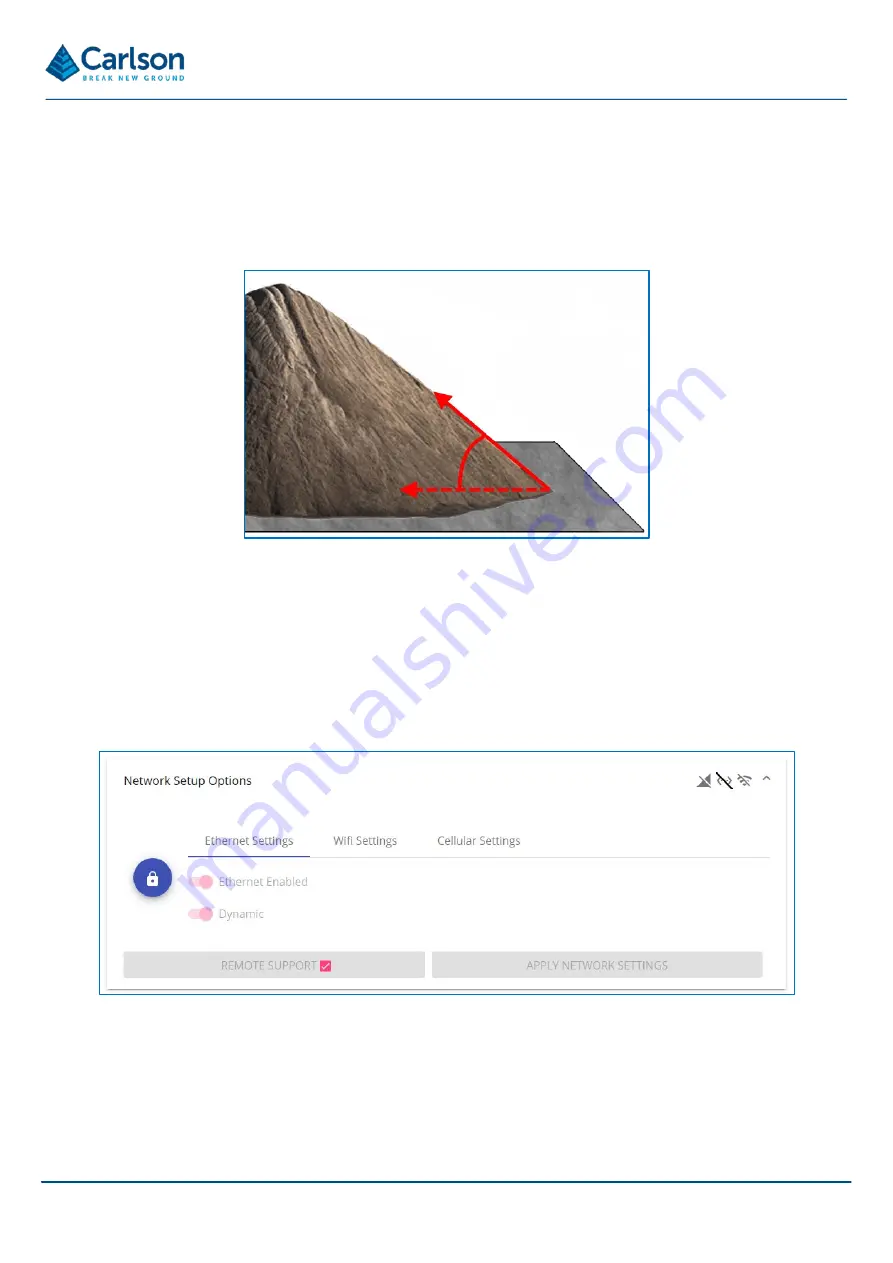
P a g e |
74
Use the
Cells on X axis
/
Cells on Y axis
sliders to determine the number of grid cells contained in the
grid. The grid is always square so the two sliders are locked together.
•
Angle of repose
: The angle of repose of a material is the steepest angle of inclination that the material can
be piled without slumping. This value is used during the creation of the top surface to help filter out spurious
data. Any data suggesting a pile steeper than the entered angle is considered to not be representing data
collected by direct observation to the stockpile.
Enter the
Angle of repose
for the material which the FiX1 is targeting. If there are multiple materials in the
area of interest, enter the largest (steepest) angle of repose of the different materials.
11.7 Network setup options
The
Network setup options
allows you to configure the way that you connect to the FiX1 unit. See section 5.8 for
more information on the different connection options.
The
Network setup options
are locked to avoid accidental alterations of the settings, which could cause the FiX1
to lose connection.
Click the padlock button to unlock this section of the web application.
After making any changes click
Apply network settings
to confirm and activate any changes that have been made.
Figure 77 Network setup options
Figure 76 Angle of repose
Summary of Contents for FiX1
Page 2: ......















































