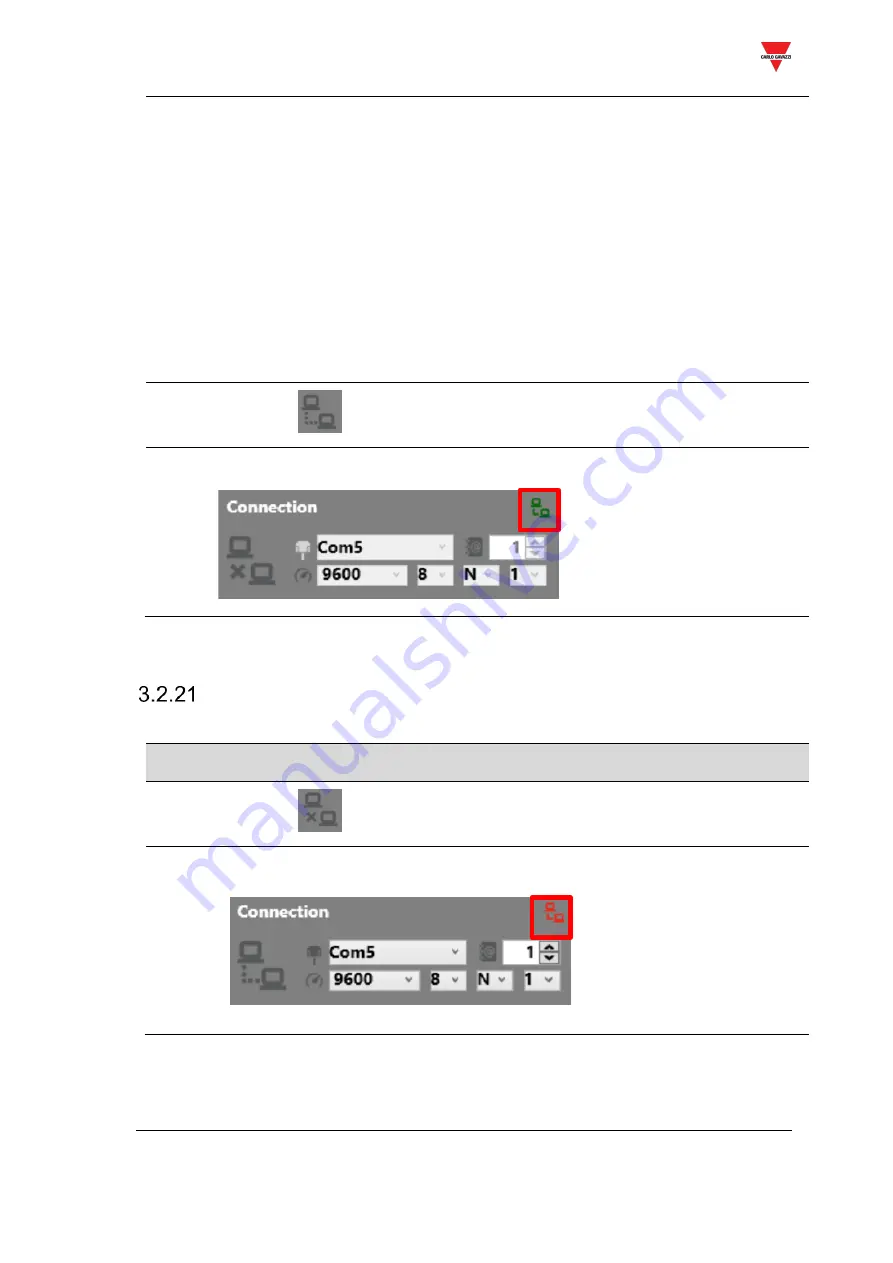
SD2DUG software manual
20
2
Select
<auto detect>
in the
Connection
menu, alternatively a
Com
port can
be selected together with the connection parameters
Things to know
•
The software shows all the detected Com ports
•
<
auto detect
> mode is available only when the Micro-USB port is used and
the connection parameters are 9600, 8, N, 1 and they cannot be changed
•
If the Micro-USB port is used, address 0 can be used as the default address
•
If the RS485 port is used, the modbus address of the SD2DUG24 has to be
used together with the proper connection parameters (the default address
out of the factory is 1, while the default parameters are 9600, 8, N,1)
3
Click on
4
The Dupline generator will connect to the PC and a green icon will be shown:
Disconnect the PC from the SD2DUG24
To disconnect, follow this procedure:
Step
Action
1
Click on
2
The Dupline generator will disconnect from the PC and a red icon will be
shown:



























