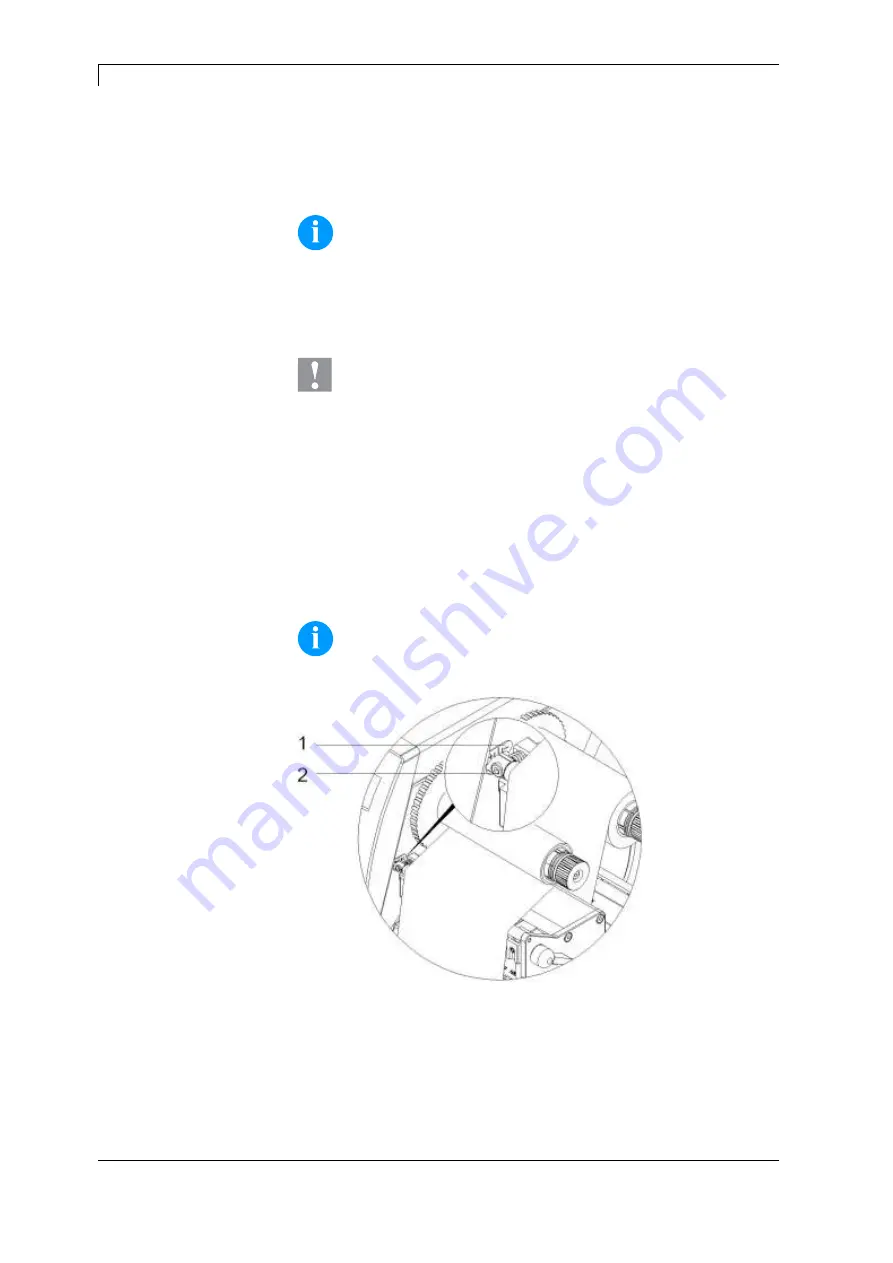
Load Media
Compa II
40
Operating manual
03.20
7. Turn the transfer ribbon rewinder (1) counter clockwise to smooth
out the feed path of the transfer ribbon.
8. Turn the lever (4) clockwise to lock the printhead.
NOTICE!
As for the electrostatic unloading the thin coating of the thermal
printhead or other electronic parts can be damaged, the
transfer ribbon should be antistatic.
The use of wrong materials can lead to printer malfunctions
and the guarantee can expire.
CAUTION!
Impact of static material on people!
Use antistatic transfer ribbon, because static discharge
can occur when removing.
5.5 Set Feed Path of Transfer Ribbon
Transfer ribbon wrinkling can lead to print image errors. Transfer
ribbon deflection can be adjusted so as to prevent wrinkles (see
section head locking system, page 36).
NOTICE!
The adjustment is best carried out during printing.
Figure 18
1. Read the current setting on the scale (1) and record if necessary.
2. Turn the screw (2) with a hexagonal wrench and observe the
behaviour of the ribbon.
In + direction, the inner edge of transfer ribbon is tightened, and
the outer edge is tightened in the − direction.
Summary of Contents for COMPA II
Page 1: ...COMPA II Operating Manual ...
Page 10: ...Introduction Compa II 10 Operating manual 03 20 ...
Page 16: ...Safety Notes Compa II 16 Operating manual 03 20 ...
Page 26: ...Technical Data Compa II 26 Operating manual 03 20 ...
Page 30: ...Installation Compa II 30 Operating manual 03 20 ...
Page 42: ...Load Media Compa II 42 Operating manual 03 20 ...
Page 64: ...Function menu Compa II 64 Operating manual 03 20 ...
Page 104: ...Error Correction Compa II 104 Operating manual 03 20 ...
Page 112: ...Environmentally Friendly Disposal Compa II 110 Operating manual 03 20 ...
















































