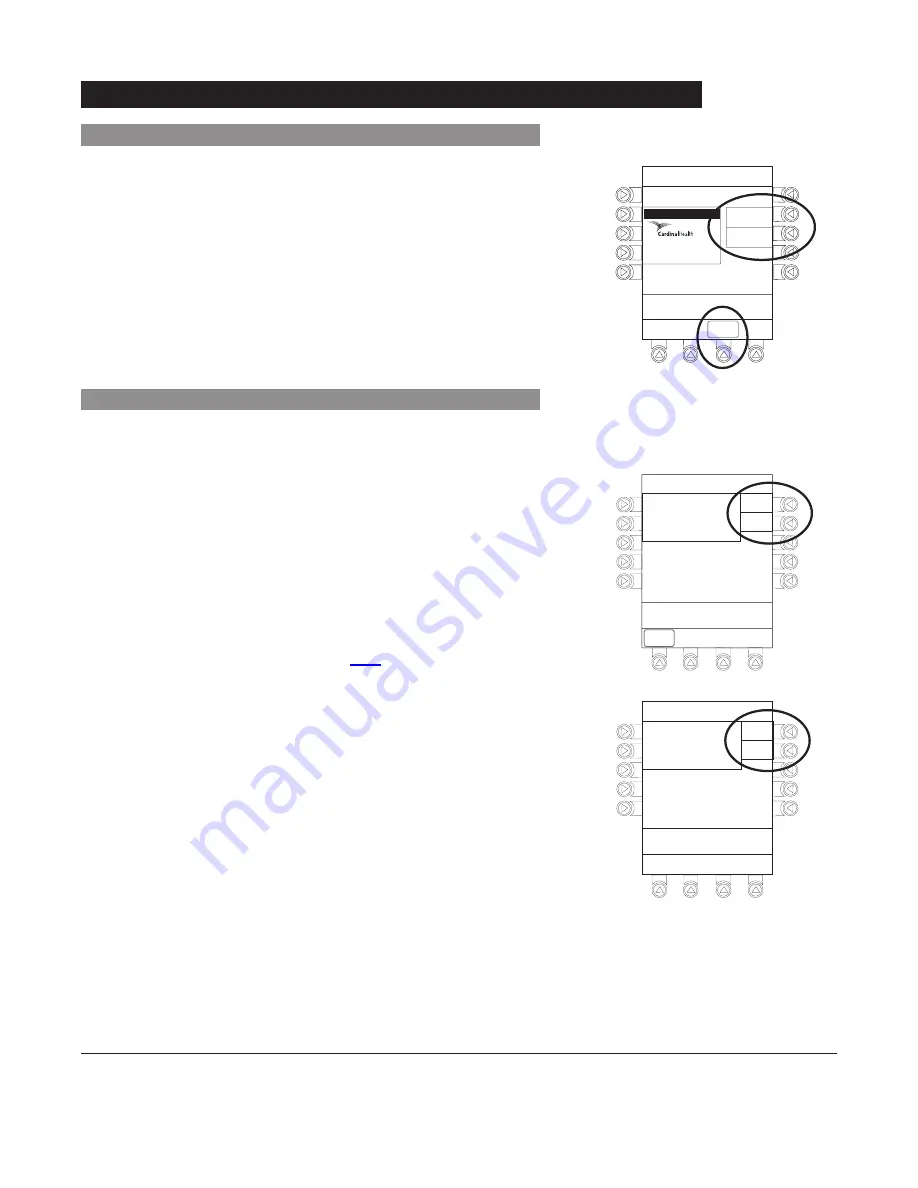
General Setup and Operation
1-7
Alaris
®
System Directions for Use
PC Unit Section
Start-Up
(Continued)
S
y
stem Options
>Adjust Display to
Desired Contrast
Displa
y
Contrast
Lighter
Darker
CONFIRM
Guardrails Suite MX (v8)
®
©2001-2005 Cardinal Health, inc.
or one of its subsidiaries. All rights
reserved. Guardrails® is a registered
trademark of Cardinal Health, inc. or
one of its subsidiaries.
2.
To adjust display for optimum viewing, use
Lighter/Darker
soft keys.
3.
To return to main screen, press
CONFIRM
soft key.
Adjusting Display Contrast
(Continued)
Selecting New Patient and Profile Options
The following procedures assume the Profiles feature is
enabled.
1.
Select required
NEW PATIENT?
option.
• To indicate programming is for a new patient and clear
all stored patient parameters from memory, press
Yes
soft key.
OR
• To confirm programming is for same patient and retain
all stored patient parameters, press
No
soft key.
♦
Midtown Hospital
Yes
No
NEW PATIENT ?
>Select Yes or No
“Yes” Clears Previous
Patient Data
DISPLAY
CONTRST
Midtown Hospital
Adult ICU
Yes
No
>Select Yes or No
Adult ICU ?
“Yes” Confirms Same
Profile
2.
Accept or change current profile:
• To accept current profile, press
Yes
soft key.
♦
Main screen appears.
• To change profile, press
No
soft key and continue with
next step.
♦
Profile selection screen appears.
Summary of Contents for Alaris 8000 Series
Page 8: ......
Page 52: ......
Page 54: ......
Page 176: ......
Page 242: ......
Page 284: ......
Page 317: ...6 Alaris System DFU Section SCAN CANCEL READY Alaris Auto ID Module 8600 Series...
Page 318: ......
Page 338: ......
Page 339: ...Max Load 30V 1A NURSE CALL Nurse Call Accessory Model 8010 7 Alaris System DFU Section...
Page 340: ......
Page 350: ......
Page 351: ...Communications Interface CI Board Accessory Model 8012 8 Alaris System DFU Section...
Page 352: ......
Page 361: ...A Alaris System DFU Section Appendix Maintenance Regulations and Standards...
Page 362: ......
Page 377: ......
Page 378: ......






























