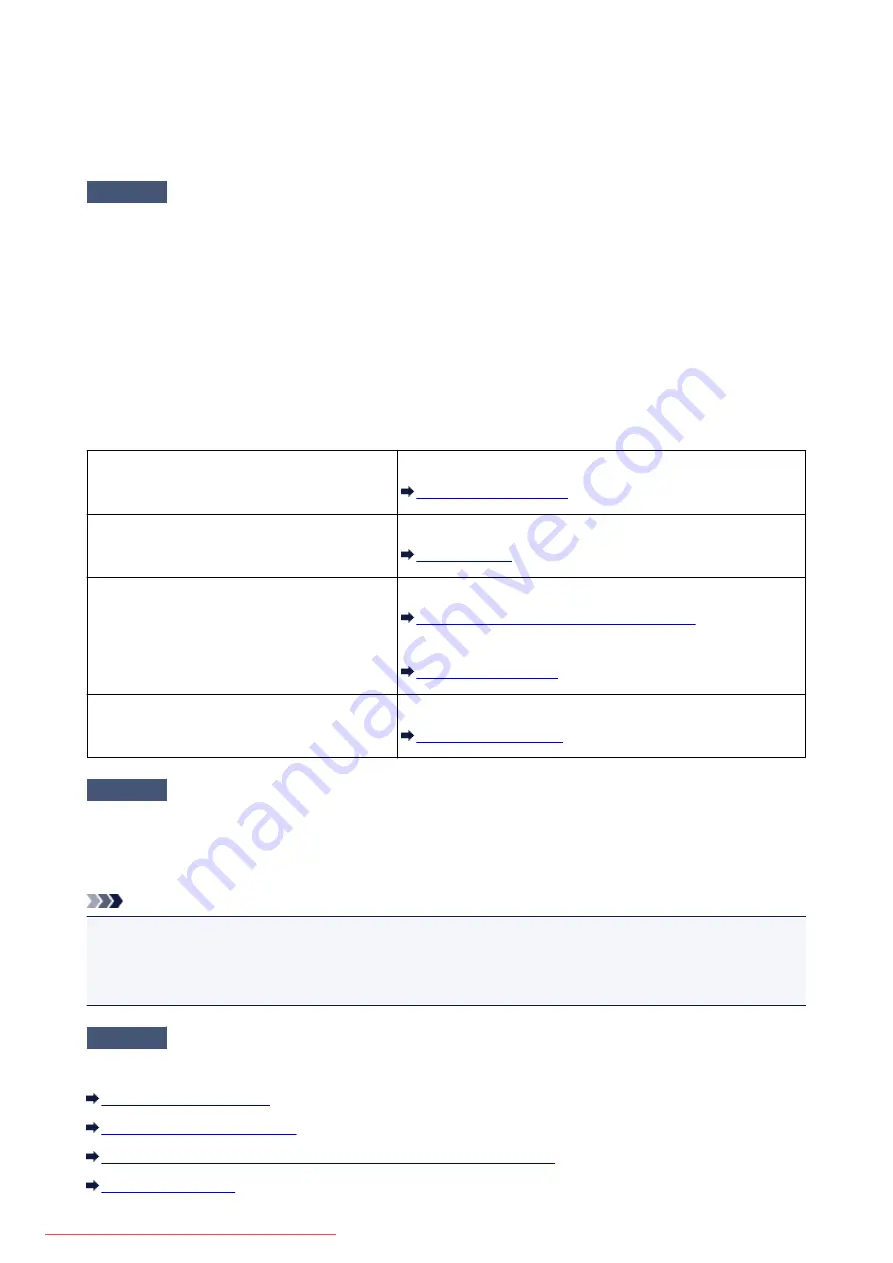
Print Results Not Satisfactory
If the print result is not satisfactory due to white streaks, misaligned lines, or uneven colors, confirm the
paper and print quality settings first.
Check1
Do the page size and media type settings match the size and type of the loaded
paper?
When these settings are incorrect, you cannot obtain a proper print result.
If you are printing a photograph or an illustration, incorrect paper type settings may reduce the quality of the
printout color.
Also, if you print with an incorrect paper type setting, the printed surface may be scratched.
In borderless printing, uneven coloring may occur depending on the combination of the paper type setting and
the loaded paper.
The method of confirming the paper and print quality settings differs depending on what you do with your
machine.
To copy by operating the machine
Confirm by using the operation panel on the machine.
To copy photo by operating the machine
Confirm by using the operation panel on the machine.
To print from a PictBridge (Wireless LAN)
compliant device
Confirm by using your PictBridge (Wireless LAN) compliant device.
About PictBridge (Wireless LAN) Print Settings
Confirm by using the operation panel on the machine.
To print from a computer
Confirm by using the printer driver.
Check2
Make sure that the appropriate print quality is selected referring to the table in
Check 1.
Select a print quality option suitable for the paper and image for printing. If you notice blurs or uneven colors,
increase the print quality setting and try printing again.
Note
• When printing from a PictBridge (Wireless LAN) compliant device, set the print quality setting by using the
operation panel on the machine.
You cannot make this setting from a PictBridge (Wireless LAN) compliant device.
Check3
If the problem is not resolved, there may be other causes.
See also the sections below:
Part of the Page Is Not Printed
No Printing Results/Printing Is Blurred/Colors Are Wrong/White Streaks
757
Summary of Contents for MG5600 series
Page 88: ...88 Downloaded from ManualsPrinter com Manuals...
Page 131: ...10 platen glass Load an original here 131 Downloaded from ManualsPrinter com Manuals...
Page 324: ...Checking the Ink Status with the Ink Lamps 324 Downloaded from ManualsPrinter com Manuals...
Page 620: ...620 Downloaded from ManualsPrinter com Manuals...
Page 643: ...Related Topic Scanning in Basic Mode 643 Downloaded from ManualsPrinter com Manuals...






























