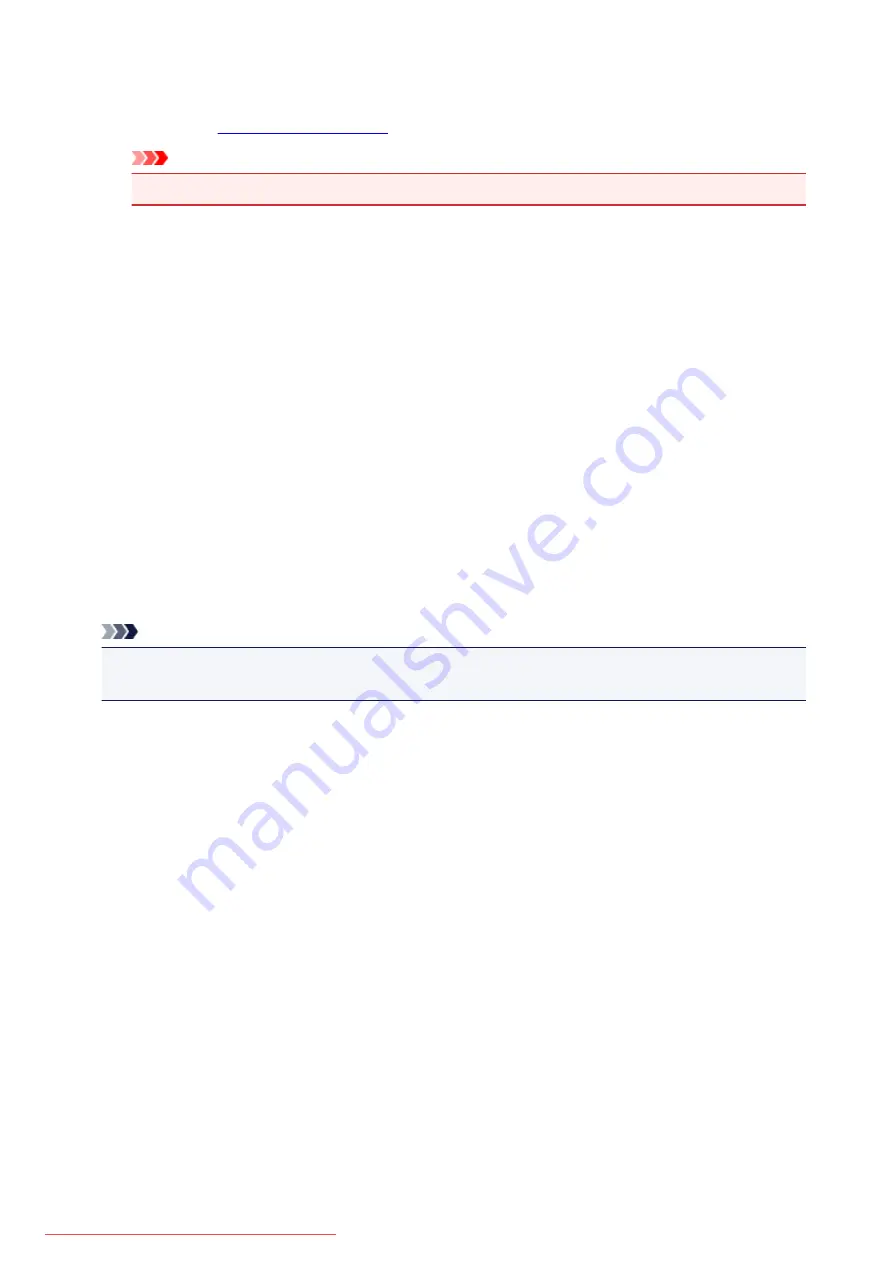
If this checkbox is not selected, files are saved directly in the folder specified in
Save in
.
Check scan results
Displays the
Important
• When the Settings dialog box is displayed from My Image Garden, this option does not appear.
(3) Application Settings Area
Open with an application
Select this when you want to enhance or correct the scanned images.
You can specify the application from the pull-down menu.
Send to an application
Select this when you want to use the scanned images as they are in an application that allows you to
browse or organize images.
You can specify the application from the pull-down menu.
Send to a folder
Select this when you also want to save the scanned images to a folder other than the one specified in
Save in
.
You can specify the folder from the pull-down menu.
Do not start any application
Saves to the folder specified in
Save in
.
Note
• Specify the application or folder in the
Select Application
or
Select Destination Folder
dialog box
displayed by selecting
Add...
from the pull-down menu.
Instructions
Opens this guide.
Defaults
You can restore the settings in the displayed screen to the default settings.
571
Summary of Contents for MG5600 series
Page 88: ...88 Downloaded from ManualsPrinter com Manuals...
Page 131: ...10 platen glass Load an original here 131 Downloaded from ManualsPrinter com Manuals...
Page 324: ...Checking the Ink Status with the Ink Lamps 324 Downloaded from ManualsPrinter com Manuals...
Page 620: ...620 Downloaded from ManualsPrinter com Manuals...
Page 643: ...Related Topic Scanning in Basic Mode 643 Downloaded from ManualsPrinter com Manuals...






























