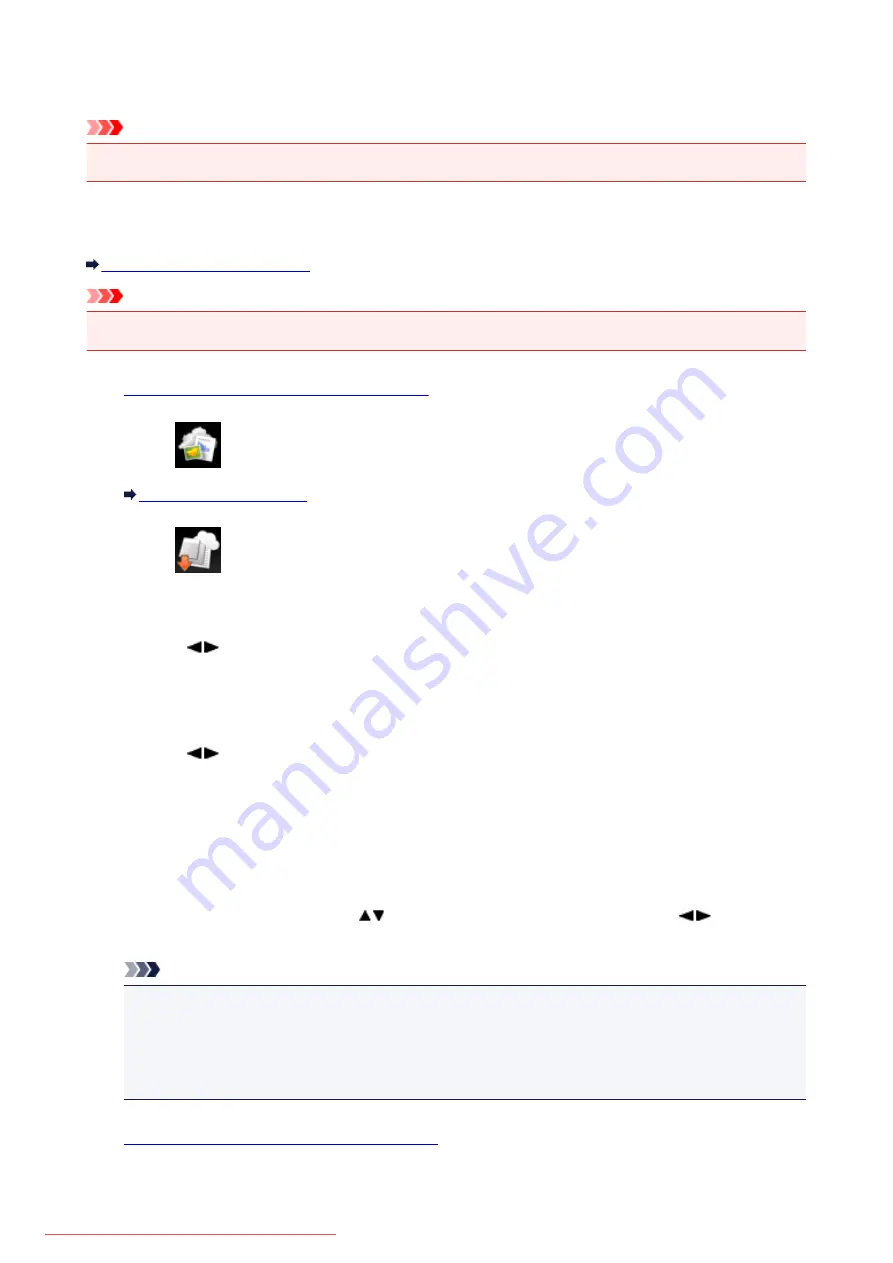
Downloading and Printing Template Forms
Important
• This function may not be available depending on the country or region of purchase.
You can download the template form you want to print from the web service.
Before using the web service, see the terms of service.
Notice for Web Service Printing
Important
• LAN connection with the machine and internet connection are required to use this function.
1.
Make sure that the machine is turned on.
2. Select
Cloud
on the
HOME
screen.
3. Select
Web template print
, then press the
OK
button.
The category folders of the template form are displayed on the LCD.
4. Use the
button to select the category folder of template form, then press the
OK
button.
The template forms in the category folder are displayed on the LCD.
5. Use the
button to select the template form you want to print, then press the
OK
button.
6. Check the message that is displayed, then press the
OK
button.
7. Check the print settings.
The print settings are determined automatically according to the specified template form.
To change the print setting, use the
button to select the setting item and use the
button to
change the settings.
Note
•
2-sidedPrintSetting
is set to
1-sided
.
• Depending on the template form, some print setting cannot be specified. If it is selected,
Error
details
is displayed on the LCD. In this case, press the left
Function
button to confirm the
message, then change the setting.
8.
Load paper according to the print settings.
484
Summary of Contents for MG5600 series
Page 88: ...88 Downloaded from ManualsPrinter com Manuals...
Page 131: ...10 platen glass Load an original here 131 Downloaded from ManualsPrinter com Manuals...
Page 324: ...Checking the Ink Status with the Ink Lamps 324 Downloaded from ManualsPrinter com Manuals...
Page 620: ...620 Downloaded from ManualsPrinter com Manuals...
Page 643: ...Related Topic Scanning in Basic Mode 643 Downloaded from ManualsPrinter com Manuals...






























