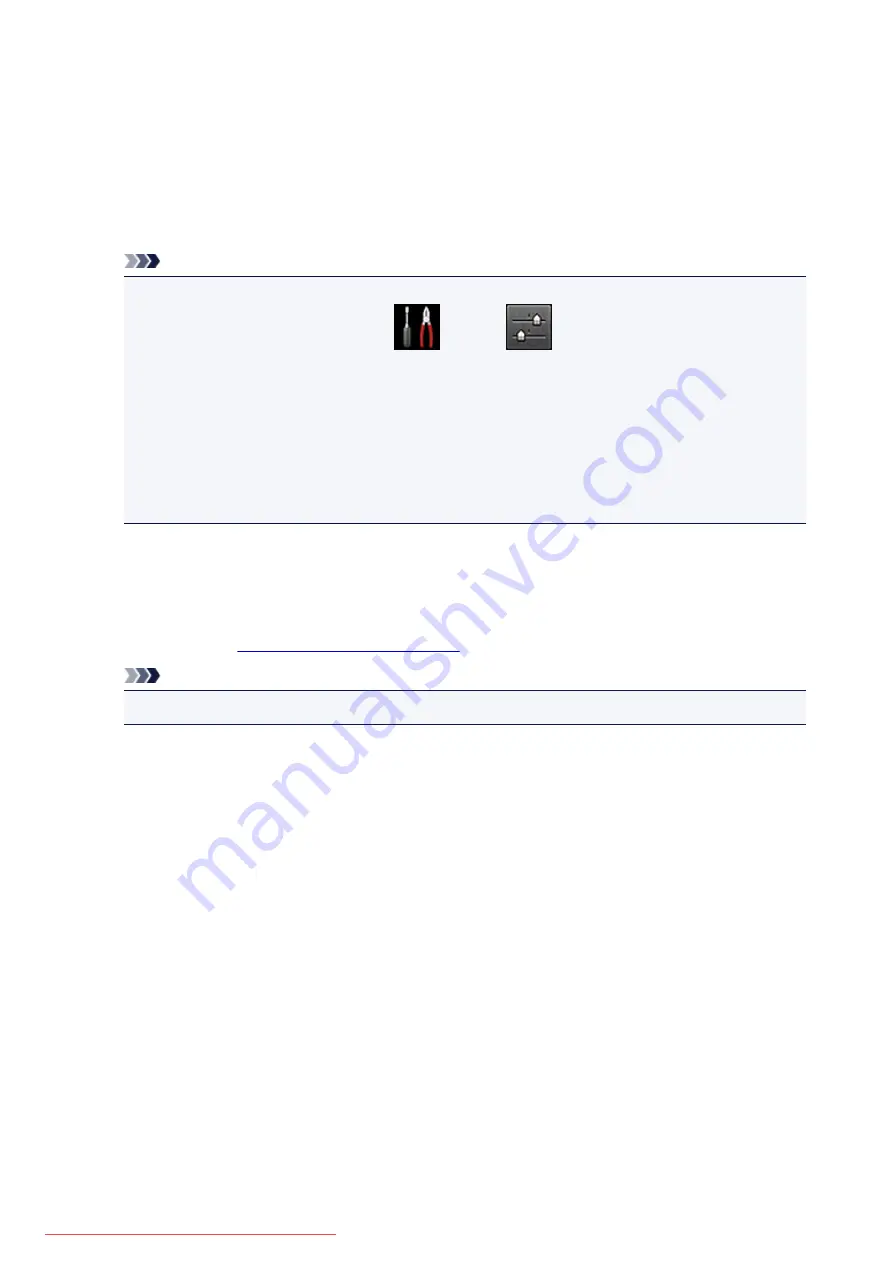
Checking Printer Information
You can use your smartphone, tablet, or computer to check the
Printer status
and execute utility functions
from apps such as Canon Inkjet Print Utility and PIXMA Printing Solutions.
You can also use the convenient web services presented by Canon.
1. Selecting Printer Information in an Apps Screen
Note
• You can also enter IPv4 address directly in the web browser to display printer information.
1. From the home window, select
Setup
->
Device settings
->
LAN settings
->
Confirm LAN settings
->
WLAN setting list
. Then from the displayed window, check the IP
address.
2. From your computer, smartphone, or tablet device, open the Web browser, and enter the
following URL:
http:// <Printer IP address>
For <Printer IP address>, enter the IP address that you checked in the previous procedure.
2. Entering
Username
and Administrator's Password
From the authentication screen, enter the
Username
and
Password
.
Username
: ADMIN
Password
About the Administrator Password
Note
• The
Username
display may differ depending on your browser.
3. Displaying Printer Information
The top screen for printer information is displayed.
108
Summary of Contents for MG5600 series
Page 88: ...88 Downloaded from ManualsPrinter com Manuals...
Page 131: ...10 platen glass Load an original here 131 Downloaded from ManualsPrinter com Manuals...
Page 324: ...Checking the Ink Status with the Ink Lamps 324 Downloaded from ManualsPrinter com Manuals...
Page 620: ...620 Downloaded from ManualsPrinter com Manuals...
Page 643: ...Related Topic Scanning in Basic Mode 643 Downloaded from ManualsPrinter com Manuals...






























