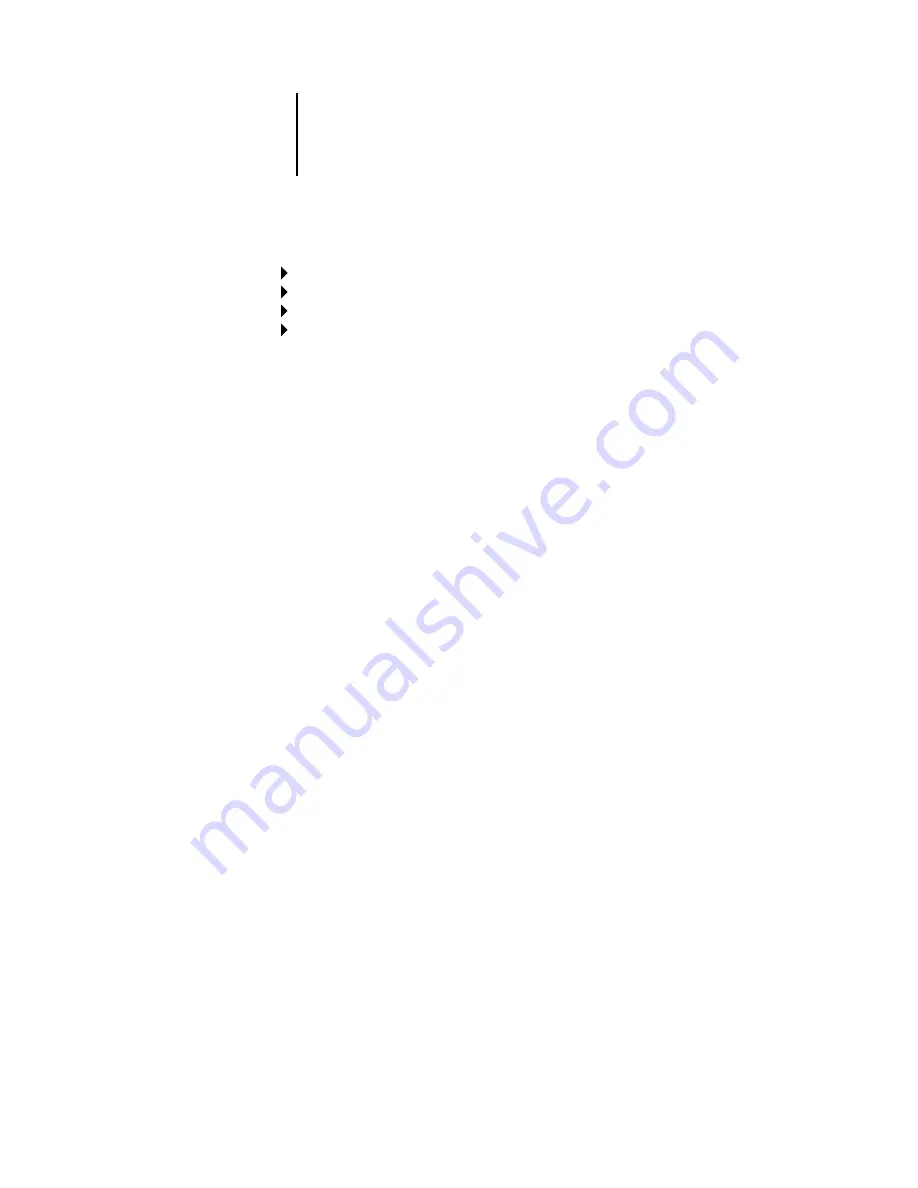
3
3-28
Performing Setup from the Control Panel
.
Once you have chosen a file server, the ColorPASS immediately tries to log in as a
guest without a password. If it succeeds, it skips to the NetWare Print Server option.
If you try to add a file server but all ColorPASS connections are already being used,
you are prompted to remove a file server (see “Remove File Server” on page 3-31).
Network Setup
Service Setup
PServer Setup
Bindery Setup
Add File Server
This option gives you two ways to add a Novell NetWare file server.
Select File Server
From List/Search by Name [From List]
You may select the file server from a scrollable list, or by a name search.
Choose From List if your network doesn’t have a large number of file servers.
Select Search by Name if the number of file servers is so large that scrolling through
the list would take a long time.
If you selected
From List
:
If you selected
Search by Name
:
Add Server
List of all servers
The ColorPASS obtains a list of NetWare
file servers by querying the IPX network.
Use the up and down buttons to select a
NetWare file server from the list. Choose
the server on which you have configured
a print server and print queue to handle
ColorPASS print jobs.
Enter First Letters of Server Name
Use the up and down buttons to enter the
first letters of the name of the file server
you want to use, and choose OK.
Add Server
List of servers matching the search
This option is displayed if you entered
letters to search. Scroll to select the server
you want from the list.
Summary of Contents for Z5000
Page 1: ...ColorPASS Z5000 CONFIGURATION GUIDE I N C L U D E S F I E R Y S O F T W A R E...
Page 2: ......
Page 6: ......
Page 14: ......
Page 26: ......
Page 36: ......
Page 84: ......
Page 109: ...44 25 Network Setup Poll Interval Specify the polling interval in seconds for NetWare printing...
Page 142: ......
Page 158: ......
Page 168: ......






























