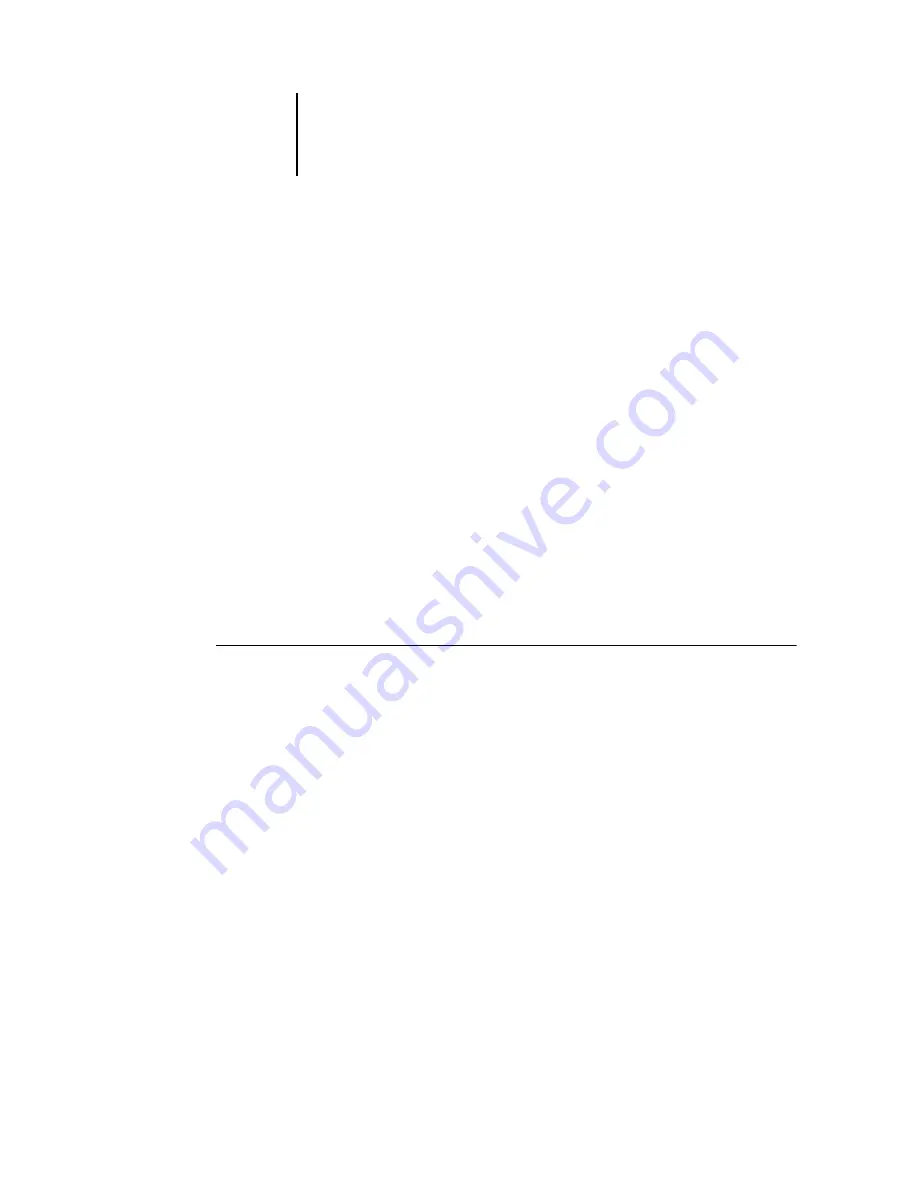
5
5-16
Setting up Network Servers
•
Print a Configuration page (see page 3-47).
Use the information on this page to determine the current ColorPASS settings.
•
Load the TCP/IP network protocol (for Windows 95/98/Me/2000 only, also load Client
for Microsoft Networks) on the computer.
•
Verify the Workgroup name of the computer in the Windows Network control panel.
Make sure the Workgroup name is the same as the one listed in ColorPASS Setup.
•
For Windows 95/98/Me/2000 only, in the Windows Network control panel, configure
the computer to allow file sharing, and then restart the computer.
•
Ping the ColorPASS (see page 5-20) to verify TCP/IP communication is successful.
Configuring the ColorPASS and clients for
Fiery WebTools
The Fiery WebTools provide access to many ColorPASS functions via the Internet (or
intranet), providing additional flexibility in remote management. You can access the
Fiery WebTools from a Windows computer.
T
O
SET
UP
F
IERY
W
EB
T
OOLS
ON
THE
C
OLOR
PASS:
1.
In ColorPASS Network Setup, enable TCP/IP.
2.
Set a valid, unique IP Address for the ColorPASS, and then set the subnet mask. Set a
gateway address if necessary.
3.
Enable Web Services.
4.
In ColorPASS Printer Setup, confirm the Print Queue
is published.
Summary of Contents for Z5000
Page 1: ...ColorPASS Z5000 CONFIGURATION GUIDE I N C L U D E S F I E R Y S O F T W A R E...
Page 2: ......
Page 6: ......
Page 14: ......
Page 26: ......
Page 36: ......
Page 84: ......
Page 109: ...44 25 Network Setup Poll Interval Specify the polling interval in seconds for NetWare printing...
Page 142: ......
Page 158: ......
Page 168: ......






























