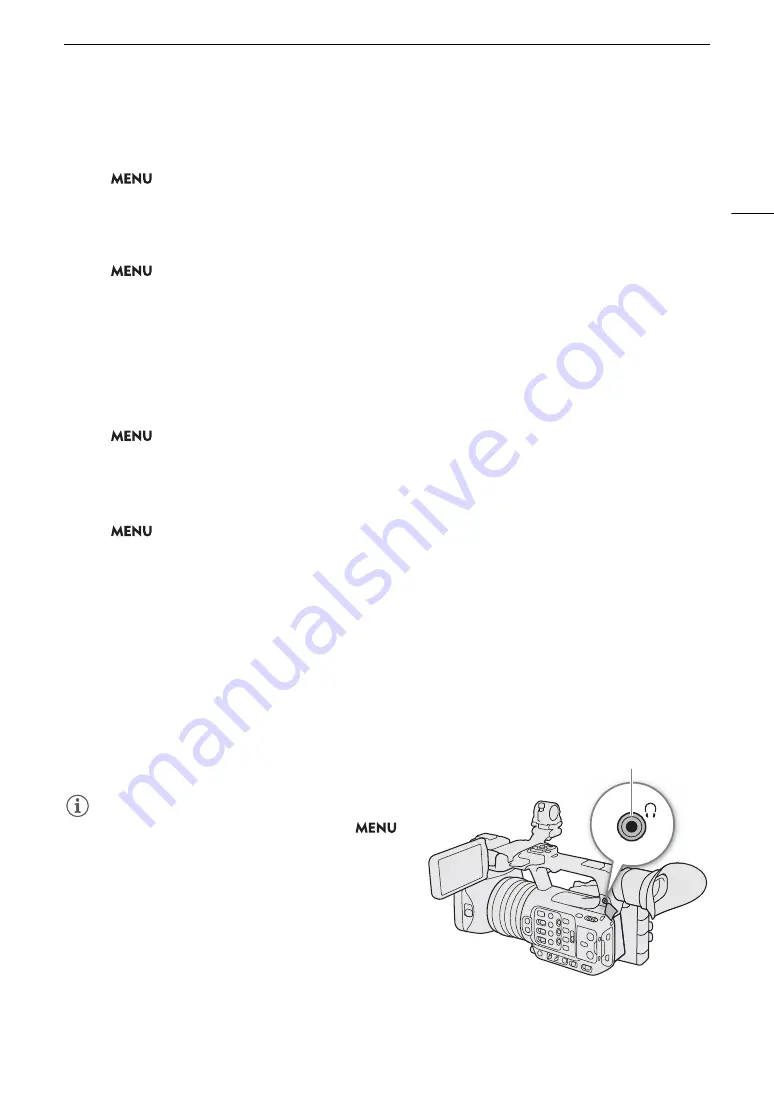
97
Recording Audio
Changing the Reference Level of the External Microphone (INPUT Terminals)
You can select the reference level of each INPUT terminal (-18 dB or -20 dB).
S
elect
> [
¡
Audio
S
etup] > [INPUT Reference Level] > De
s
ired option.
Built-in Microphone Sensitivity
You can adjust the sensitivity according as necessary.
S
elect
> [
¡
Audio
S
etup] > [Built-in Mic
S
en
s
itivity] > De
s
ired option.
Option
s
[Normal]:
For recording audio under usual conditions.
[High]:
For recording audio at a higher volume (+6 dB).
Microphone Attenuator (MIC Terminal/Built-in Microphone)
You can activate the microphone attenuator for an external microphone or the built-in microphone (20 dB).
S
elect
> [
¡
Audio
S
etup] > [MIC Att.] or [Built-in Mic Att.] > [On].
Microphone Characteristics (MIC Terminal/Built-In Microphone)
You can choose the microphone characteristics as necessary.
S
elect
> [
¡
Audio
S
etup] > [MIC Low Cut] or [Built-in Mic Low Cut] > De
s
ired option.
Option
s
[Off]:
For recording audio under usual conditions.
[LC1]:
For recording mainly people’s voices.
[LC2]:
For reducing the background sound of wind when recording outdoors in windy surroundings (for
example, on a beach or close to buildings). Note that when you use this setting some
low-frequency sounds may be suppressed along with the sound of wind.
Monitoring the Audio with Headphone
s
Connect headphones with a
3.5 mm stereo mini-plug to
the
×
(headphone) terminal to monitor the recorded audio.
NOTES
NOTES
• You can adjust the headphone volume with the
>
[
¡
Audio Setup] > [Headphone Volume] setting. If you
set an assignable button to [Head] or
[Headphones –] (
A
115), you can press the button to
adjust the headphone volume without using the menu.
×
(headphone) terminal
Summary of Contents for XF605
Page 1: ...4K Camcorder Instruction Manual PUB DIE 0559 000 ...
Page 4: ...4 ...
Page 8: ...8 ...
Page 114: ...Web Camera Function 114 ...
















































