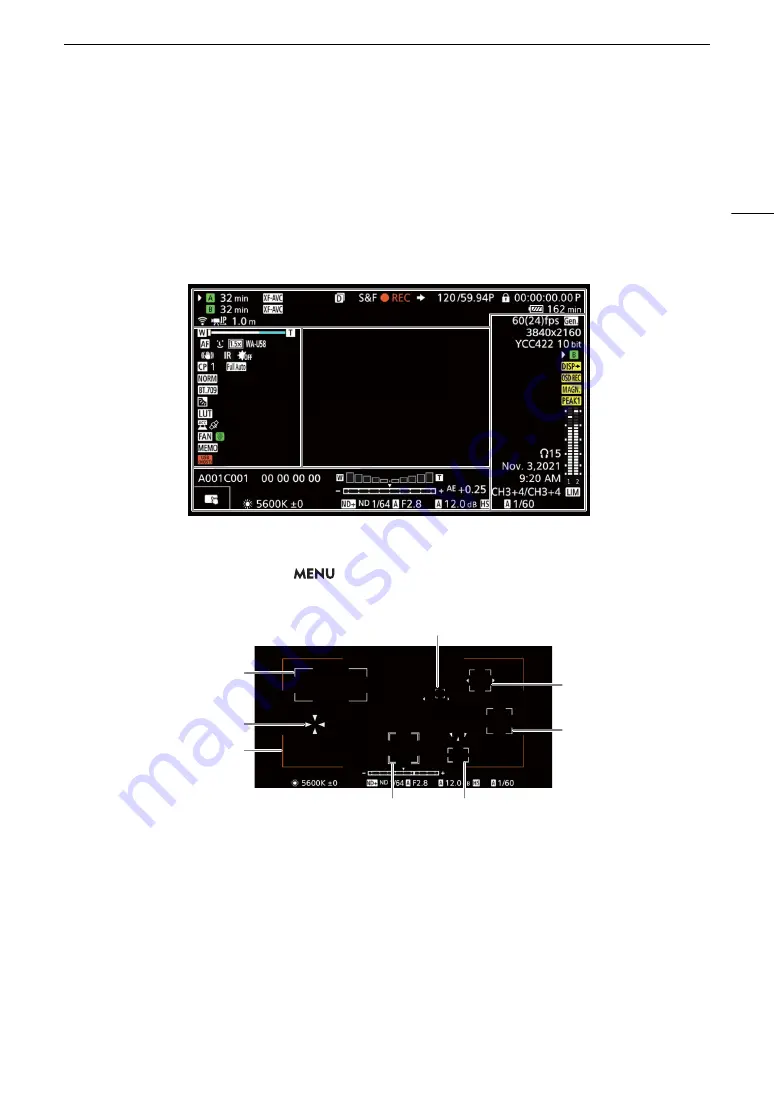
43
Recording Video and Photo
s
On
s
creen Di
s
play
s
Refer to this section for an explanation of the various screen displays that appear in CAMERA mode. You can
use the custom display function (
A
191) to turn off individual onscreen displays if they are not required. The
menu item that controls each display is given in the following tables (1: indicates a menu item under [Custom
Display 1] and 2: indicates a menu item under [Custom Display 2]).
The position of some icons and onscreen displays may change depending on the display level settings, which
can be set to level 1, level 2 or level 3. The following screenshot and tables describe the onscreen displays at
display level 1 with the [All Displays] setting (
A
AF frame
s
You can turn AF frames on/off with the
> [
¢
Monitoring Setup] > [Custom Display 1] > [Focus Mode]
setting.
Continuous AF frame – in white
when [AF Frame] is set to either
[Large] or [Small] (
A
AF-Boosted MF frame – in yellow:
manual adjustment range; in white:
automatic adjustment range; in red:
nearer focus is not possible. (
A
Face AF: Main subject (
A
78)
Face AF:
Only one face detected or faces
other than the main subject
Tracking: Subject selection (
A
Tracking: During tracking
Eye detection: Main subject's
eyes (
A
Frame shown when focus adjustments
are not possible: in red. You cannot
focus nearer when [AF Mode] is set to
[Continuous] and [AF Frame] is set to
[Whole Area].
Focus guide frame
Summary of Contents for XF605
Page 1: ...4K Camcorder Instruction Manual PUB DIE 0559 000 ...
Page 4: ...4 ...
Page 8: ...8 ...
Page 114: ...Web Camera Function 114 ...
















































