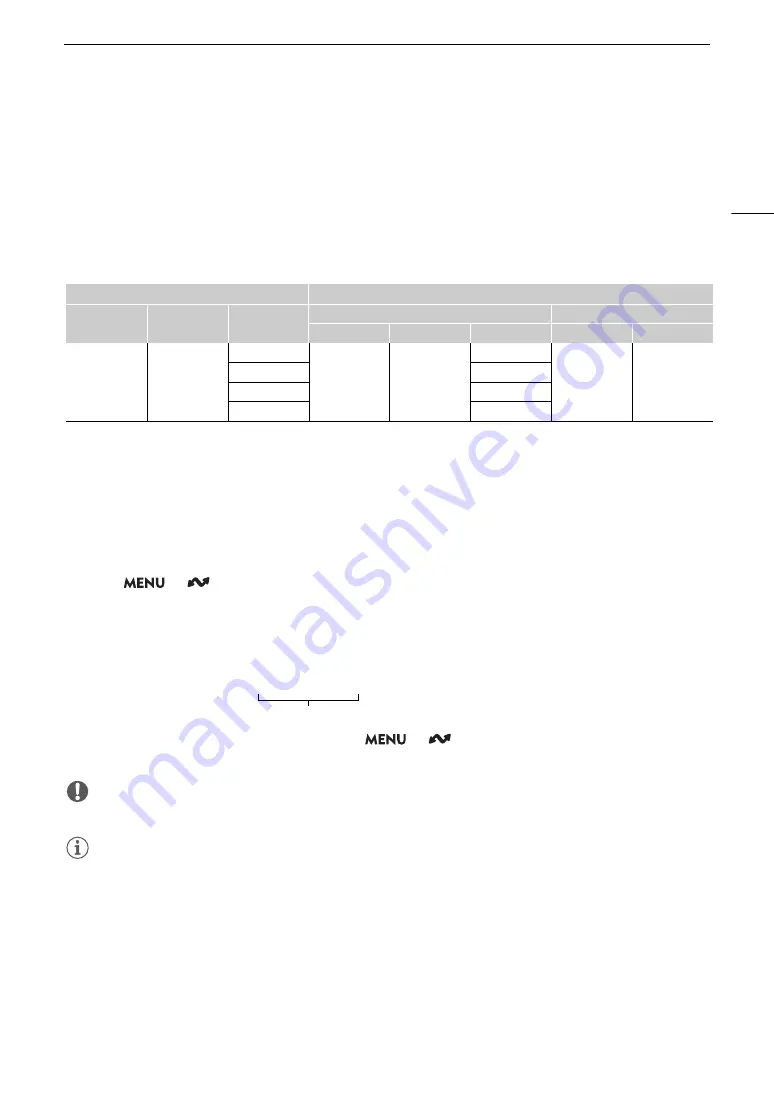
175
IP
S
treaming
IP Streaming
In CAMERA mode, you can stream the camera’s live video and audio over IP to a compatible IP video decoder*
connected to the network. You can use IP streaming for live broadcasts or to send video reports from a location
with poor network connectivity.
* This can be a dedicated video transfer device or decoder software on a computer. For details about compatible decoders,
please visit your local Canon website.
Configuration of video
s
treamed over IP
* When the audio of the primary clip uses 4 channels, you can select which channels to stream over IP.
1 On the receiver’
s
s
ide: Connect the decoder to the networ
k
and complete any nece
ss
ary
configuration
s
s
o it i
s
ready to receive video over IP.
• For details refer to the instruction manual of the decoder device or software you will use.
2 On the camera: Connect the camera to the de
s
ired networ
k
and activate the networ
k
function
s
(
A
• Select a connection setting with the [IP Streaming] function setting.
3
S
elect
> [
Networ
k
S
etting
s
] > [Activate IP
S
treaming] > [Enable].
• The camera will start streaming video over the selected network.
• You can press the REC button to simultaneously record the same image in the camera.
4 On the receiver’
s
s
ide: Only when the
s
treaming protocol i
s
[RT
S
P+RTP], acce
ss
the following URL
and log in u
s
ing the RT
S
P u
s
er name and pa
ss
word (
A
5 On the camera: To end the
s
treaming,
s
elect
> [
Networ
k
S
etting
s
] > [Activate IP
S
treaming] > [Di
s
able].
IMPORTANT
• Streamed data is not encrypted.
NOTES
• Except when the streaming protocol is [RTSP+RTP], once IP streaming is activated, the camera will continue
to broadcast video and audio data over the network, regardless of the status of the receiver. Be careful to set
up the correct IP address and test in advance that the receiving decoder can indeed receive the signals.
• Depending on the network used and the connection conditions, you may experience lost or delayed IP
packets.
• After streaming continuously for 24 hours, the camera will stop the IP streaming momentarily and then restart
it automatically.
• When using IP streaming together with the Browser Remote function, you may experience stuttering issues in
the streamed video or audio. When the two functions are used simultaneously, it is recommended not to log
out from/reconnect to Browser Remote.
Main recording video configuration
Streamed video configuration
Video format
Resolution
Frame rate
Video
Audio
Bit rate
Resolution
Frame rate
Audio format
Bit rate
XF-AVC,
MP4 (H.264)
3840x2160,
1920x1080
59.94P
9 Mbps,
4 Mbps,
1920x1080
59.94P, 59.94i
MPEG-2 AAC
2 channels*
256 Kbps
59.94i
59.94i
50.00P
50.00P, 50.00i
50.00i
50.00i
rt
s
p://xxx.xxx.xxx.xxx/
s
tream
Camera’s IP address
Summary of Contents for XF605
Page 1: ...4K Camcorder Instruction Manual PUB DIE 0559 000 ...
Page 4: ...4 ...
Page 8: ...8 ...
Page 114: ...Web Camera Function 114 ...






























