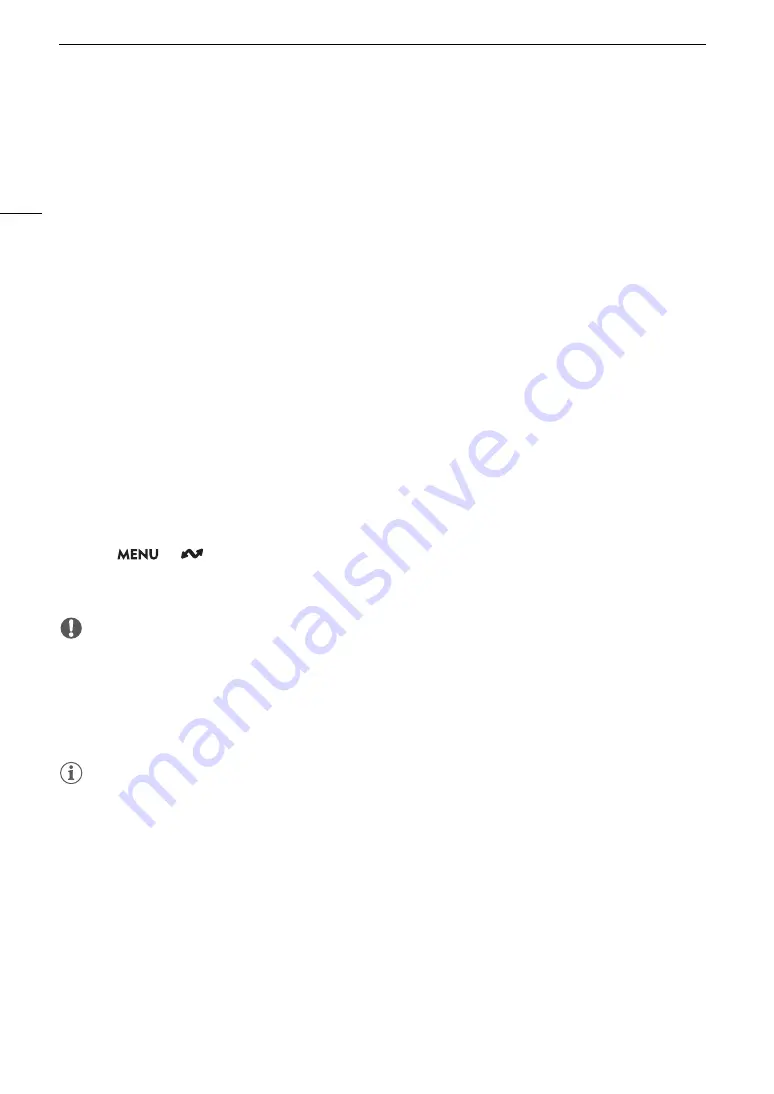
FTP File Tran
s
fer
174
FTP File Tran
s
fer
In MEDIA mode, you can transfer clips from the camera to another device connected to the network, using the
FTP protocol.
The following explanations assume that the FTP server is on, ready and correctly configured.
Tran
s
ferring a Single Clip
1 Connect the camera to the de
s
ired networ
k
and activate the networ
k
function
s
(
A
160).
• Select a connection setting with the [FTP Transfer] function setting.
2
S
elect the de
s
ired clip in the [XF-AVC] or [MP4] index
s
creen (
A
3 Pre
ss
S
ET to open the file menu and
s
elect [FTP Tran
s
fer] > [OK].
• The camera will connect to the FTP server and the file will be transferred.
• Select [Cancel] to interrupt the file transfer in progress.
Tran
s
ferring All Clip
s
1 Connect the camera to the de
s
ired networ
k
and activate the networ
k
function
s
(
A
160).
• Select a connection setting with the [FTP Transfer] function setting.
2 Open the [XF-AVC] or [MP4] index
s
creen (
A
3
S
elect
> [
Networ
k
S
etting
s
] > [FTP Tran
s
fer All Clip
s
] > [OK].
• The camera will connect to the FTP server and all the files will be transferred.
• Select [Cancel] to interrupt the file transfer in progress.
IMPORTANT
• Observe the following precautions when transferring files. Failing to do so may interrupt the transfer and
incomplete files may remain at the transfer destination.
- Do not open the card compartment cover.
- Do not remove the power source or turn off the camera.
• If incomplete files remain at the transfer destination, check the content and make sure they are safe to delete
before deleting them.
NOTES
• Depending on the access point’s settings and capabilities, it may take some time to transfer files.
Summary of Contents for XF605
Page 1: ...4K Camcorder Instruction Manual PUB DIE 0559 000 ...
Page 4: ...4 ...
Page 8: ...8 ...
Page 114: ...Web Camera Function 114 ...






























