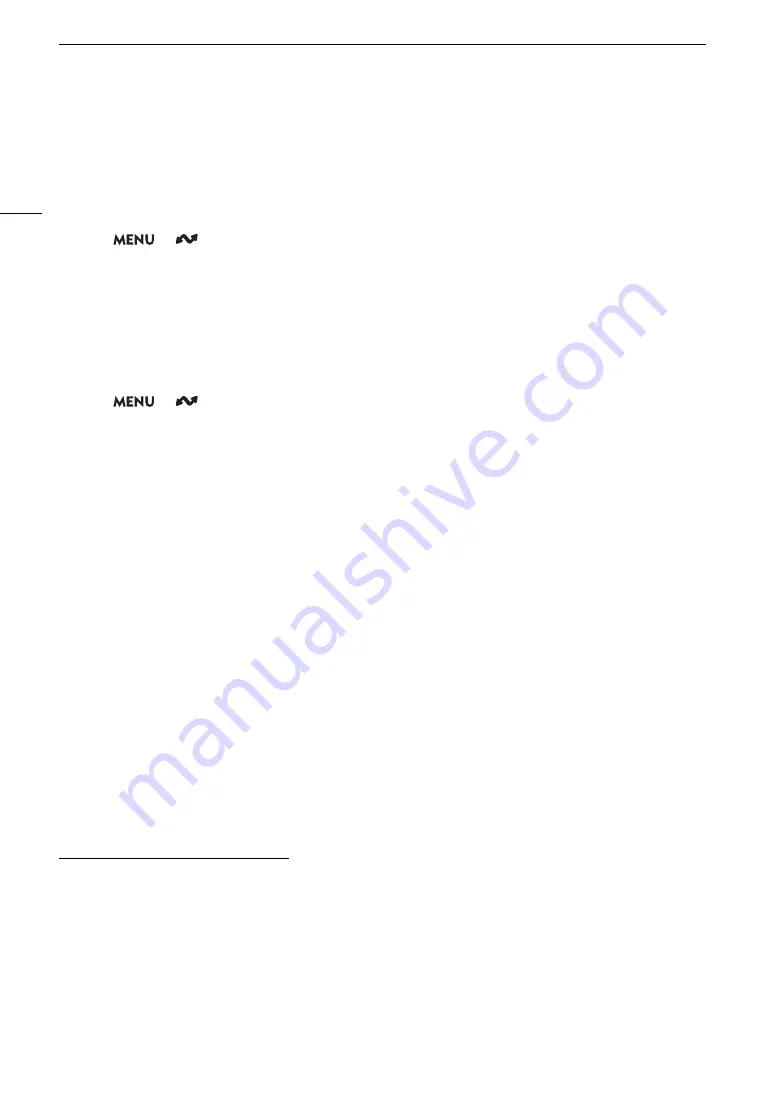
Configuring Connection
S
etting
s
170
Checking and Changing Communication Setting
s
(NW)/Function Setting
s
(MODE)
You can check the content of communication settings ([NW] files) and function settings ([MODE] files) saved in
the camera and change or delete them as necessary.
Checking the Content of a Communication Setting/Function Setting
1 Select
> [
Network Settings] > [Advanced Settings] > [Communication Settings] or [Function
Settings].
2 Select the desired communication setting ([NW1] to [NW25]) or function setting ([MODE1] to [MODE25]).
3 Select [Check Settings].
• The detailed content of the selected setting is displayed.
• Push the joystick left/right to review all the settings and press the CANCEL button to return to the menu.
Changing/Deleting Communication Settings/Function Settings
1 Select
> [
Network Settings] > [Advanced Settings] > [Communication Settings] or [Function
Settings].
2 Select the desired communication setting ([NW1] to [NW25]) or function setting ([MODE1] to [MODE25]).
3 Select [Change Settings] and change the various settings as necessary.
• If in step 2 you selected an [Unspecified] settings file, the only option available is [Create New with Wizard]
(
A
• Select [Delete Settings] > [OK] to delete the communication setting/function setting.
Configuring TCP/IPv6
S
etting
s
If in the wizard you selected [Enable] to use IPv6 settings, change the settings as necessary after completing the
wizard.
1 After step 3 in the previous procedure, select [TCP/IPv6] > [TCP/IPv6 Settings] > [Enable].
• This step is not necessary if you selected [Enable] when you used the wizard to add a new connection
setting.
• Continue the procedure to change the default IPv6 settings.
2 To configure the IPv6 settings manually, select [Manual Setting] > [Enable].
• [DNS Server] changes to [Manual Setting].
3 Select [DNS Server] > Desired option.
• If you selected [Disable] in step 2, you can set [DNS Server] to [Auto Assign].
• When not using a DNS server, select [Disable].
4 If you set [DNS Server] to [Manual Setting] in step 3, configure the [DNS Address].
• Enter the IP address using the data entry screen (
A
When [Manual Setting] is set to [Enable]
5 Select [Manual Address] (manually entered IPv6 address), [Prefix Length] (bits available for the network
address) and [Gateway] (gateway’s IP address) and enter the necessary information.
• Enter the IP addresses and prefix length using the data entry screen (
A
27).
Summary of Contents for XF605
Page 1: ...4K Camcorder Instruction Manual PUB DIE 0559 000 ...
Page 4: ...4 ...
Page 8: ...8 ...
Page 114: ...Web Camera Function 114 ...






























