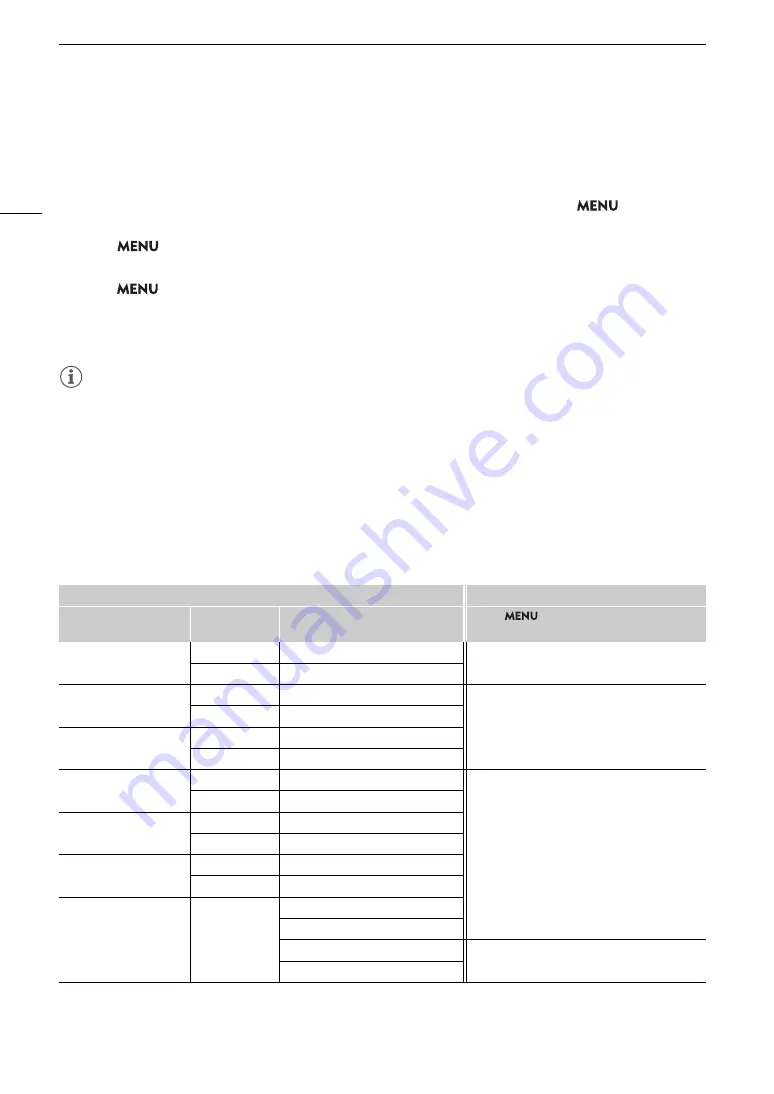
Connecting to an External Monitor or External Recorder
146
Changing the Opacity Level of On
s
creen Di
s
play
s
You can make onscreen displays more visible or less conspicuous by changing their opacity level. You can select
to which screens to apply the opacity levels.
1 To change the vi
s
ibility of on
s
creen di
s
play
s
on individual video output
s
,
s
elect
>
[
¢
Monitoring
S
etup] > De
s
ired [O
S
D Opacity:]
s
etting > [On].
2
S
elect
> [
¢
Monitoring
S
etup] > [O
S
D Opacity Level] > De
s
ired option.
• The smaller the percentage the more transparent the onscreen displays.
3
S
elect
> [
¢
Monitoring
S
etup] > [O
S
D Opacity: Appl.
S
creen
s
] > [All] or [Only Rec/Playbac
k
S
creen
s
].
• You can apply the selected opacity level to all onscreen displays (including menus, etc.) or only to onscreen
displays on the shooting and playback screens.
NOTES
• If you set an assignable button to one of the [OSD Opacity:] settings, you can press the button to change the
opacity level of onscreen displays on the corresponding video outputs.
Selecting the Output Range
You can select the output range of video signals (when using log gamma or PQ/HLG HDR) output from the SDI
OUT terminal or the HDMI OUT terminal to determine how the image levels are mapped to code values.
Moreover, you can select the setting independently for Canon Log output and for HDR output.
Applied output range
s
etting
s
Custom picture file
Applied range settings
[Gamma]
[Look File]
[Gamma/Color Space]
after the Look File is applied
> [
¢
Monitoring Setup] >
[Range: SDI] / [Range: HDMI]
[Canon Log 3]
[Off]
–
[During Canon Log Output]
[On]
[Conform to Custom Picture]
[PQ]
[Off]
–
[During HDR Output]
[On]
[Conform to Custom Picture]
[HLG]
[Off]
–
[On]
[Conform to Custom Picture]
[BT.709 Wide DR]
[Off]
–
–
(Fixed narrow range)
[On]
[Conform to Custom Picture]
[BT.709 Normal]
[Off]
–
[On]
[Conform to Custom Picture]
[BT.709 Standard]
[Off]
–
[On]
[Conform to Custom Picture]
–
[On]
[SDR BT.709]
[SDR BT.2020]
[HDR PQ(BT.2100)]
[During HDR Output]
[HDR HLG(BT.2100)]
Summary of Contents for XF605
Page 1: ...4K Camcorder Instruction Manual PUB DIE 0559 000 ...
Page 4: ...4 ...
Page 8: ...8 ...
Page 114: ...Web Camera Function 114 ...






























