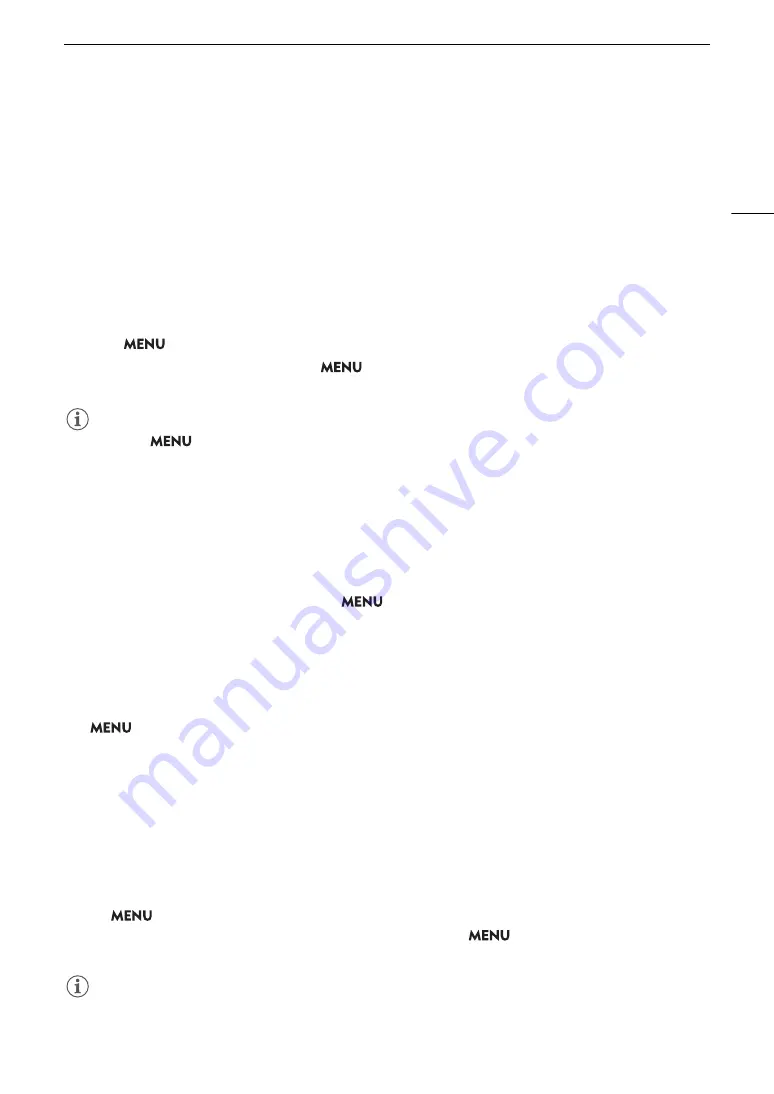
145
Connecting to an External Monitor or External Recorder
• When outputting in SD resolution and using the magnification function, [SD Resize on Output] will be locked to
[Squeeze].
Using the HDMI OUT Terminal
The digital signal that is output from the HDMI
TM
OUT terminal includes the video signal and audio signal. You
can output also the time code signal, recording command and various assistance displays (onscreen displays,
markers, etc.) in order to check them also on an external monitor. In CAMERA mode, the camera’s time code
can be output as well.
1 Connect the HDMI cable to the HDMI OUT terminal.
2 Select
> [
B
System Setup] > [HDMI Output Signal] > Desired option.
3 To output the time code signal, select
> [
Æ
Recording/Media Setup] > [HDMI Time Code] >
[On].
NOTES
• You can set
> [
B
System Setup] > [Linked to HDMI Monitor] to [On] to automatically change the HDMI
OUT terminal’s output resolution according to the capabilities of the connected monitor. When this setting is
set to [Off], the output resolution is set according to the menu settings and if the connected monitor is not
compatible with the signal output from the camera, HDMI output will stop.
• The HDMI OUT terminal is for output only. Do not connect the camera to another device’s output terminal
using the HDMI OUT terminal as this will cause a malfunction.
• Correct operation cannot be guaranteed when connecting the camera to DVI monitors.
• Video may not be output correctly depending on the connected external monitor/recorder or the HDMI cable
used. In such case, use another terminal.
• If the camera’s time code is being output and
> [
Æ
Recording/Media Setup] > [Rec Command] is set
to [On], you can use the camera’s REC button to control also the recording operation of an external recorder
connected to the HDMI OUT terminal.
• During slow & fast motion recording, interval recording or frame recording, the recording command will not be
output.
• The time code will not be output from the HDMI OUT terminal in the following cases.
- In MEDIA mode.
• If
>
[
B
System Setup] > [HDMI Output Signal] is set to [1280x720P], when the frame rate is set to
23.98P, the frames value of the time code output from the HDMI OUT terminal will be converted so it runs from
0 to 29.
Superimposing Onscreen Displays on Video Outputs
You can output the camera's onscreen displays along with the video output from the SDI OUT terminal or the
HDMI OUT terminal to check the onscreen displays on an external monitor. You can also adjust the opacity level
of superimposed onscreen displays. This setting will not affect your recordings.
Select
> [
¢
Monitoring Setup] > One of the [OSD Output:] settings > [On].
•
T
appears on the right of the screen (In CAMERA mode, only if
> [
¢
Monitoring Setup] >
[Custom Display 2] > [OSD Output] is set to [On]).
NOTES
• If you set an assignable button to one of the [OSD Output:] settings, you can press the button to turn the
camera’s onscreen displays on and off.
Summary of Contents for XF605
Page 1: ...4K Camcorder Instruction Manual PUB DIE 0559 000 ...
Page 4: ...4 ...
Page 8: ...8 ...
Page 114: ...Web Camera Function 114 ...






























