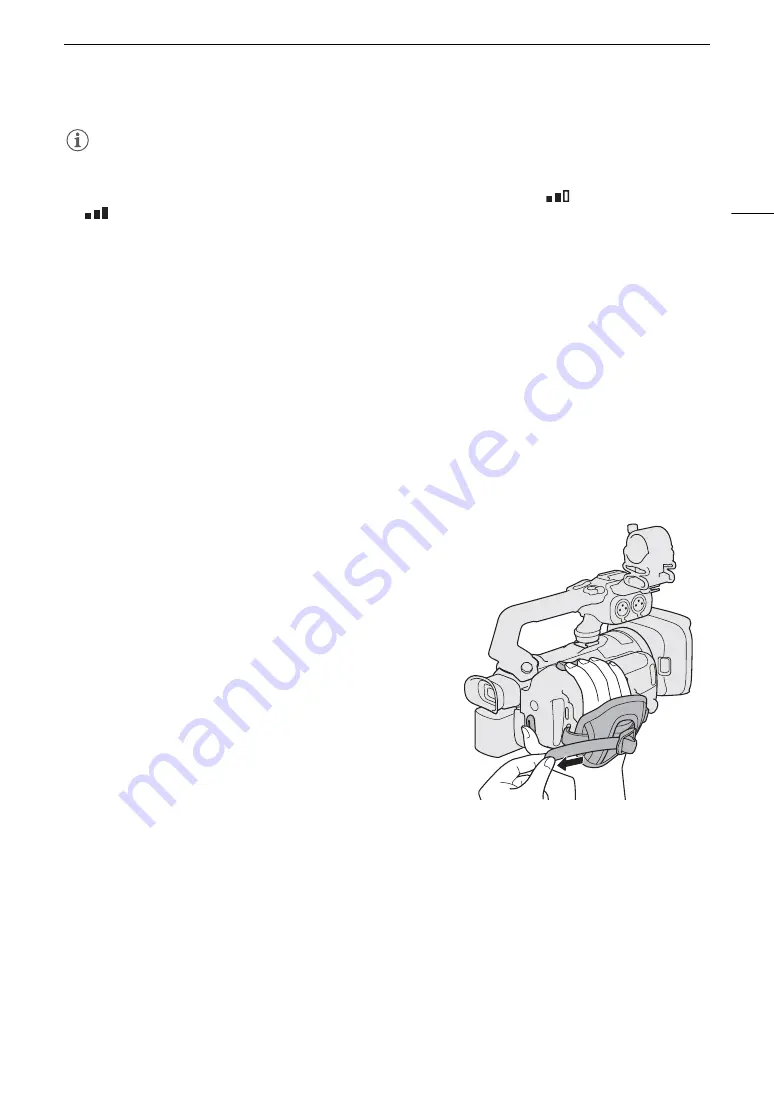
25
Preparing the Camcorder
NOTES
• You can adjust the brightness of the LCD screen with the [
£
Display Setup]
>
[LCD Brightness] and
[LCD Backlight] settings in the setup menus. When the camcorder is on, you can also press and hold the DISP
button for more than 2 seconds to change the [LCD Backlight] setting between [
Normal] and
[
Bright].
• Adjusting the brightness does not affect the brightness of recordings.
• Making the screen brighter with the [LCD Backlight] setting will shorten the effective usage time of the battery
pack.
• When the LCD panel is rotated 180 degrees toward the subject, you can set [
£
Display Setup]
>
[LCD Mirror Image] in the setup menus to [
i
On] to flip the image horizontally so it shows a mirror image of
the subject.
• For details about how to take care of the LCD screen and viewfinder, refer to
Handling Precautions
(
A
Cleaning
(
A
•
About the LCD and viewfinder screens:
The screens are produced using extremely high-precision manufacturing
techniques, with more than 99.99% of the pixels operating to specification. Less than 0.01% of the pixels may
occasionally misfire or appear as black, red, blue or green dots. This has no effect on the recorded image and
does not constitute a malfunction.
Adjusting the Grip Belt and Using Straps
Fa
s
ten the grip belt.
• Adjust the grip belt so that you can reach the zoom rocker with
your index finger, and the REC button with your thumb.
Summary of Contents for XF400
Page 1: ...4K Camcorder PUB DIE 0518 000 Instruction Manual PAL ...
Page 8: ...8 ...
Page 38: ...Using the Menus 38 ...
Page 92: ...Using the Optional GP E2 GPS Receiver 92 ...






























