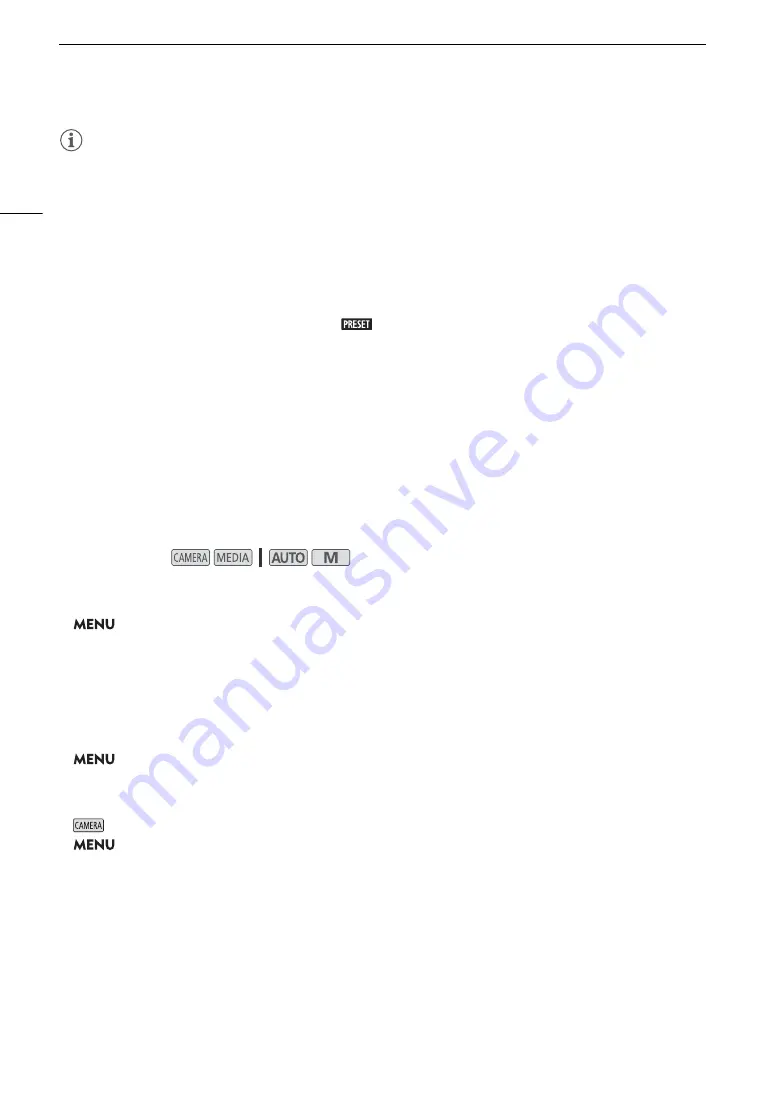
Connecting to an External Monitor or Recorder
108
NOTES
•
m
The camcorder cannot output signals to the SDI OUT terminal and HDMI OUT terminals
simultaneously.
• Depending on the external recorder used, you may not be able to record on the external recorder using the
selected output video configuration.
• After connecting the camcorder to an external recorder, make test recordings using the video configuration(s)
you plan to use and check the recordings made by the external recorder.
• You can set [
3
Recording Setup]
>
[Rec Command] to [
i
On] to use the camcorder’s REC button to
control also the recording operation of external recorders compatible with recording commands.
• About the time code during external recording-only mode:
- The time code mode is automatically set to [
Preset].
- When the camcorder is set back to internal recording-priority mode, the time code mode will return to its
previous setting.
Connecting an External Monitor
The digital signal that is output from the SDI OUT terminal (
m
only) includes the video signal, audio signal
(up to 4 channels), time code and recording command. You can output also the onscreen displays (
A
The HDMI OUT terminal also offers a digital connection and outputs both the video and audio signals. You can
output also the time code signal and onscreen displays (
A
138). The audio output signal will be 2-channel
linear PCM audio (16-bit, 48 kHz sampling). When recording with 4-channel audio, you can select the audio
channels that are output (
A
1
S
elect [Output Terminal].
>
[
£
!
Display Setup]
>
[Output Terminal]
2 Activate the output terminal and then touch [
X
].
•
m
Touch [
ø
SDI] (SDI OUT terminal) or [
ù
HDMI] (HDMI OUT terminal), depending on the
connection you wish to use. When using the HDMI OUT terminal, you can continue the procedure to select
other options for the terminal.
n
Touch [
ù
HDMI].
3
S
elect [HDMI Max Re
s
olution].
>
[
£
!
Display Setup]
>
[HDMI Max Resolution]
4 Touch the de
s
ired maximum re
s
olution and then touch [
X
].
• For details, refer to the
Video Output Configuration
table (
A
5
mode only: If nece
ss
ary, output al
s
o the time code
s
ignal.
>
[
3
"
Recording Setup]
>
[HDMI Time Code]
>
[
i
On]
>
[
X
]
Operating modes:
Summary of Contents for XF400
Page 1: ...4K Camcorder PUB DIE 0518 000 Instruction Manual PAL ...
Page 8: ...8 ...
Page 38: ...Using the Menus 38 ...
Page 92: ...Using the Optional GP E2 GPS Receiver 92 ...






























